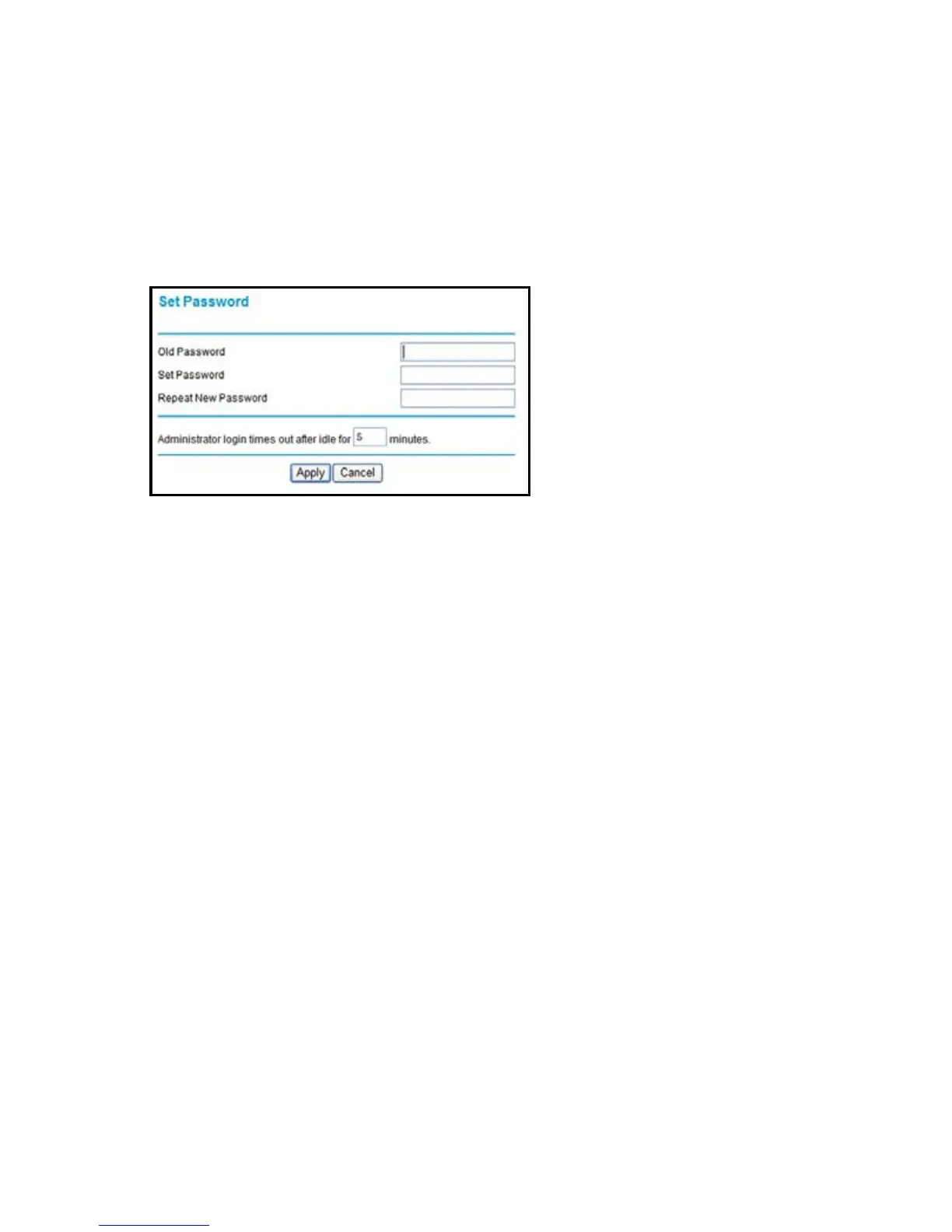10
See the User Manual for more information about the modem
router screens.
To change the password for the modem router user name:
1. Log in to the modem router.
2. Select Maintenance > Set Password to display the Set Password
screen:
3. Type your old password, and type the new password twice.
Troubleshooting
If the browser does not display the web page:
• Make sure that the PC is connected to one of the four LAN
Ethernet ports, or wirelessly to the router.
• Make sure that the modem router is fully up and running. Its WiFi
LED should turn on.
• Close and reopen the browser to make sure that the browser
does not cache the previous page.
• Browse to http://routerlogin.net.
• If the PC is set to a static or fixed IP address (this is uncommon),
change it to obtain an IP address automatically from the modem
router.