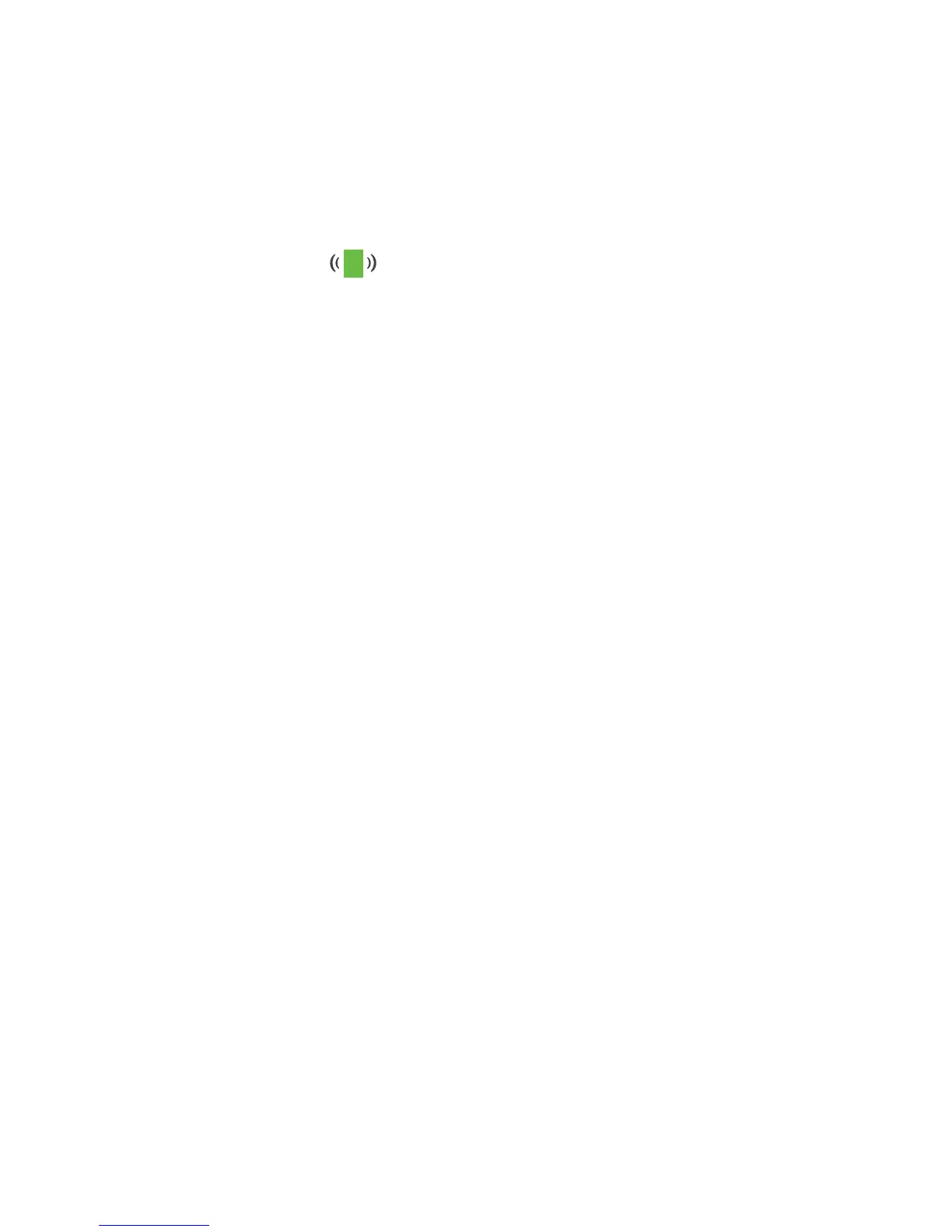14
Aer the connection with the computer or WiFi device is established,
the Client Link LED lights.
6. Launch a web browser and enter www.mywifiext.net in the address
field.
The New Extender Setup page displays.
7. Click the NEW EXTENDER SETUP button.
The Create Account page displays.
8. Complete the fields on the page to set up your login credentials and
click the NEXT button.
9. Verify that the Access Point/Extender switch is set to Access
Point and click the Continue button.
The extender checks for an Internet connection.
10. Click the HOME NETWORK or PUBLIC NETWORK button.
11. Set the network name (SSID), security option, and password for each
access point network and click the NEXT button.
Your settings are applied and the extender is ready to be used as an
access point.
12. Use a WiFi network manager on the computer or WiFi device to
connect to the new access point WiFi network.
13. Click the Continue button.