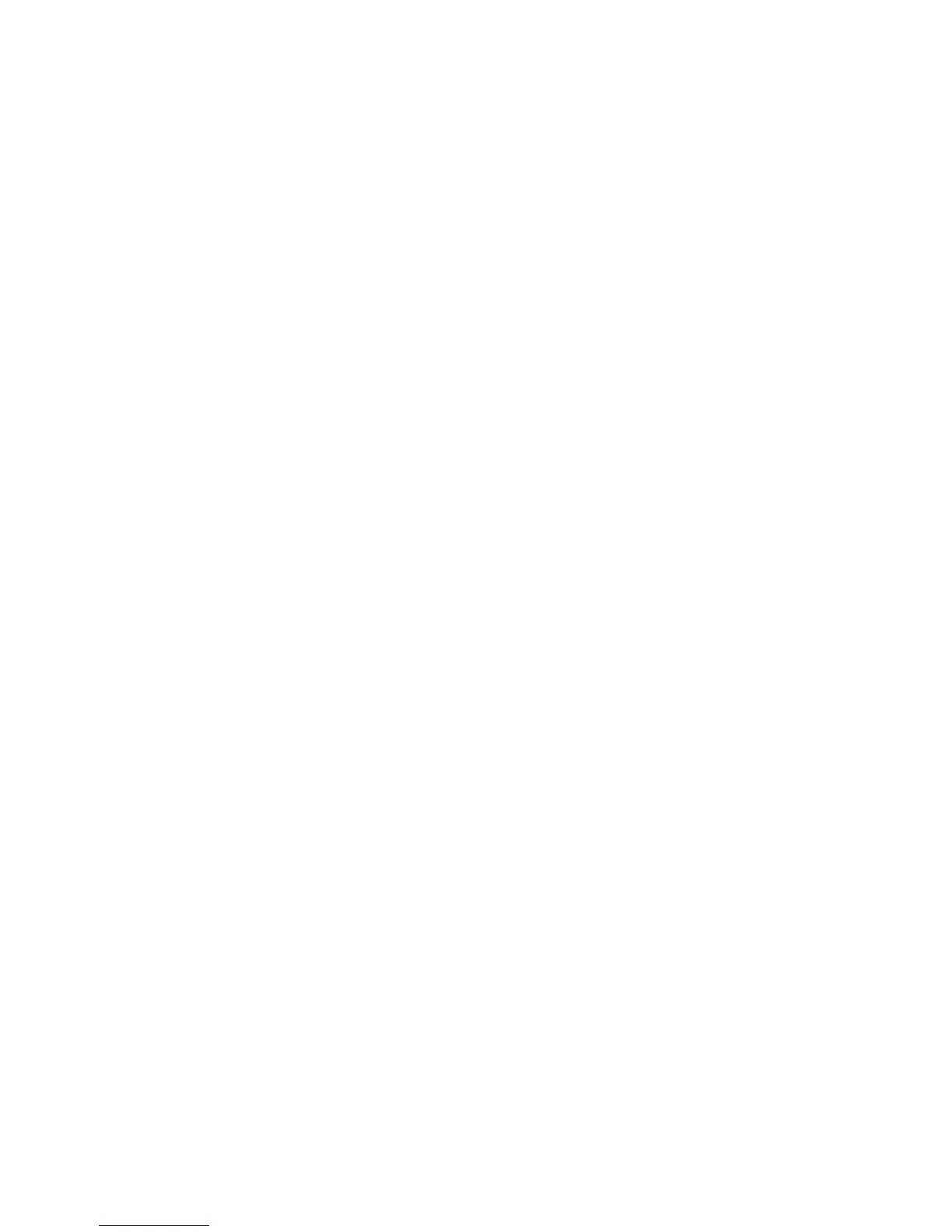18
4. Log in to your extender.
a. Launch a web browser and in the address field, enter
www.mywifiext.net or www.mywifiext.com.
A login screen displays.
b. Enter admin for the user name and password for the
password.
5. Select Maintenance > Attached Devices.
The Attached Devices screen displays the MAC addresses and
virtual MAC addresses for computers and WiFi devices that are
connected to the extender network.
6. On the router, add all of the virtual MAC addresses from your
extender to your router’s MAC filter table.
7. Pull out the product label from the extender and find the
extender’s MAC 1 and MAC 2 addresses.
8. Add the extender’s MAC 1 address to your router’s MAC filter
table.
9. Add the extender’s MAC 2 address to your router’s MAC filter
table.
You must type 02:0F:B5: first, then type the last six digits of your
MAC 2 address after.
For example, if your MAC 2 address is C4:04:15:5F:20:AC, type
02:0F:B5:5F:20:AC in your router’s MAC filter table.
