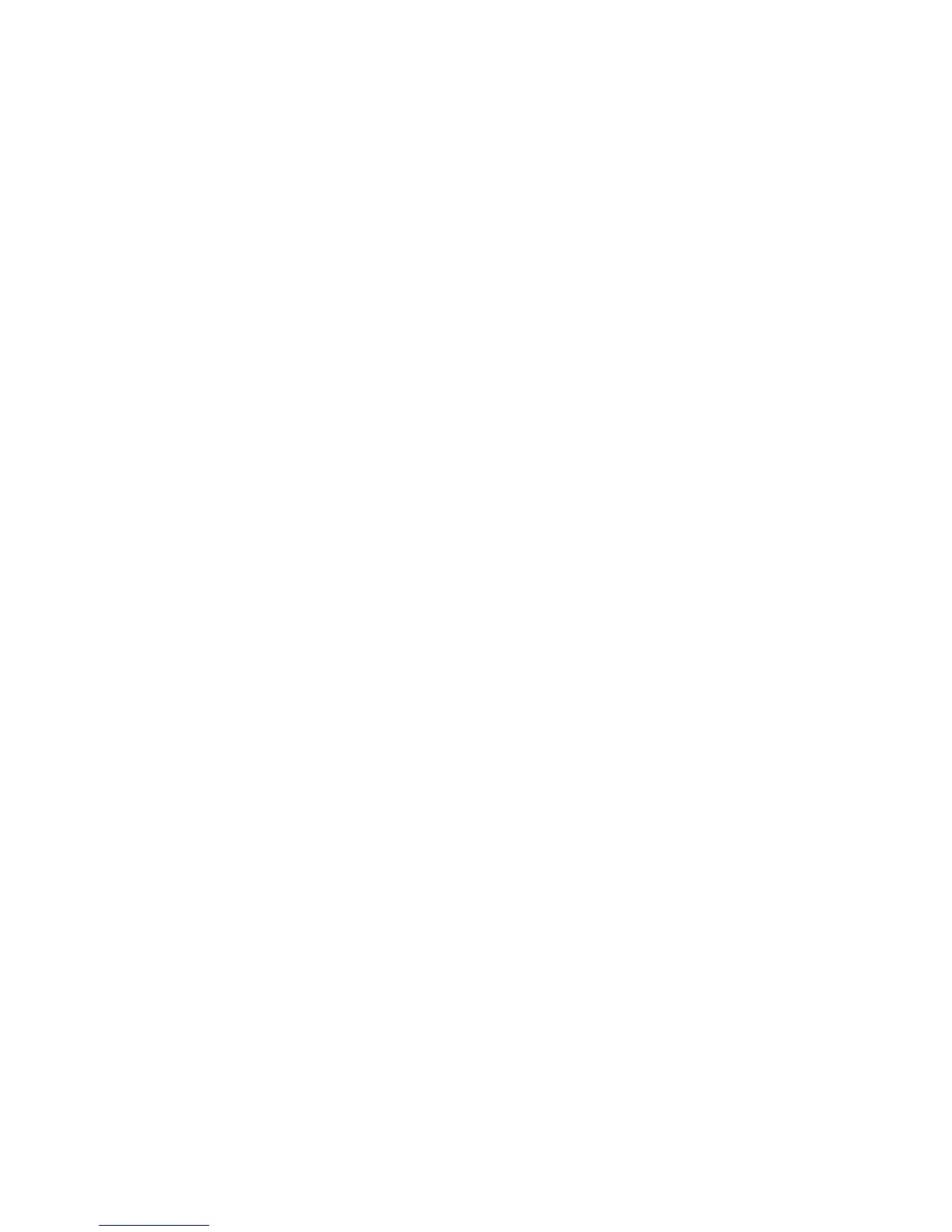6
To access a USB device from a Mac:
1. Insert your USB storage drive into the USB 3.0 port on the
extender.
2. In Finder, select Go > Connect to Server.
3. In the Server Address field, type smb://readyshare as the
server address.
4. Click the Connect button.
To change the ReadySHARE folder name on the extender:
If you have a NETGEAR router that supports ReadySHARE, the
router’s default ReadySHARE folder name is \\readyshare. The
extender’s default ReadySHARE folder name is also
\\readyshare. You can change the extender’s default
ReadySHARE folder name so that you can tell the folders apart.
1. Open a browser on your laptop, tablet, or smartphone and visit
www.mywifiext.net.
2. Log in using the following credentials:
• User name. admin
• Password. password
3. Select USB Storage > Advanced Settings.
The USB Storage (Advanced Settings) screen displays.
