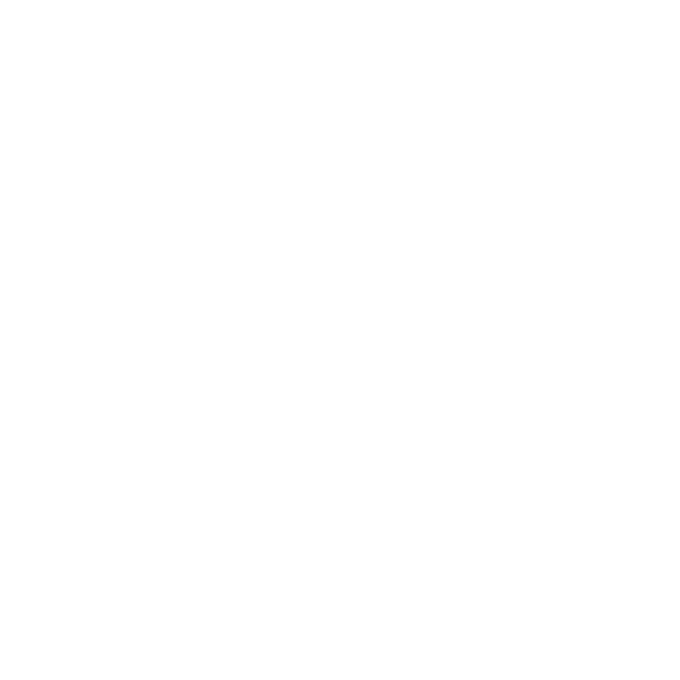17
A login page displays.
4. Click the NEW EXTENDER SETUP button.
5. Complete the elds on the page.
How do I restore the extender to its factory default settings?
1. Use a sharp object such as a pen or straightened paper clip to
press and hold the Factory Reset button on the extender for
at least ve seconds until the Power LED blinks amber.
2. Release the Factory Reset button and wait for the extender to
reboot.
The extender resets and returns to the factory default settings.
I enabled a WiFi MAC lter, wireless access control, or access
control list (ACL) on my router. What should I do when
installing the extender?
When a device connects through the extender to your router, the
MAC address of the device shown on the router is translated to
another MAC address. If your router’s MAC lter, wireless access
control, or ACL is enabled, the device connects to the extender
but can’t get an IP address from the extender and can’t access the
Internet.
