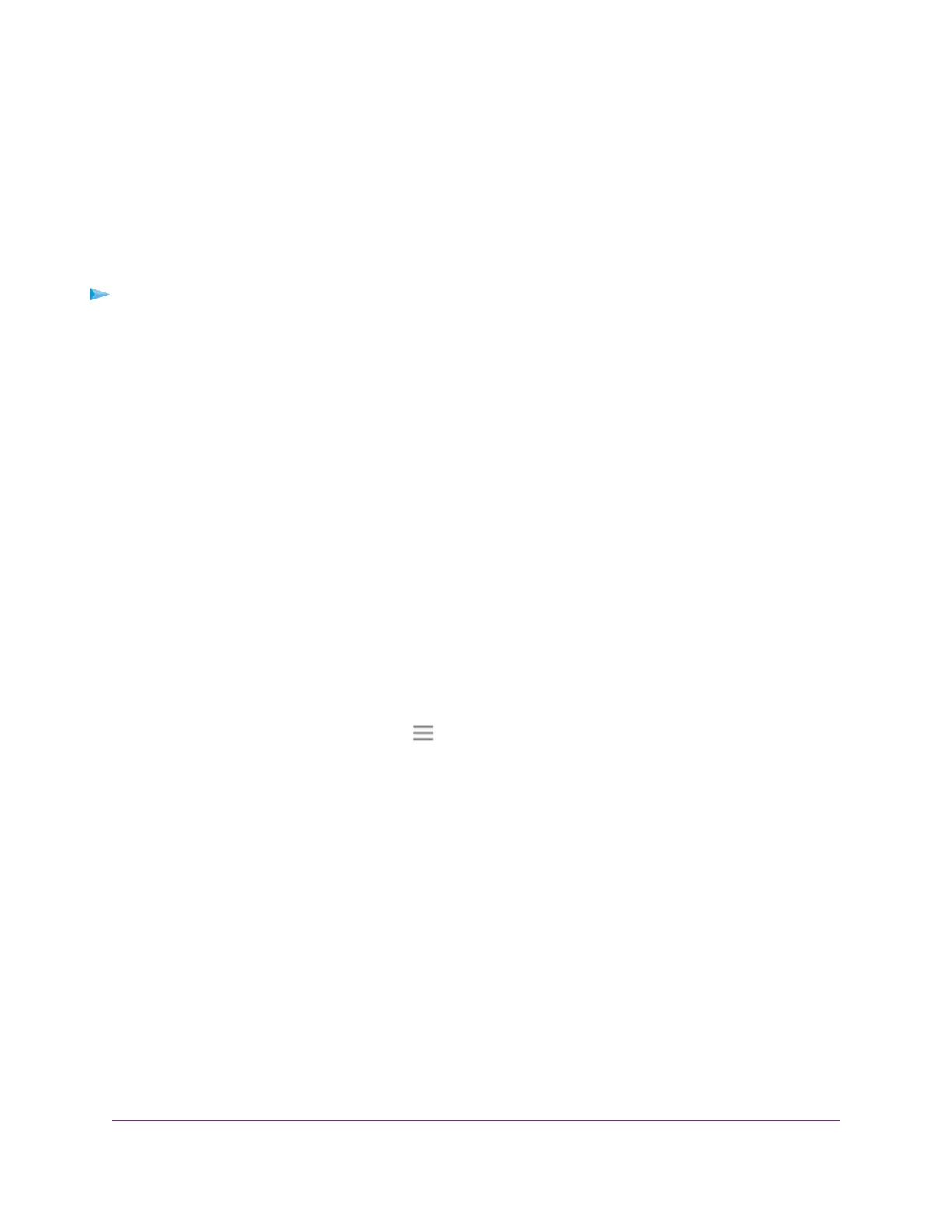a random passphrase.You can view this passphrase on the WiFi Settings page (for more information, see
View WiFi Settings on page 23).
Use WPS With the Push Button Method
For you to use the push button method to connect a WiFi device to the extender’s WiFi network, the WiFi
device that you are trying to connect must include a physical WPS button or an onscreen WPS button that
you can click.
To use WPS to add a WPS-enabled device to the extender’s WiFi network:
1. Launch a web browser from a computer or mobile device that is connected to your extender network.
2. Log in to your extender:
• If you did not enable the One WiFi Name feature, enter www.mywifiext.net in the address field of
the browser.
• If you enabled the One WiFi Name feature, enter one of the following URLs:
- Windows-based computers. http://mywifiext or http://mywifiext.local
- Mac computers, iOS devices, and Linux devices. http://mywifiext. local
- Android devices. http://<extender’s IP address> (for example, http://192.168.1.3)
For more information about how to find your extender’s IP address, see Find the Extender’s IP
Address on page 49.
A login page displays.
3. Enter your admin user name and password and click the LOG IN button.
The Status page displays.
4.
If your browser displays the Menu icon , click it.
The extender menu displays.
5. Select Settings > Do More > Connect Devices (WPS).
The Connected Devices (WPS) page displays.
6. Leave the Push Button (recommended) radio button selected.
7. Click the WPS button.
For two minutes, the extender attempts to add the computer or WiFi device to its WiFi network.
8. Within two minutes, go to the computer WiFi device and press or click its WPS button.
9. To verify that the WiFi device is connected to the extender’s WiFi network, select Settings > Connected
Devices.
The WiFi device displays onscreen.
Extender Network Settings
27
Nighthawk X6 AC2200 Tri-Band WiFi Range Extender
