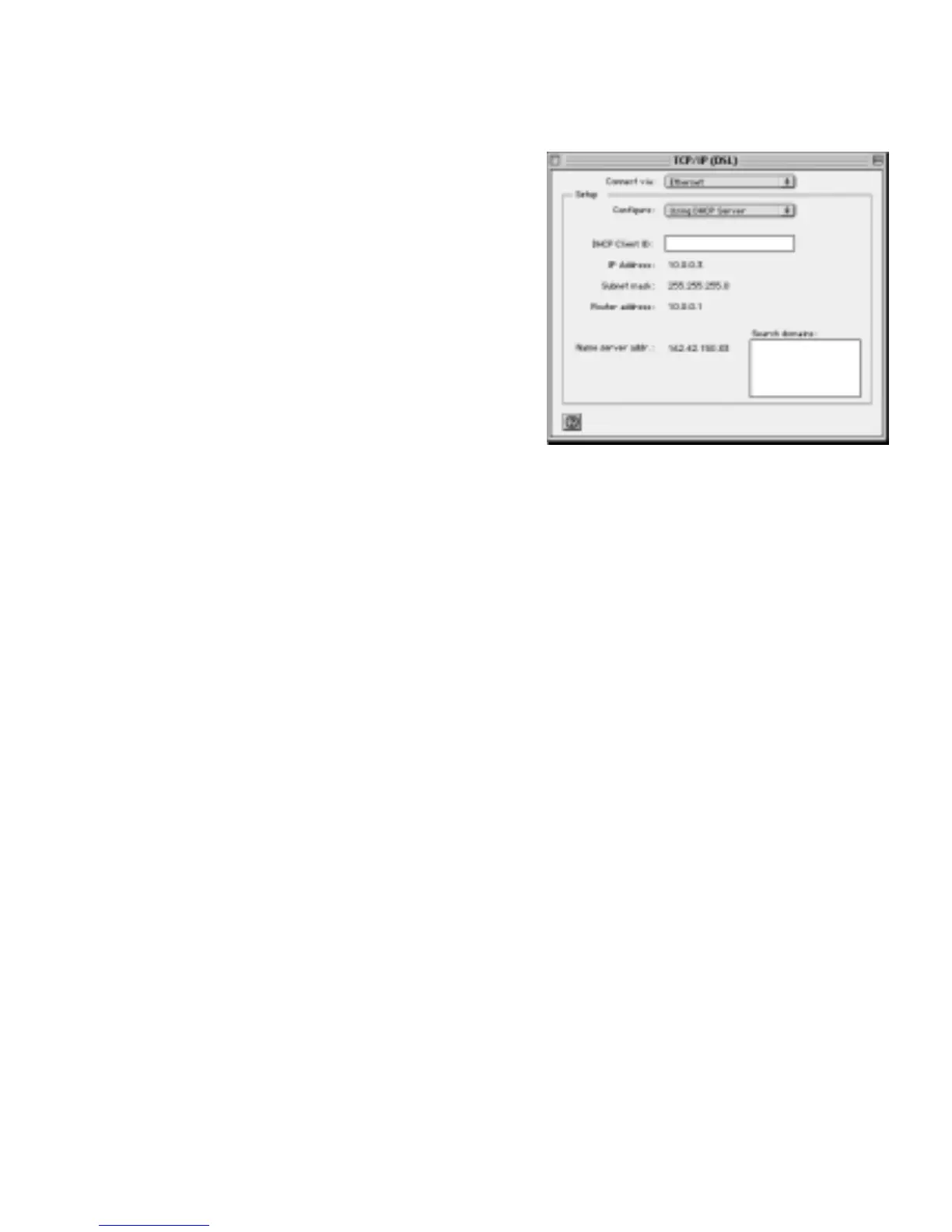Macintosh Operating System
Mac OS
®
8.6 or 9.x
1. Choose Control Panels >TCP/IP from the Apple
menu.
2. If not already selected, select Ethernet in the
Connect via list.
3. Select Using DHCP Server in the Configure list.
4. Click the close box.
5. If asked if you want to save this configuration,
click Save.
6. Go to Restarting the Network.
Mac OS X
1. Choose System Preferences from the Apple menu.
2. Double-click Network.
3. If not already selected, select Built-in Ethernet in the Configure list.
4. If not already selected, select Using DHCP in the TCP/IP tab.
5. Click Save.
6. Go to Restarting the Network.
Linux
®
or UNIX
®
Operating System
If you’re installing the firewall with a Linux-based or UNIX-based computer see your system
documentation for TCP/IP and networking setup information.
Restarting the Network
Once you’ve set up your computer to work with the firewall, you must reset the network for
the devices to be able to communicate correctly.
1. Turn off the DSL or cable modem, wait 15 seconds, and then turn it on again.
Note: If the modem doesn’t have an on/off switch, either pull the modem’s power
adapter out of the wall socket or power down the power strip.
2. If the firewall was powered down, power it up again and wait until the Test light turns off.
3. Restart the computer that is connected to the firewall.
9
