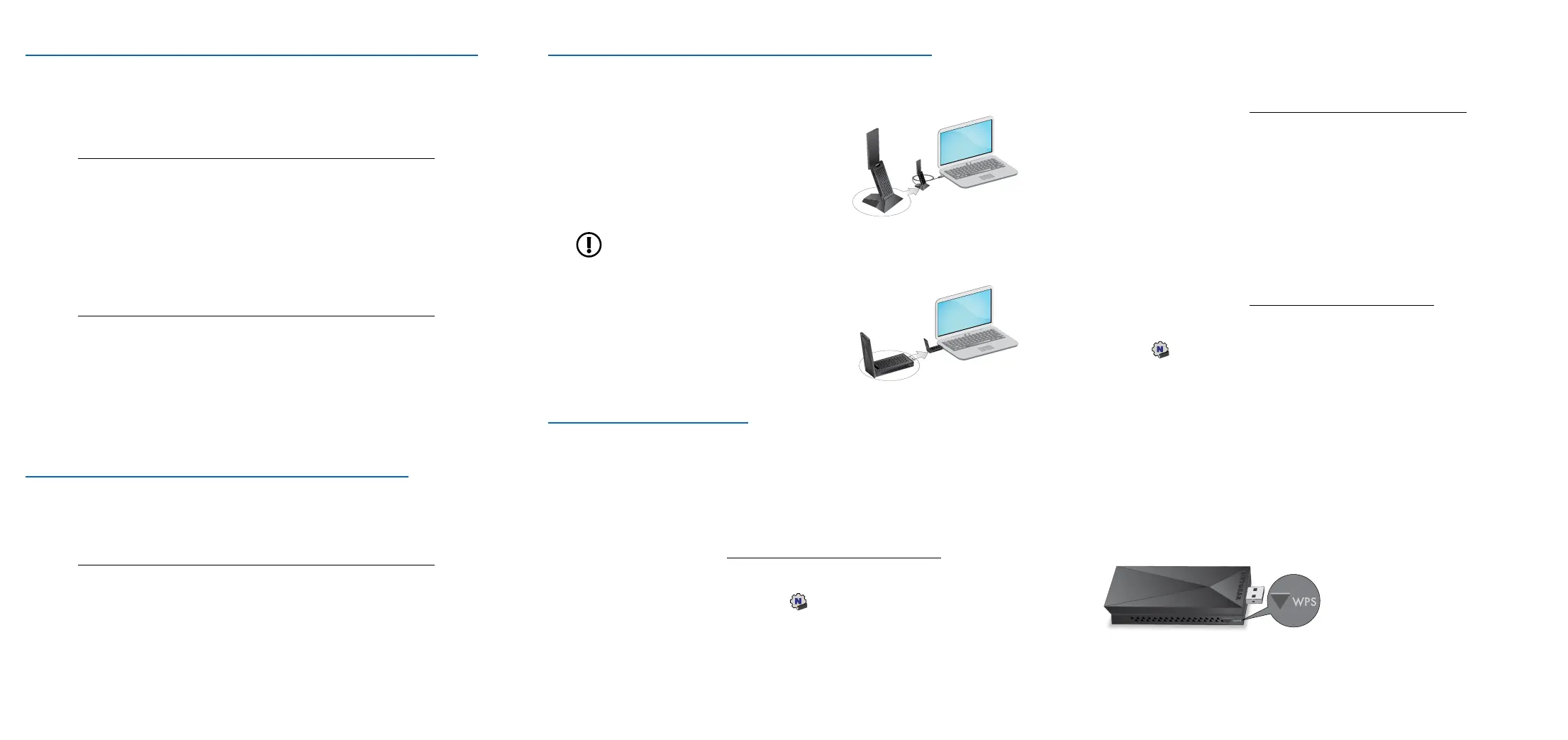The adapter software allows you to connect the adapter to a WiFi network. You
can install the adapter software on Windows or Mac computers
Install the Windows adapter software
1. Visit https://www.netgear.com/support/download/?model=A7000 and
download the latest software le for Windows.
2. Unzip the les from the .zip le.
3. Double-click the le that ends in.exe and does not include Standalone in
the le name.
4. Follow the prompts to complete installation.
Install the Mac adapter software
1. Visit https://www.netgear.com/support/download/?model=A7000 and
download the latest software le for Mac.
2. Unzip the les from the .zip le.
3. Double-click the le that ends in .dmg.
4. Follow the prompts to complete installation.
Install the Windows or Mac adapter software
Join a WiFi network
The Windows standalone driver allows you to use your computer’s built-in
Windows WiFi network settings to connect the adapter to a WiFi network instead
of using the adapter software.
1. Visit https://www.netgear.com/support/download/?model=A7000 and
download the latest software le for Windows.
2. Unzip the les from the .zip le.
3. Double-click the le that ends in.exe and includes Standalone in the le
name.
4. Follow the prompts to complete installation.
Install the Windows standalone driver
You can join a WiFi network using the Windows or Mac adapter software, the
Windows computer’s built-in Windows WiFi network connection settings, or Wi-Fi
Protected Setup (WPS) if your WiFi router supports it.
Join a WiFi network using the Windows adapter software
1. Make sure the adapter software is installed.
For more information, see Install the Windows adapter software.
2. Insert the adapter into a USB port on your computer.
3. In the Windows system tray, click the
icon to launch the adapter software.
4. Click the Join a Network button.
5. Select a WiFi network.
6. Click the Connect button.
7. If the WiFi network is secure, enter its password or network key.
The adapter joins the WiFi network, which might take a few minutes.
Join a WiFi network using WPS
1. Insert the adapter into a USB port on your computer.
2. Press and hold the WPS button on the adapter for two seconds.
3. Within two minutes, press the WPS button on your WiFi router or gateway.
The adapter joins the WiFi network, which might take a few minutes. Your
settings are saved in a prole.
Join a WiFi network using the Mac adapter software
1. Make sure the adapter software is installed.
For more information, see Install the Mac adapter software.
2. Insert the adapter into a USB port on your computer.
3. Click the
icon in your Mac’s menu bar.
A list of WiFi networks in your area displays.
4. Select a WiFi network.
5. If the network is secure, enter its password or network key, and click the Join
button.
The adapter joins the network, which might take a few minutes.
After installing the adapter software or standalone driver, you can insert your
adapter into your computer’s USB port with or without the cradle:
• With the cradle: Place the adapter into the
cradle and connect the USB cable to the USB
port on your computer.
When the adapter is placed in the cradle, you
can fold out the adapter to its maximum angle
for increased WiFi performance.
NOTE: We recommend that you do not use another USB cable
to connect the adapter to the USB port on your computer. Use the
cradle that is supplied in the package. Using another USB cable
might affect the performance of your
adapter.
• Without the cradle: Insert the adapter into
a USB port on your computer. Position the
antenna to a 90-degree angle for increased WiFi
performance.
Insert the adapter into your computer
Join a WiFi network using the built-in Windows WiFi network
settings
1. Make sure the standalone driver is installed.
For more information, see Install the Windows standalone driver.
2. Insert the adapter into a USB port on your computer.
3. Open the WiFi network settings on your computer and select a WiFi network
to connect.
For more information about how to connect to a WiFi network using your
computer, see the Microsoft Windows support site.
