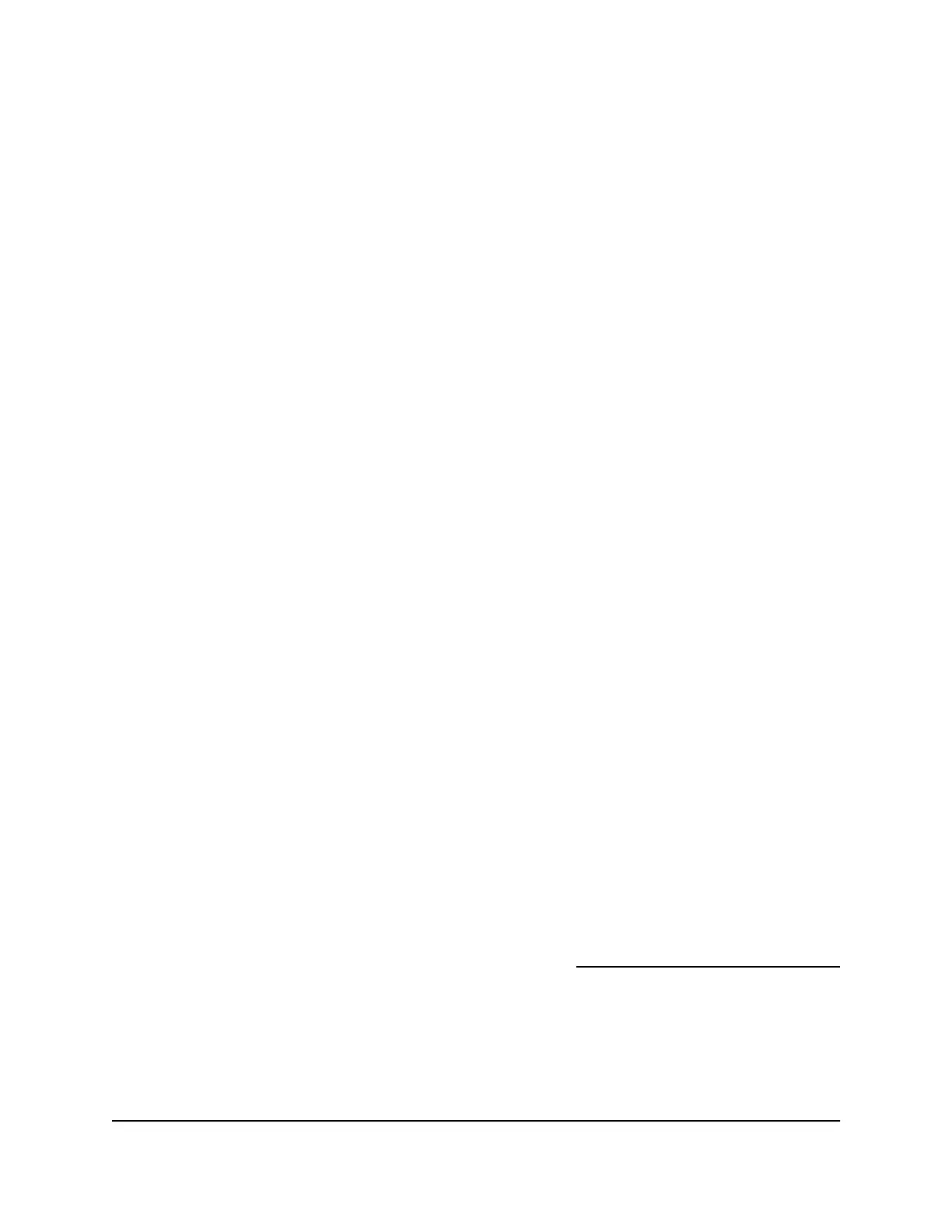4.
Click the Create Account link.
The Create a MyNETGEAR account page displays.
5.
Complete the fields to set up your account, and click the Create button.
You are now ready to register your router with your ReadyCLOUD account.
Register Your Router With ReadyCLOUD
After you create a ReadyCLOUD account, you must register your router with your
ReadyCLOUD account.
To register your router with your ReadyCLOUD account:
1. Connect a USB storage device to a USB port on the router.
2.
If your USB storage device uses a power supply, connect it.
You must use the power supply when you connect the USB storage device to the
router.
When you connect the USB storage device to the router’s USB port, it might take up
to two minutes before it is ready for sharing. By default, the USB storage device is
available to all computers on your local area network (LAN).
3.
Launch a web browser from a computer or mobile device that is connected to the
network.
4.
Enter http://www.routerlogin.net.
A login window opens.
5. Enter the router user name and password.
The user name is admin. The password is the one that you specified the first time
that you logged in. The user name and password are case-sensitive.
The BASIC Home page displays.
6.
Select ADVANCED > USB Storage > ReadySHARE > ReadyCLOUD.
The ReadyCLOUD page displays.
7.
Enter your ReadyCLOUD user name and password and click the Register button.
If you did not yet create a ReadyCLOUD account, see Create a ReadyCLOUD Account
on page 118.
The router is registered with ReadyCLOUD.
Note: If the router’s Internet connection mode is set to Dial on Demand, the router
automatically changes the connection mode to Always On. This change is required
for ReadyCLOUD to remotely access the USB storage device.
User Manual119Use Dynamic DNS to Access USB
Storage Devices Through the
Internet
Nighthawk AC2400 Smart WiFi Router Model AC2400
