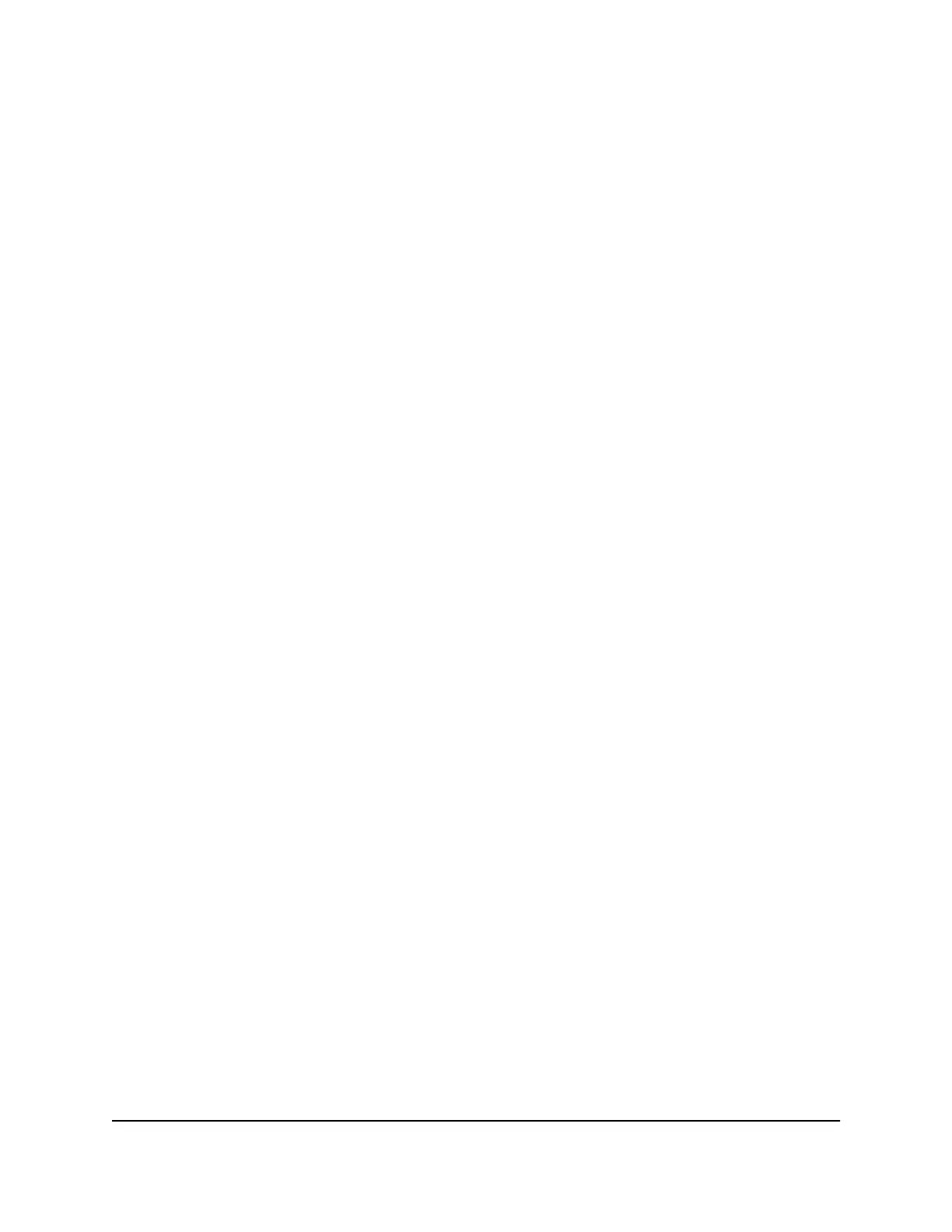You can enter a port range and fixed ports in one rule, for example, external (30–50,
78, 100–102), internal (40–60, 99, 200–202). With this rule, external ports 30–50 are
forwarded to internal ports 40–60.
12.
In the Internal IP address field, type the IP address or select the radio button for an
attached device listed in the table.
13.
Click the Apply button.
The service is now in the list on the Port Forwarding/Port Triggering page.
Edit a Port Forwarding Service
To edit a port forwarding entry:
1.
Launch a web browser from a computer or mobile device that is connected to the
router network.
2.
Enter http://www.routerlogin.net.
A login window opens.
3. Enter the router user name and password.
The user name is admin. The password is the one that you specified the first time
that you logged in. The user name and password are case-sensitive.
The BASIC Home page displays.
4.
Select ADVANCED > Advanced Setup > Port Forwarding/Port Triggering.
The Port Forwarding / Port Triggering page displays.
5.
Leave the Port Forwarding radio button selected as the service type.
6. In the table, select the radio button next to the service name.
7.
Click the Edit Service button.
The Ports - Custom Services page displays.
8. Change the settings as needed.
9.
Click the Apply button.
Your settings are saved.
User Manual143Manage Port Forwarding and
Port Triggering
Nighthawk AC2400 Smart WiFi Router Model AC2400
