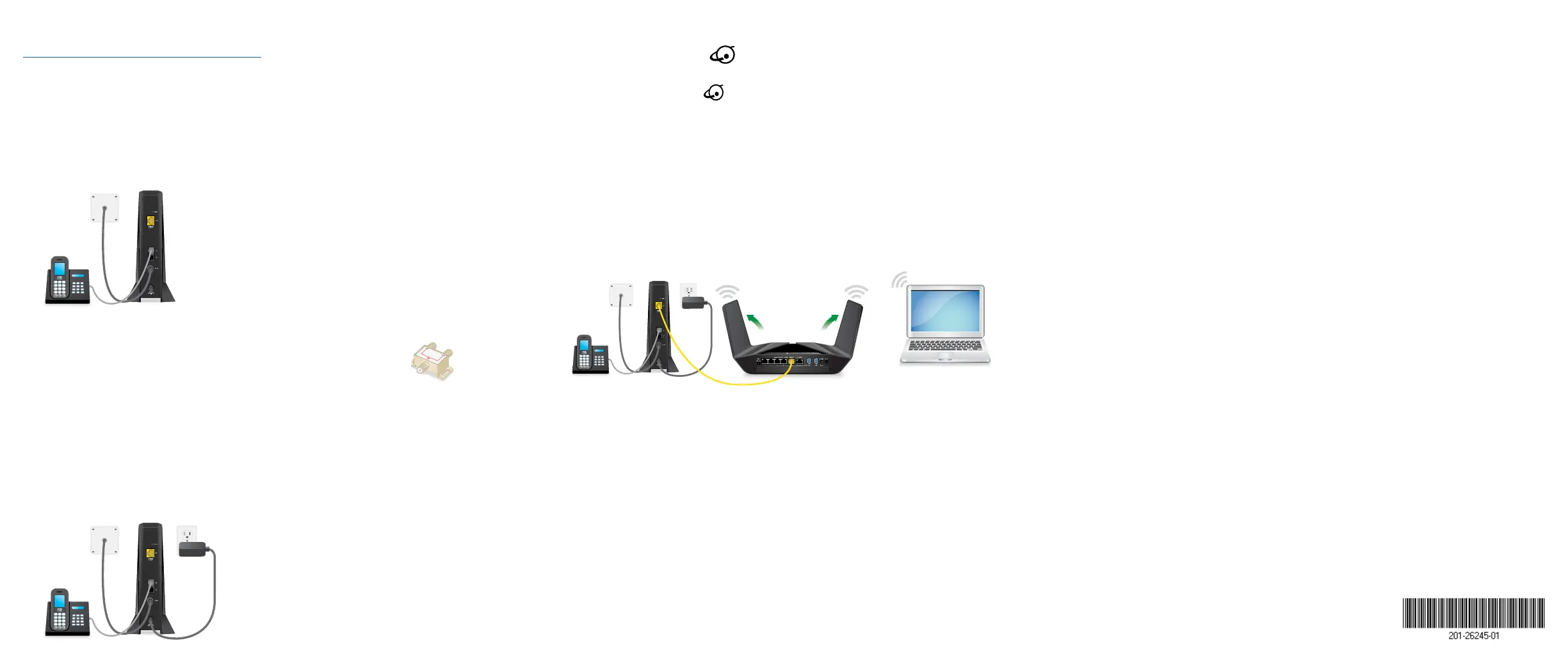1. Turn off and disconnect existing modems and routers.
If you are replacing a modem that is currently connected in your home,
unplug the modem and plug the new cable modem into the same outlet.
2. Use a coaxial cable to connect the cable port on the cable modem to a cable
wall outlet.
Make sure that the cable is tightly connected. We recommend that you
connect your cable modem directly to a cable wall outlet.
If you must share the connection, use a 3.5dB (1 to 2) splitter.
3. If you have Xnity Voice, connect your phone to the Tel 1 port
on the cable modem with the phone cable.
If you subscribed to two phone lines, connect the other phone to the Tel 2
port.
Note: The Tel 2 port only works for a two-phone line subscription.
4. Connect the power adapter to the cable modem and plug the power adapter
into an electrical outlet.
Coaxial cable
Start here
The cable modem might reset multiple times when it is powered on.
5. Wait for the Online LED
to light solid white.
This process might take up to 10 minutes. When the cable modem comes
online, the Online LED stops blinking and lights solid white.
After 10 minutes, if the Online LED doesn’t light solid, make sure that the
cable outlet is working or call your Internet service provider (ISP) to make sure
you have service.
Note: When the Online LED lights solid, your cable modem is not connected
to the Internet yet. You must connect a router or computer to your cable
modem and then activate your cable modem with your cable Internet
provider.
6. Connect a router to your cable modem.
a. Connect the Ethernet port on the cable modem to the WAN or Internet
port on the router
b. Power on the router.
c. Connect your computer or mobile device to the router.
7. Collect this information about your Internet service and the cable modem:
• Your Xnity account number and the personal information associated with
your Xnity account (you need one of the following):
- Mobile phone number
- Xnity user name and password
• The following information from the cable modem label:
- Model number, which is CM2050V
- Serial number
90° 90°
WiFi router
Cable modem
NETGEAR, Inc.
350 East Plumeria Drive
San Jose, CA 95134, USA
NETGEAR INTERNATIONAL LTD
Floor 1, Building 3
University Technology Centre
Curraheen Road, Cork,
T12EF21, Ireland
April 2020
- MAC address
- MTA MAC address
8. Activate your Internet service:
a. Close all web browsers.
b. Launch a web browser.
You are redirected to the Xnity self-activation page. If you are not
redirected to the Xnity self-activation page, visit xnity.com/activate.
c. Provide your Xnity credentials and complete the self-activation process.
This process might take up to 10 minutes, during which the cable modem
reboots twice.
If you’re unable to activate your Xnity Internet service using the self-activation
page, call Xnity customer service at 1-800-XFINITY (1-800-934-6489).
Optional
phone
