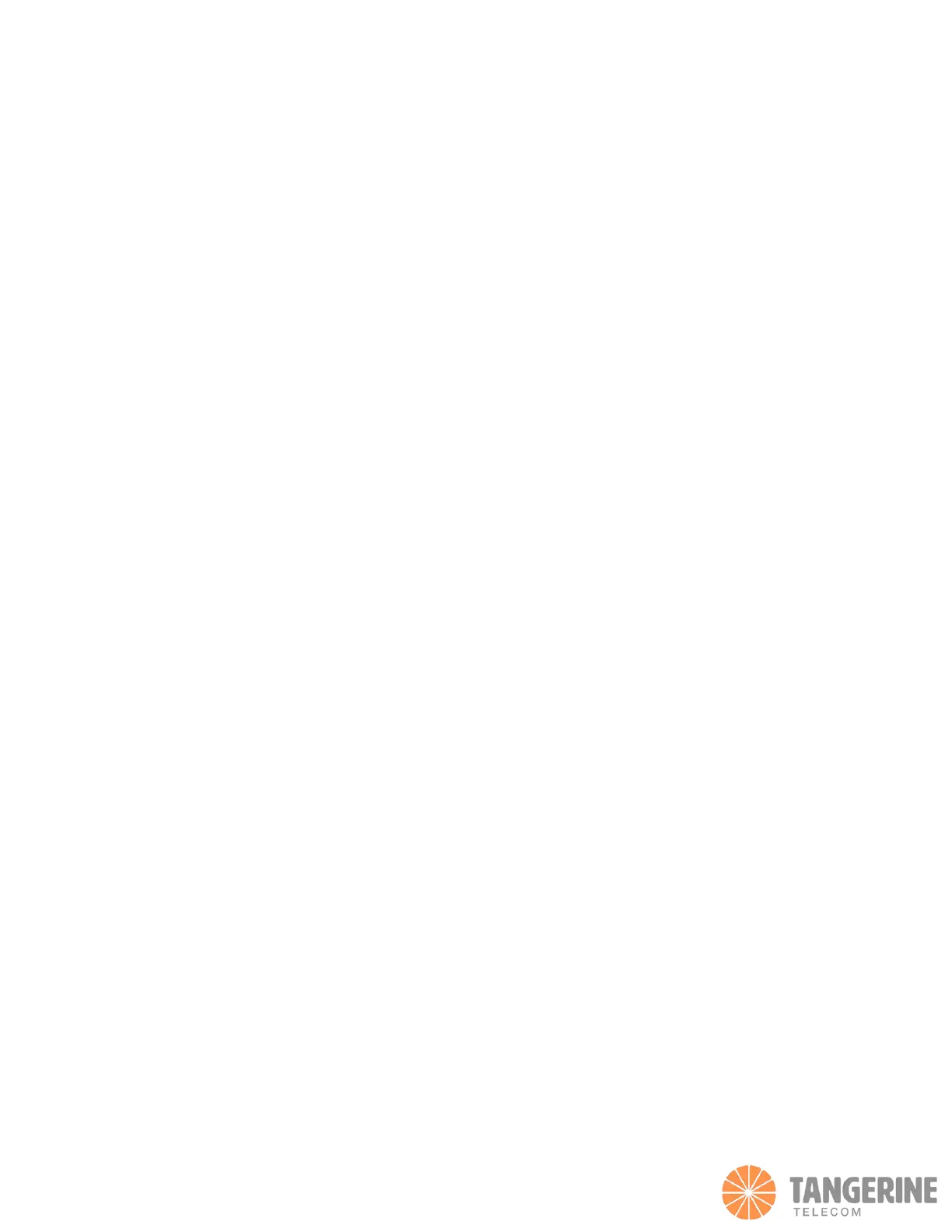4. Select Settings > Advanced Settings > Cellular. The Network Settings page displays.
5. Clear the Data check box.
6. Click the Apply button.
Your settings are saved.
The LCD is not lit. How do I know if the mobile router is still powered on?
The LCD dims to save energy. The LED continues to blink slowly to indicate that the mobile router is still powered on. To wake
the LCD, press and quickly release the Power button.
How do I find my computer’s IP address?
The steps for finding your computer’s IP address depend on the operating system. If your device runs an operating system not
listed here, see the appropriate operating system documentation.
To find the IP address on a Windows 7, Windows Vista, or Windows XP device:
Open the command prompt window:
• Select Start > Run.
• Enter cmd or command and click the OK button.
• At the command prompt, enter ipconfig and press Enter.
• Write down the IP address for the entry that relates to the wireless network connection.
• The IP address might be listed under IPv4 Address or something similar.
To find the IP address on a Windows 8 device:
1. In the Charms bar, click the Search icon.
2. Select Command Prompt.
3. At the command prompt, enter ipconfig and press Enter.
4. Write down the IP address for the entry that relates to the Wi-Fi network connection.
The IP address might be listed under IPv4 Address or something similar.
To find the IP address on a Mac OS X device:
1. From the Apple menu, select System Preferences > Network.
2. Select the wireless adapter.
The IP address is displayed in the right pane.
How do I find a device’s MAC address?
You must know the MAC address for a device when you are doing the following:
• Assigning an IP address based on a MAC address (when using DHCP)
• Allowing or denying devices access to your WiFi network (MAC filtering)
Tip: To display a list of connected devices, including the MAC address of each device, go to the mobile router web page and log
in as an administrator. The connected devices list appears on the left side of the dashboard. Click the device links to display IP
and MAC addresses.
The steps for finding a device’s MAC address depend on the operating system. If your device runs an operating system not
listed in the following procedures, see the appropriate operating system documentation.
