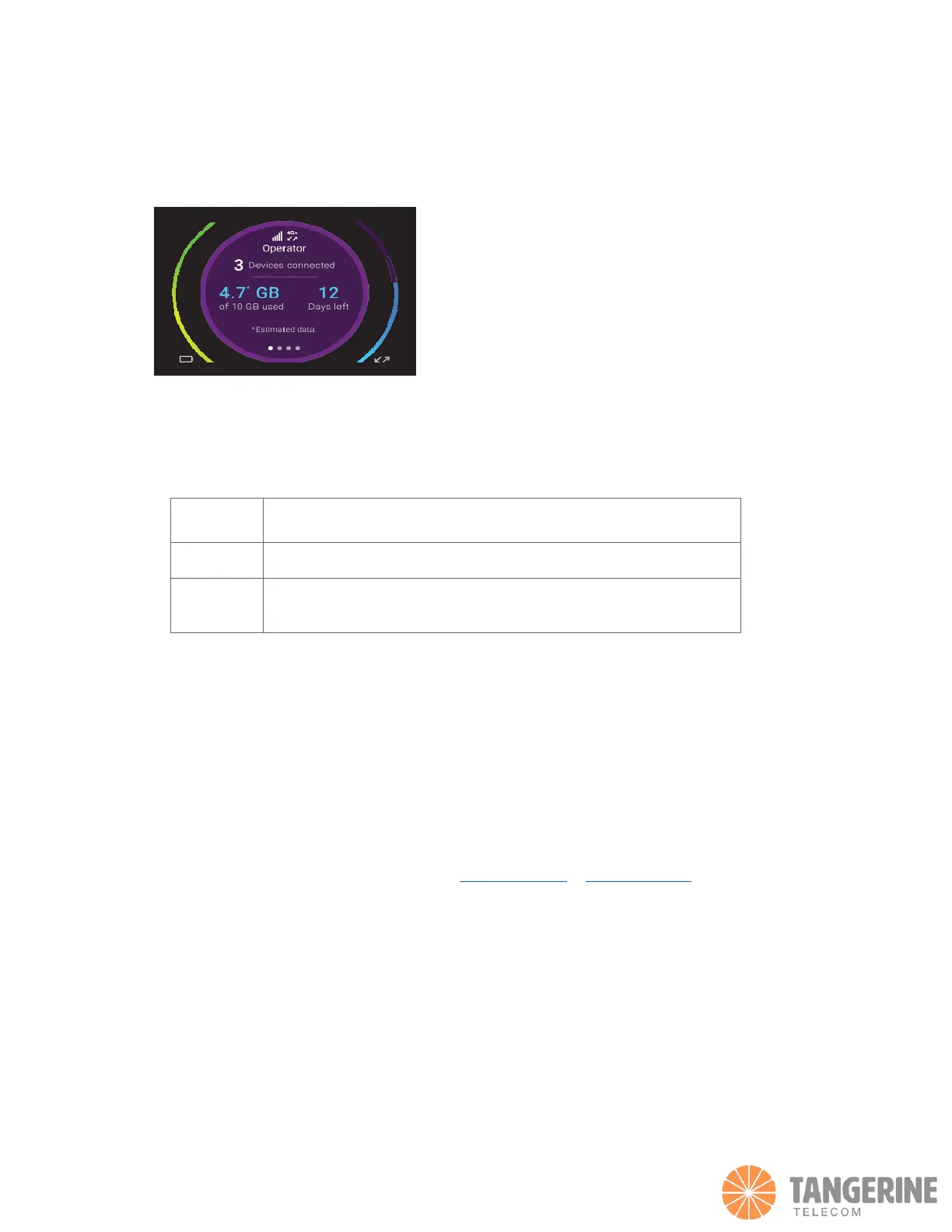4. Connect your devices.
To view the WiFi name and password, press and release the Power button to toggle through Nighthawk M1 router LCD
displays.
• Check to make sure that Wi-Fi is enabled on your computer or mobile device and search for Wi-Fi networks.
Refer to the following table or the manual for your Wi-Fi-enabled device for further details on searching for Wi-Fi
networks.
• To view the Wi-Fi name and password, press and release the Power button to toggle through Nighthawk M1
router LCD displays.
• Select the Wi-Fi name displayed on your Nighthawk M1 screen.
• Enter the Wi-Fi password exactly as shown on the Nighthawk M1 screen.
NOTE: Your password is case-sensitive. We strongly recommend that you change the default admin password.
• To use the router as an internet gateway, connect an Ethernet device to the Nighthawk M1 router Ethernet port.
Advanced Configuration and Features
• To log in to the Nighthawk M1 router home page:
• Launch a web browser from a device that is connected to the Nighthawk M1 router.
• In the address field of the web browser, enter http://m1login.net or http://192.168.1.1
• In the Sign In field, enter the default password and click the Sign In button. See the modem label for the default
password. While the password that you enter is unique to your device and is secure, we recommend that you
change it to a password that you want to use.