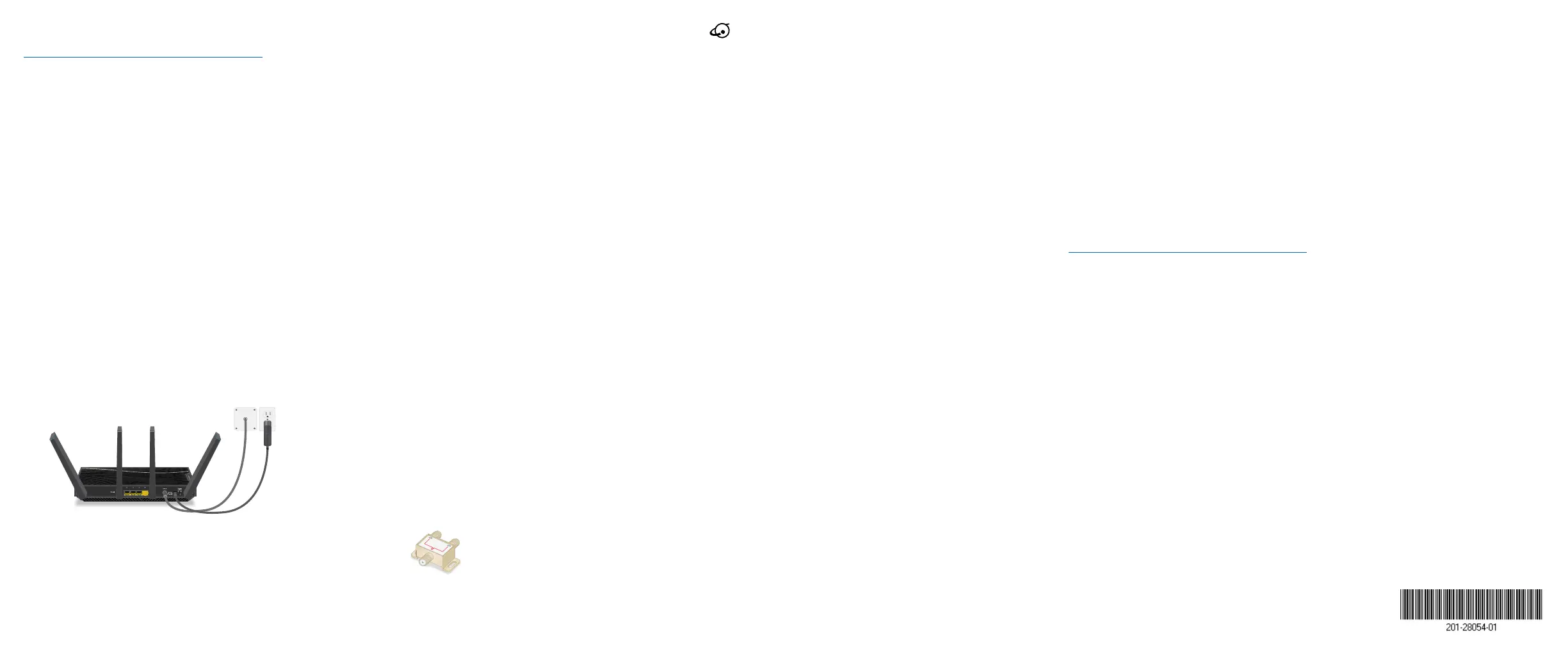January 2021
Coaxial
connector
Power
connector
Before you begin:
• Collect this cable Internet service provider (ISP) account information: your
account mobile phone number, user name, password, and account number.
• Collect this modem router information: the model number, which is C7500,
and the MAC address and serial number from the modem router label.
• If you use Xnity, download the Xnity app from the App store or from
Google Play™. If you already have the Xnity app, make sure you have
updated to the latest version.
Connect your modem router
1. Turn off and disconnect existing modems and routers.
If you are replacing a modem that is currently connected in your home,
unplug the modem and plug the new modem router into the same outlet.
2. Connect a coaxial cable.
Use a coaxial cable to connect the coaxial cable connector on the
modem router to the cable wall outlet. Make sure the cable is tightly
connected.
We recommend connecting directly to the cable wall outlet.
If you must share the connection, use a 3.5dB (1 to 2)
splitter.
3. Connect the power adapter to the modem router and plug the power
adapter into an electrical outlet.
Install the modem router
4. Wait for the Online LED to light solid white for at least one minute.
This process might take up to ten minutes and the modem router might reset
several times.
Note: When the Online LED lights, your modem router is still not connected
to the Internet. You must activate your modem router with your ISP.
If after ten minutes, the LED is still not solid white, verify that the cable outlet is
working, or call your ISP to make sure you have a connection.
Set up and activate your modem router with Xnity
1. If your current modem is leased from Xnity, call Xnity support to remove
your leased modem from your Xnity service.
2. Make sure that your mobile device is using an LTE Internet connection. Do not
connect to a WiFi network.
3. Open the Xnity app and sign in with your Xnity ID.
4. Follow the steps to get online.
5. The activation process takes about ve minutes.
6. On your mobile device, launch a web browser and enter routerlogin.net or
192.168.0.1 in the address eld.
7. Follow the prompts to:
• Agree to the terms and conditions.
• Change your modem router’s admin credentials and set up security
questions.
• Review your WiFi network name and password.
Set up your modem router with another
cable Internet service provider
1. Connect your computer or mobile device to the modem router with WiFi or
Ethernet:
WiFi: Use the WiFi network name (SSID) and password on the modem router
label to connect.
Ethernet: Use an Ethernet cable to connect a computer to an Ethernet port
on the modem router. (Your computer must have an Ethernet port.)
Regulatory and Legal
For regulatory compliance information including the EU Declaration of Conformity, visit
https://www.netgear.com/about/regulatory/.
See the regulatory compliance document before connecting the power supply.
For NETGEAR’s Privacy Policy, visit https://www.netgear.com/about/privacy-policy.
By using this device, you are agreeing to NETGEAR’s Terms and Conditions at
https://www.netgear.com/about/terms-and-conditions. If you do not agree, return the device to your
place of purchase within your return period.
For 6 GHz devices: The operation of this device is prohibited on oil platforms, cars, trains, boats, and aircraft, except
that operation of this device is permitted in large aircraft while ying above 10,000 feet. Operation of transmitters in
the 5.925-7.125 GHz band is prohibited for control of or Communications with unmanned aircraft systems.
NETGEAR, Inc.
350 East Plumeria Drive
San Jose, CA 95134, USA
NETGEAR INTERNATIONAL LTD
Floor 1, Building 3
University Technology Centre
Curraheen Road, Cork,
T12EF21, Ireland
2. Launch a web browser and enter routerlogin.net or 192.168.0.1 in the
address eld.
3. Follow the prompts to:
• Agree to the terms and conditions.
• Change your modem router’s admin credentials and set up security
questions.
• Review your WiFi network name and password.
When the Basic Home page displays, you are ready to activate your Internet
service. Contact your cable Internet service provider.
Note to CATV system installer: This reminder is provided to call the CATV systems installer’s attention
to Section 820-93 of the National Electrical Code, which provides guidelines for proper grounding
and, in particular species that coaxial cable shield shall be connected to the grounding system of the
building as close to the point of cable entry as practical.
© NETGEAR, Inc., NETGEAR and the NETGEAR Logo are trademarks of NETGEAR, Inc. Any
non-NETGEAR trademarks are used for reference purposes only.
