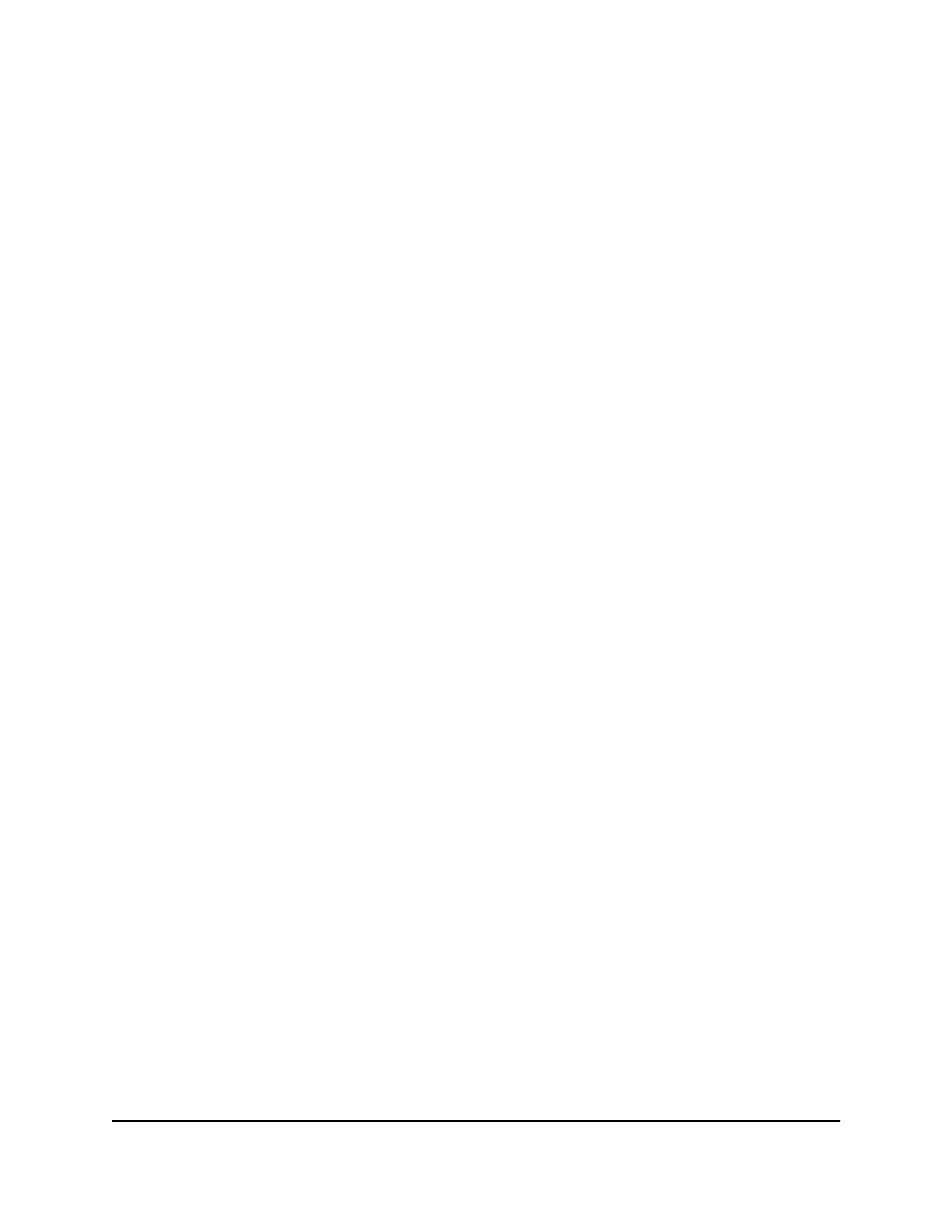7.
To change the NTP server, select the Set your preferred NTP server radio button,
and specify the name or URL for the NTP server in the NTP server field.
8. Click the Apply button.
Your settings are saved.
Manage the router configuration file
The configuration settings of the router are stored within the router in a configuration
file. You can back up (save) this file to your computer, restore it, or reset it to the factory
default settings.
Back up settings
To back up the router’s configuration settings:
1.
Launch a web browser from a computer or mobile device that is connected to your
Orbi network.
2. Enter orbilogin.com.
A login window opens.
3. Enter the admin user name and password.
The user name is admin. The password is the one that you specified the first time
that you logged in. The user name and password are case-sensitive.
The BASIC Home page displays.
4. Select ADVANCED > Administration > Backup Settings.
The Backup Settings page displays.
5. Click the BACK UP button.
6.
Specify a location on your network.
A copy of the current settings is saved in the location you specified.
Erase the current configuration settings
You can erase the current configuration and restore the factory default settings. You
might want to do this if you move the router to a different network.
User Manual107Manage Your Network
Orbi WiFi System
