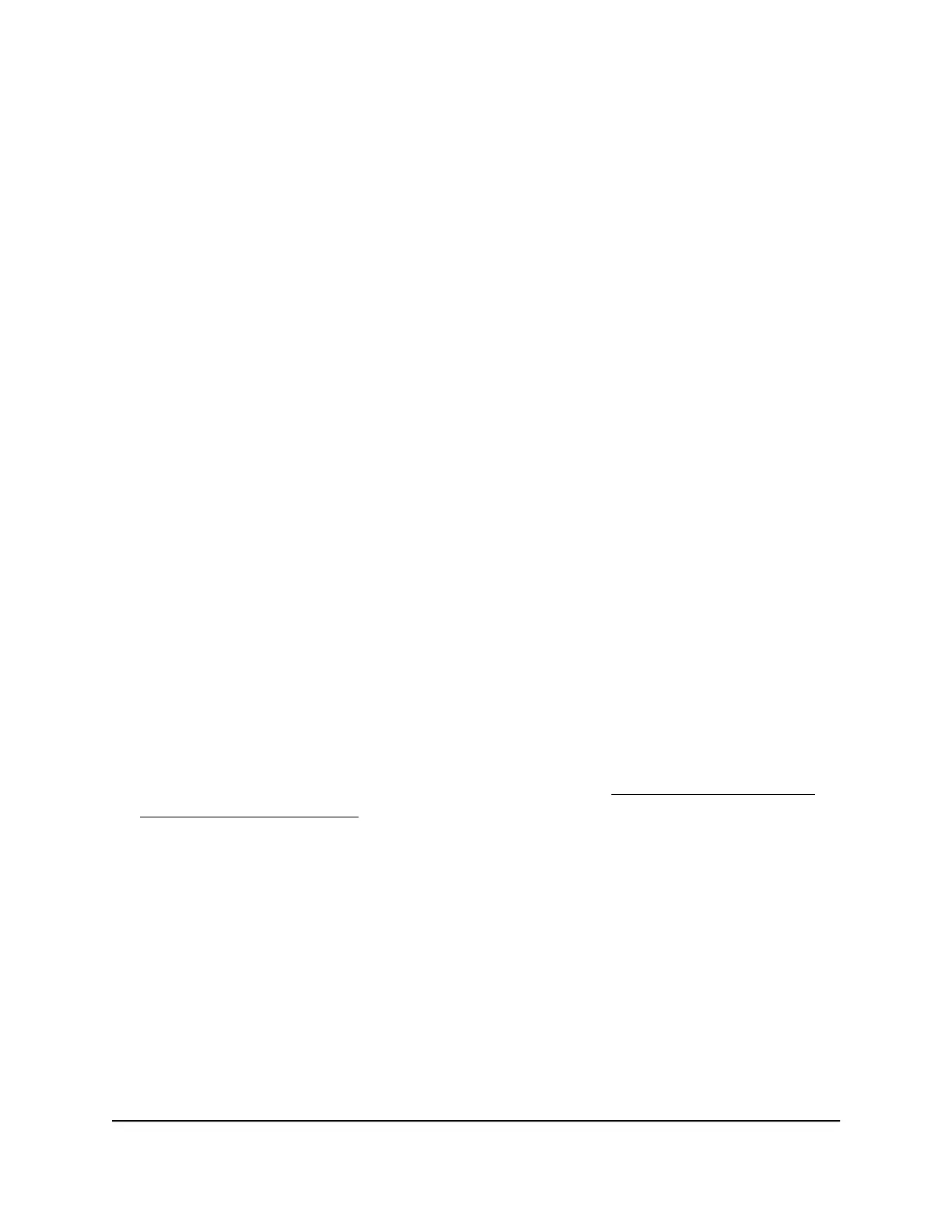7. Click the Apply button.
Your settings are saved.
Block services from the Internet
You can block Internet services on your network based on the type of service. You can
block the services all the time or based on a schedule.
To block services:
1.
Launch a web browser from a computer or mobile device that is connected to your
Orbi network.
2. Enter orbilogin.com.
A login window opens.
3. Enter the admin user name and password.
The user name is admin. The password is the one that you specified the first time
that you logged in. The user name and password are case-sensitive.
The BASIC Home page displays.
4. Select ADVANCED > Security > Block Services.
The Block Services page displays.
5.
Specify when to block the services:
•
To block the services all the time, select the Always radio button.
•
To block the services based on a schedule, select the Per Schedule radio button.
For information about how to specify the schedule, see Schedule when to block
Internet sites and services on page 53.
6. Click the Add button.
The Block Services Setup page displays.
7. To add a service that is in the Service Type list, select the application or service.
The settings for this service automatically display in the fields.
User Manual51Control Access to the Internet
Orbi WiFi System
