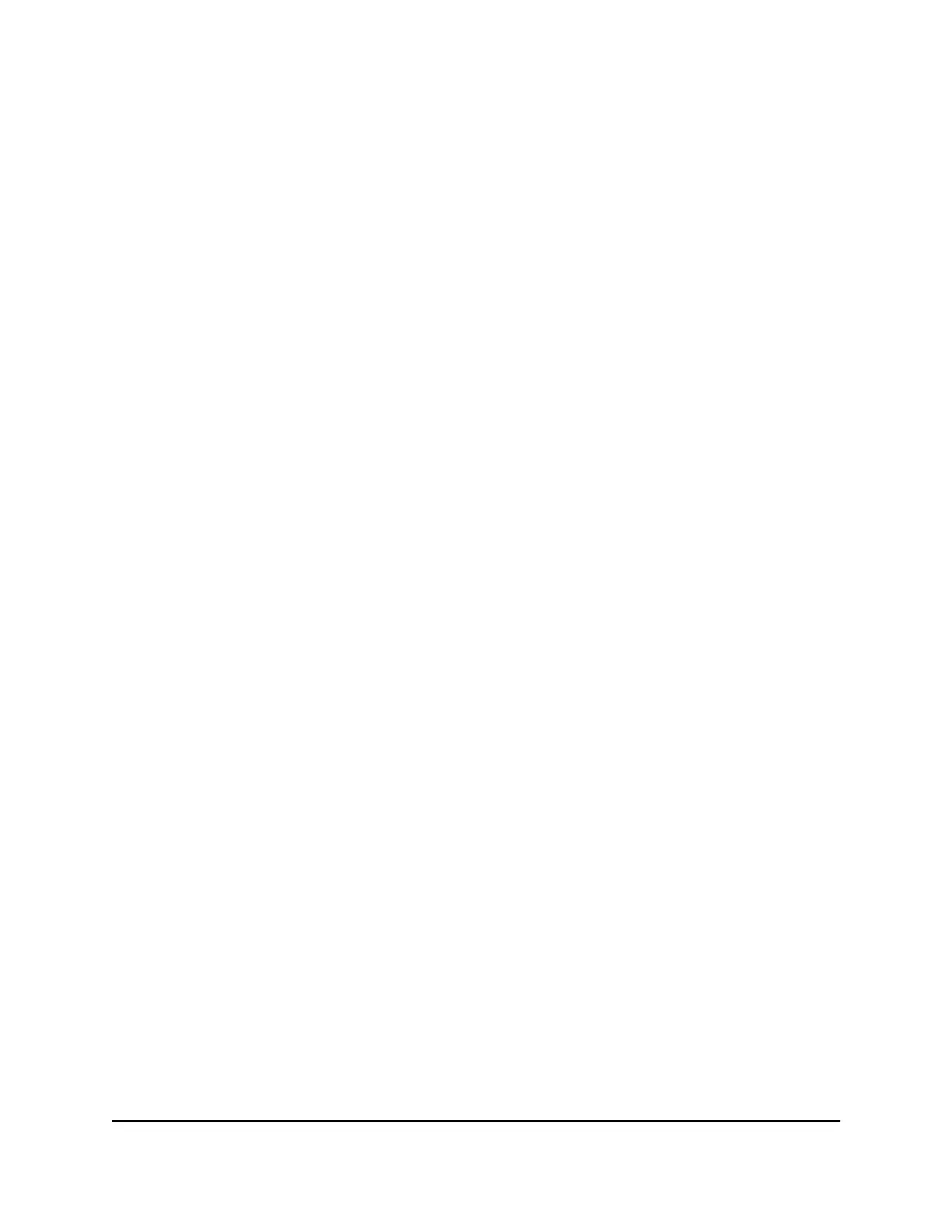Your settings are saved.
Change the IoT WiFi band
To change the IoT WiFi band:
1.
Launch a web browser from a computer or mobile device that is connected to your
Orbi network.
2. Enter orbilogin.com.
A login window opens.
3. Enter the admin user name and password.
The user name is admin. The password is the one that you specified the first time
that you logged in. The user name and password are case-sensitive.
The BASIC Home page displays.
4. Select Wireless.
The Wireless Setup page displays.
5.
In the Wireless IoT Settings section, select one of the following radio bands:
•
2.4GHz and 5GHz
•
2.4GHz only
•
5GHz only
6. Click the Apply button.
Your settings are saved.
Change the IoT WiFi network name
To change the IoT WiFi network name (SSID):
1.
Launch a web browser from a computer or mobile device that is connected to your
Orbi network.
2. Enter orbilogin.com.
A login window opens.
3. Enter the Orbi admin user name and password.
The user name is admin. The password is the one that you specified the first time
that you logged in. The user name and password are case-sensitive.
The BASIC Home page displays.
User Manual58Specify Network Settings
Orbi Quad-Band Mesh WiFi 6E System
