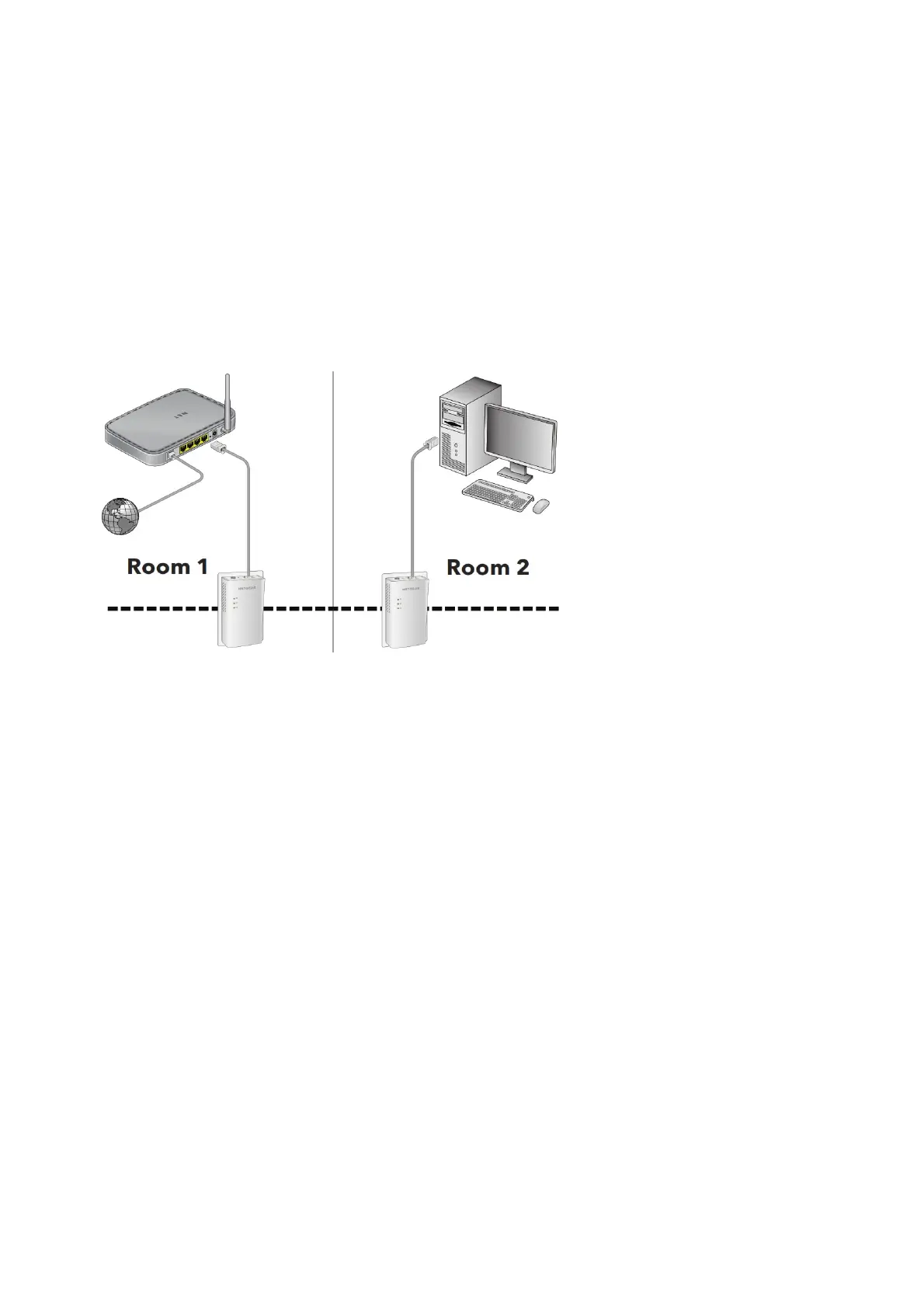Amber. Link rate > 50 and < 80 Mbps (better).
Green. Link rate > 80 Mbps (best).
Off. The adapter did not find any other compatible Powerline devices using the same encryption key.
Factory Reset button
Press the Factory Reset button for one second, and then release it to return the Powerline adapter to its factory default settings.
Ethernet port
Use an Ethernet cable to connect your wired devices, including computers, WiFi routers, or game consoles, to your Powerline network.
Security button
Use the Security button to create a secure Powerline network.
Install Your Adapters
*To install your Powerline adapters:
1. Plug a Powerline adapter into a power outlet near your router.
Note: Do not plug your Powerline adapters into extension cords, power strips, or surge protectors.
2. Use an Ethernet cable to connect the Powerline adapter to a LAN port on your router.
3. Plug the second Powerline adapter into a power outlet in the location where you want to add Internet access.
4. Wait until the Pick A Plug LEDs are lit.
5. Use an Ethernet cable to connect a computer or other device to the Powerline adapter.
Congratulations. You installed your adapters and set up your Powerline network. You can customize the network and security settings later.
Do More
After your Powerline network is installed and running, you can expand your network, customize the network settings, and customize security.
Add Adapters
To add adapters before you configure the network security feature, just plug them in. Then connect your computer or Ethernet device.
* To add an adapter to a Powerline network with security set:
1. Plug the adapter into a wall outlet where you want to add Internet access.
2. If you used a private encryption key, press the Security button on one of the adapters that is already a part of your Powerline network for two
seconds and then press the Security button on the new adapter for two seconds. Both buttons must be pressed within two minutes.
Note: The Security button does not work in power saving mode (see Troubleshooting Tips on page 10).
Warning: Do not press the Security button until installation is complete and the adapters are communicating with each other (indicated by the
blinking Power LED). Pressing this button too soon can temporarily disable Powerline communication. If this occurs, use the Factory Reset
button to return the Powerline adapter to its factory default settings.
Customize Your Network Security
When you first set up your network, the setup uses a default encryption key common to all adapters. You can change this.
*To create a private secure network:
1. Wait until the Pick A Plug LEDs are lit.
2. Press the Security button for two seconds on one adapter.
Note: The Security button does not work in power saving mode (see Troubleshooting Tips on page 10).
3. Within two minutes press the Security button on the next adapter for two seconds.
Troubleshooting Tips
