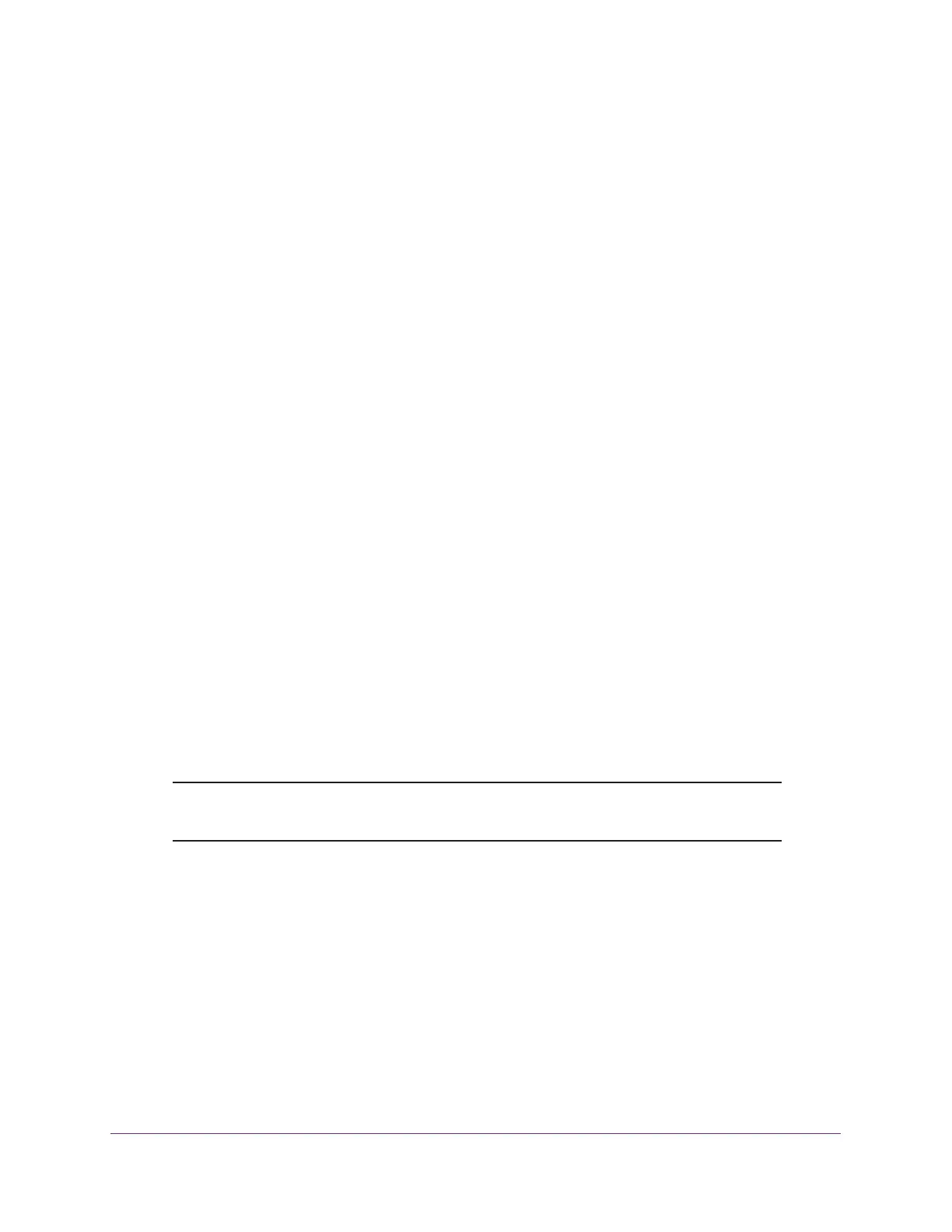Discover and Manage Access Points
174
ProSAFE Wireless Controller
2. Enter your user name and password.
3. Click the Login button.
The wireless controller’s web management interface opens and displays the Summary
page.
4. Select Access Point > Managed AP List.
The Managed AP List page displays.
5. Select the radio button to the right of the access point that you want to remove.
6. Select the check box to the left of the access point that you want to remove.
The Remove button becomes operational.
7. Click the Remove button.
8. Confirm the removal.
Assign Access Points to Buildings, Floors, and Advanced
Profile Groups
By default, all access points are automatically assigned to the basic profile group. However,
you can assign access points to an advanced profile group. For information about how to
create advanced profile groups, see Add an Advanced Profile Group on page 129.
By default, all access points are automatically assigned to the default building (Building-1)
and default floor (Floor-1). However, you can assign access points to a custom building,
custom floor, or both. For information about how to set up a custom building with custom
floors, see Manage a Building and Floors for an RF Plan on page 56.
You can assign multiple access points simultaneously to a particular profile group, building,
and floor.
Note: Access point profile group, profile group, and WLAN group are terms
that are interchangeable.
To view the default assignments and assign one or more access points to a building,
floor, another profile group, or a combination of these:
1. Open a web browser, and in the browser’s address field, type the wireless controller’s IP
address.
By default, the IP address is 192.168.0.250.
The wireless controller’s login window opens.
2. Enter your user name and password.
3. Click the Login button.
