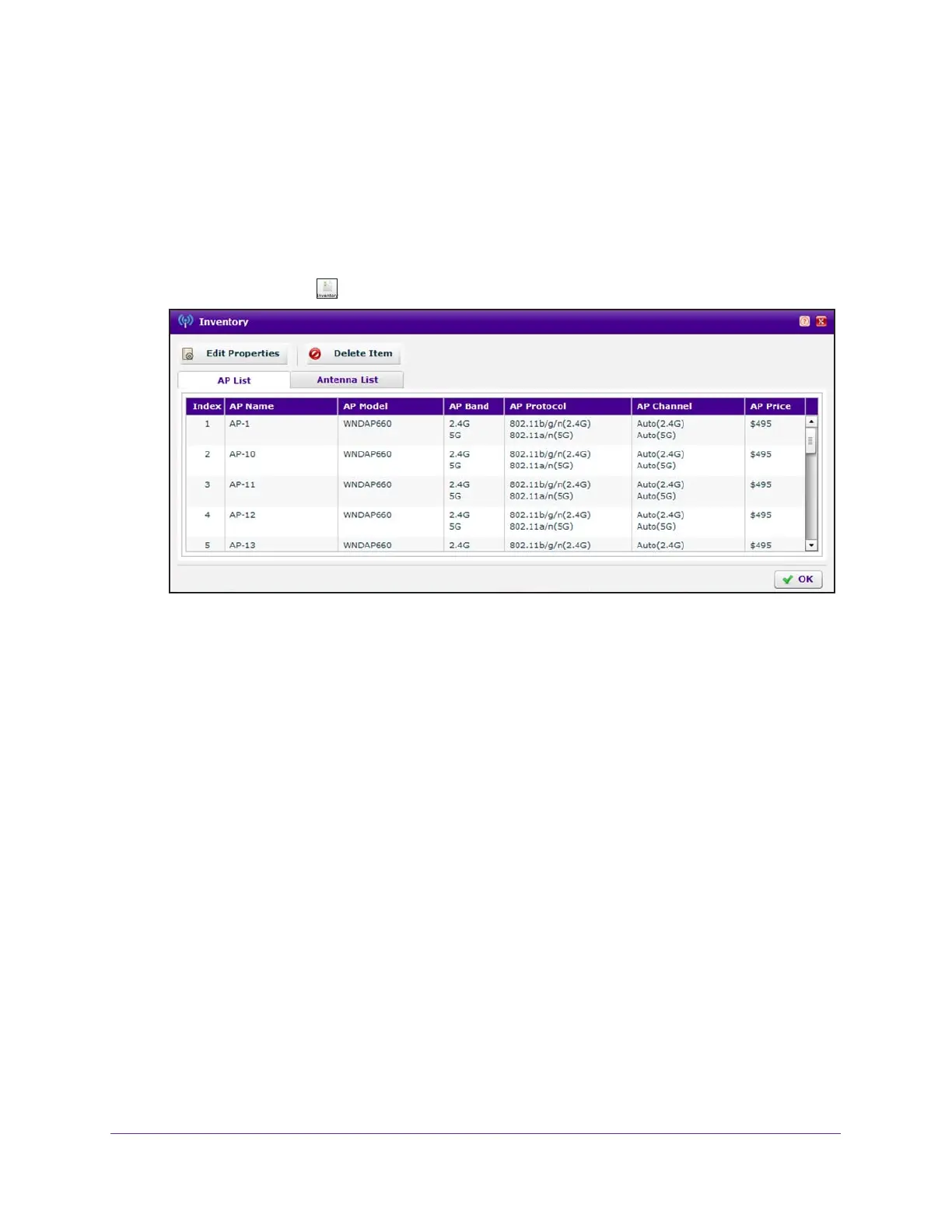RF Planning and Deployment
85
ProSAFE Wireless Controller
The page displays the Planning icons.
5. In the building tree on the left, click the + icon of the building that contains the floor.
The floor names display.
6. Click the floor name.
The floor map displays.
7. Click the Inventory icon.
By default, the AP List tab is selected and the access point inventory displays. The
inventory is based on the access points that you added by running the WiFi auto planning
advisor (see Use the WiFi Auto Planning Advisor to Generate an RF Plan for a Floor on
page 70), the access points that you added manually (see Manually Add and Manage
Access Points on a Floor Map for an RF Plan on page 76), or a combination of both.
8. To change the properties for an access point in the inventory, do the following:
a. Select the access point in the inventory table.
b. Click the Edit Properties button.
The Edit AP pop-up window opens.
c. Change the properties.
For more information about changing the properties, or for information about
removing an access point from the inventory, see Manually Add and Manage Access
Points on a Floor Map for an RF Plan on page 76.
d. Click the Confirm button.
Your settings are saved and the pop-up window closes.
9. On the Inventory pop-up window, click the Antenna List tab.