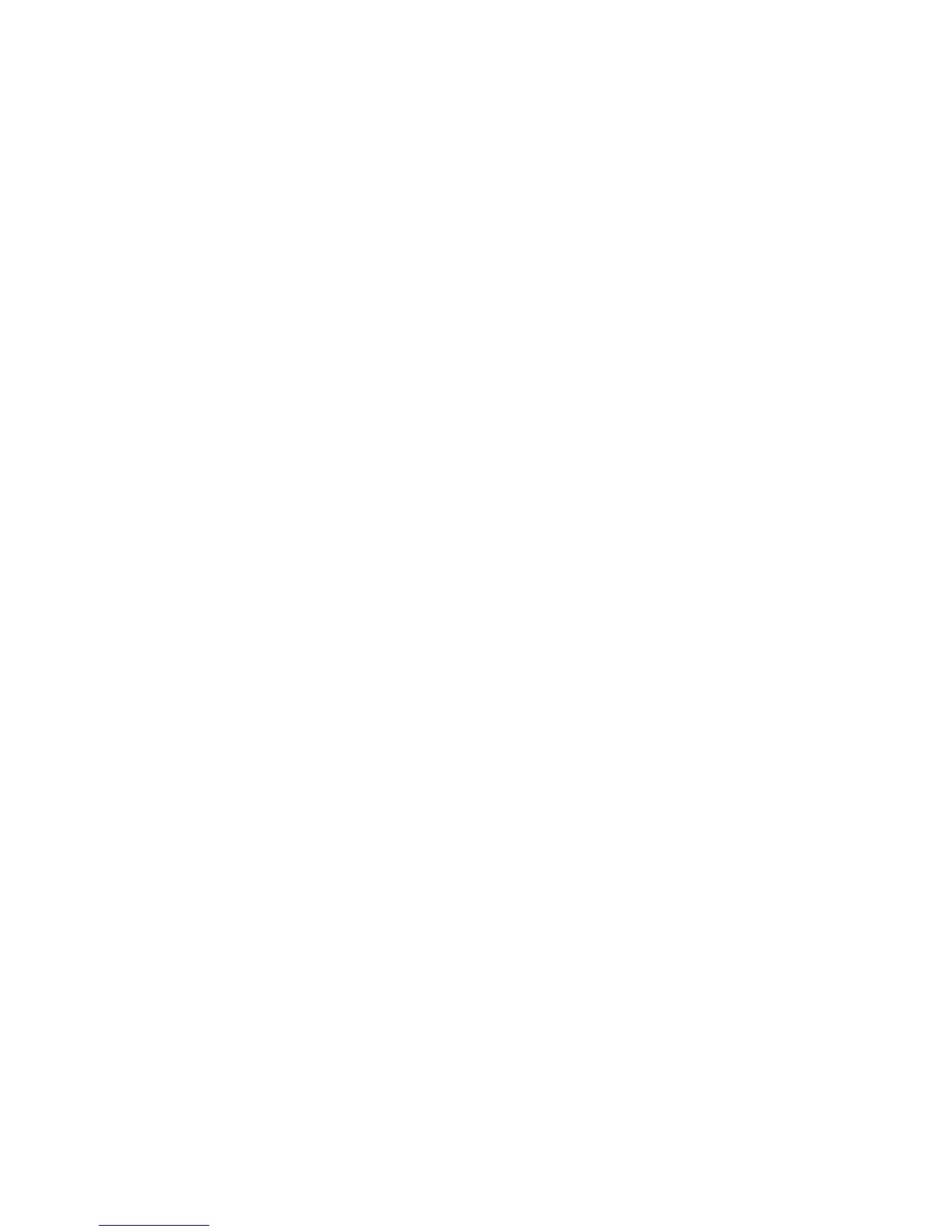8
Join the WiFi Network
You can use either the Wi-Fi Protected Setup (WPS) method or the
manual method to join your WiFi network.
To join the network using WPS:
1. Press
the WPS button on the router.
2. Within two minutes, press the WPS button on your wireless
computer or device, or follow the WPS instructions that came with
your wireless device to complete the WPS process.
Note: Some older wireless computers or devices cannot use WPS.
To join the network manually:
1. On your computer or wireless device, open the software that
manages its wireless connections.
This software scans for all WiFi networks in your area.
2. Look for the WiFi network name (SSID) and select it.
The SSID is on the router label.
If you changed the name of your network during the setup
process, look for that network name.
3. Enter the preset password (or your custom password if you
changed it), and click the Connect button.
