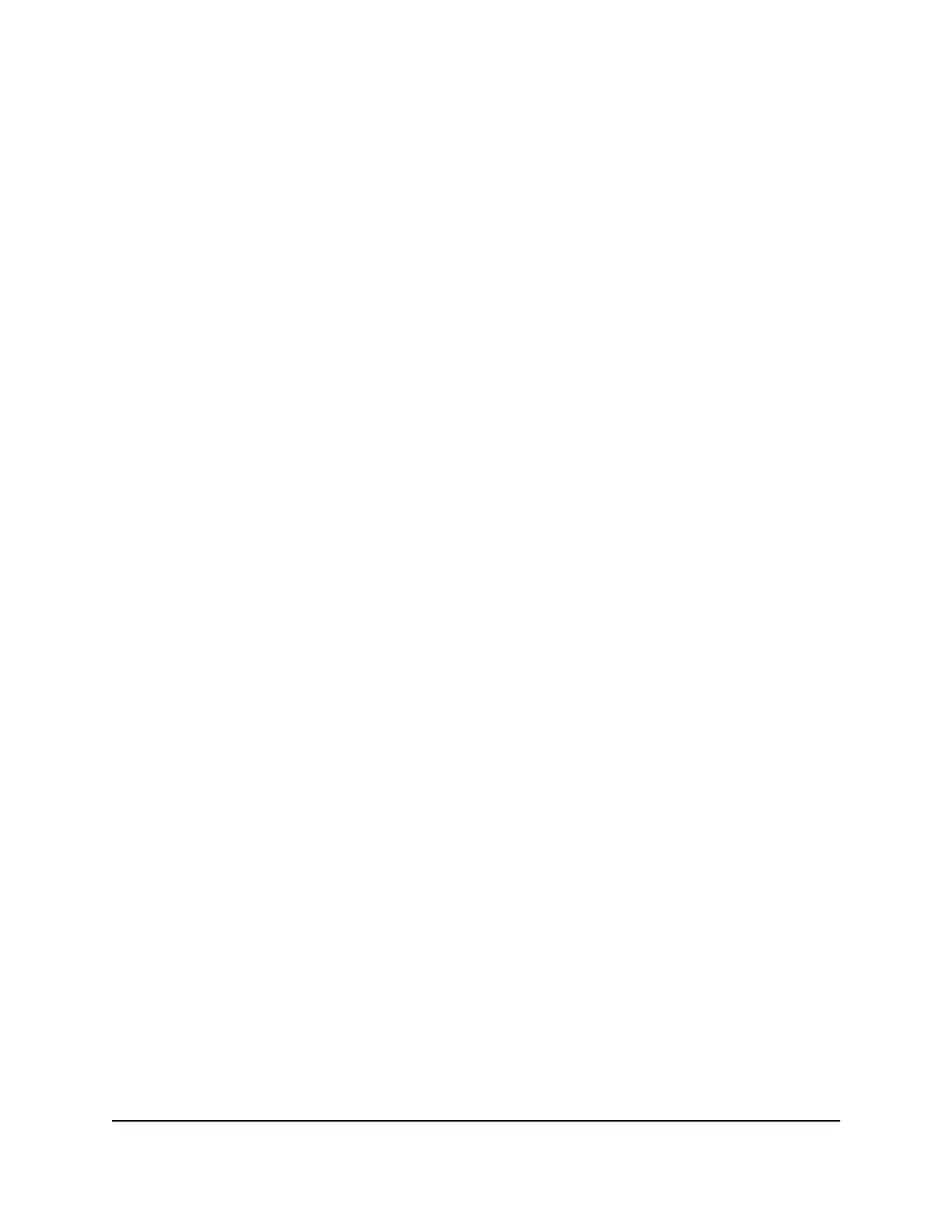Enable FTP access within your network
File Transfer Protocol (FTP) lets you download (receive) and upload (send) large files
faster.
To enable FTP access within your network:
1.
Launch a web browser from a computer or mobile device that is connected to the
router network.
2.
Enter http://www.routerlogin.net.
A login window opens.
3. Enter the router admin user name and password.
The user name is admin. The password is the one that you specified the first time
that you logged in. The user name and password are case-sensitive.
The BASIC Home page displays.
4. Select ADVANCED > USB Functions > ReadySHARE Storage.
The USB Storage (Advanced Settings) page displays.
5. Select the FTP check box.
6. Click the Apply button.
Your settings are saved.
View network folders on a storage device
You can view network folders on a storage device that is connected to the router.
To view network folders:
1.
Launch a web browser from a computer or mobile device that is connected to the
router network.
2.
Enter http://www.routerlogin.net.
A login window opens.
3. Enter the router admin user name and password.
The user name is admin. The password is the one that you specified the first time
that you logged in. The user name and password are case-sensitive.
The BASIC Home page displays.
4. Select ADVANCED > USB Functions > ReadySHARE Storage.
User Manual115Share USB Storage Devices
Attached to the Router
Nighthawk AX4 4-Stream AX3000 WiFi Router
