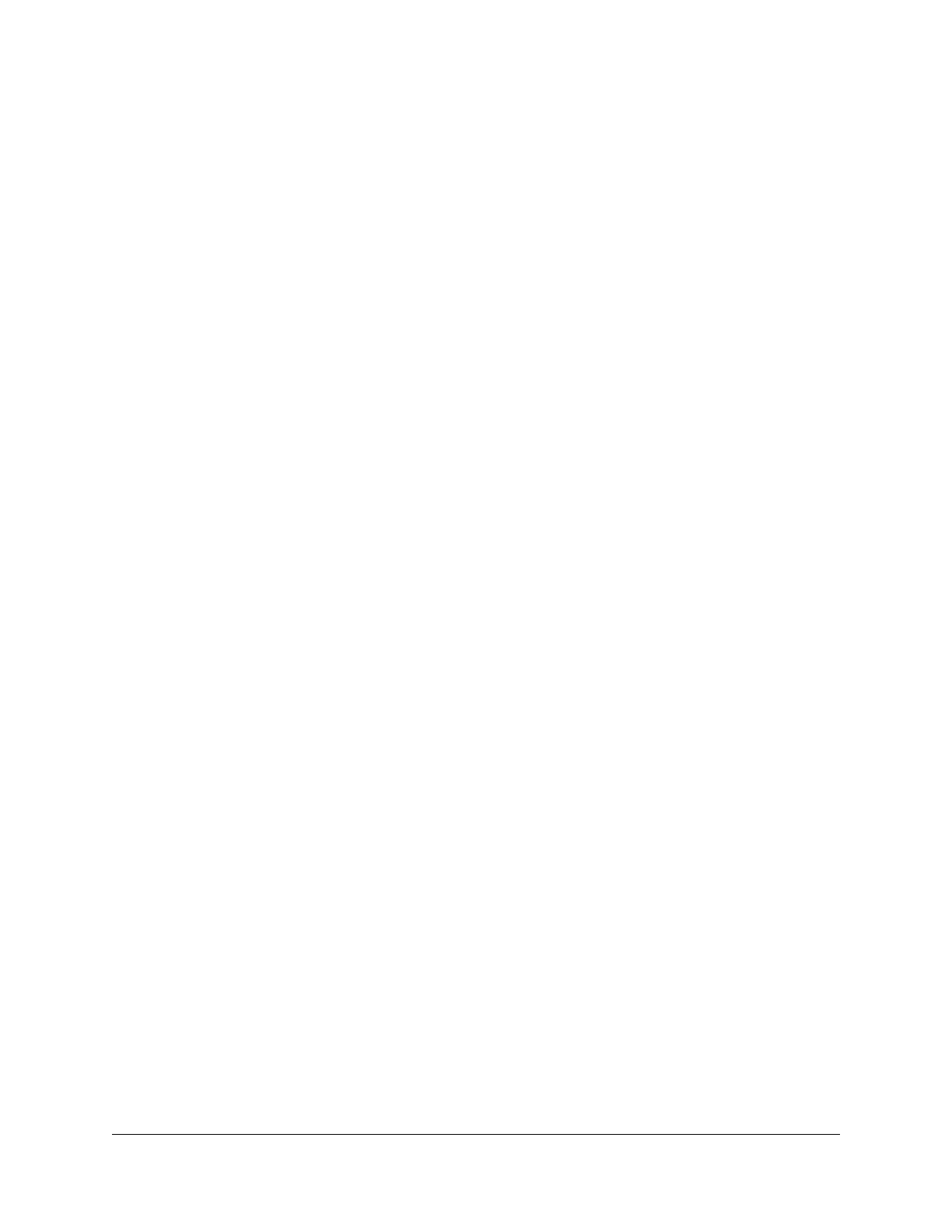Access a storage device connected to the router from a
Windows-based computer..............................................................109
Map a USB device to a Windows network drive...........................109
Access a storage device that is connected to the router from a
Mac.....................................................................................................110
Back up Windows-based computers with ReadySHARE Vault....111
Back up Mac computers with Time Machine................................111
Set up a USB hard drive on a Mac.............................................112
Prepare to back up a large amount of data..............................113
Use Time Machine to back up onto a USB hard disk..............113
Enable FTP access within your network.........................................115
View network folders on a storage device....................................115
Add a network folder on a USB storage device...........................116
Edit a network folder on a USB storage device............................117
Safely remove a USB storage device.............................................118
Chapter 9 Use the Router as a Media Server
Specify ReadyDLNA media server settings...................................120
Set Up the Router to Work With TiVo............................................121
Chapter 10 Use Dynamic DNS to Access USB Storage Devices
Through the Internet
Set up and manage Dynamic DNS.................................................123
Set up FTP access through the Internet.........................................123
Your personal FTP server................................................................124
Set up your personal FTP server................................................124
Set up a new Dynamic DNS account.........................................125
Specify a DNS account that you already created.....................125
Change the Dynamic DNS settings...........................................126
Access USB storage devices through the Internet.......................127
Remotely access a USB device using ReadyCLOUD...................128
Create a ReadyCLOUD account................................................128
Register your router with ReadyCLOUD...................................128
Chapter 11 Use VPN to Access Your Network
Set up a VPN connection.................................................................131
Specify VPN Service in the Router..................................................131
Install OpenVPN Software...............................................................132
Install OpenVPN Software on Your Windows Computer.......132
Install OpenVPN Software on Your Mac Computer................135
Install OpenVPN Software on an iOS Device...........................136
Install OpenVPN Software on an Android Device...................136
Use a VPN Tunnel on Your Windows Computer..........................137
Use VPN to Access the Router’s USB Device and Media............139
6
Nighthawk AX4 4-Stream AX3000 WiFi Router