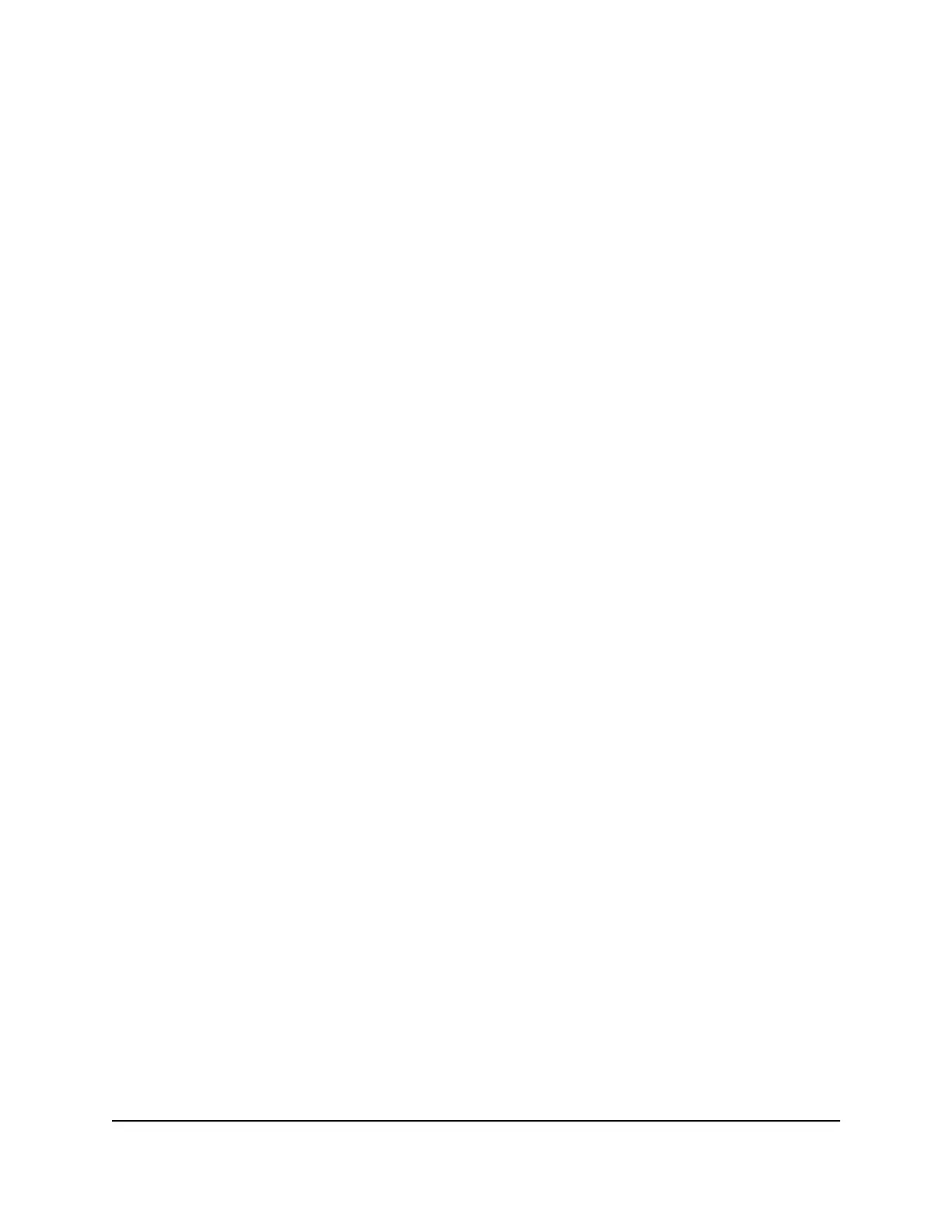The BASIC Home page displays.
4. Select ADVANCED > Administration > Backup Settings.
The Backup Settings page displays.
5. Click the Erase button.
The configuration is reset to factory default settings. When the reset is complete,
the router restarts. This process takes about two minutes.
WARNING: To avoid the risk of corrupting the firmware, do not interrupt the reset.
For example, do not close the browser, click a link, or load a new page. Do not turn
off the router. Wait until the router finishes restarting.
Restore the settings
To restore configuration settings that you backed up:
1.
Launch a web browser from a computer or mobile device that is connected to the
router network.
2.
Enter http://www.routerlogin.net.
A login window opens.
3. Enter the router admin user name and password.
The user name is admin. The password is the one that you specified the first time
that you logged in. The user name and password are case-sensitive.
The BASIC Home page displays.
4. Select ADVANCED > Administration > Backup Settings.
The Backup Settings page displays.
5.
Click the Browse button to find and select the .cfg file.
6. Click the Restore button.
The file is uploaded to the router and the router restarts.
WARNING: Do not interrupt the restoration process.
User Manual106Manage Your Router
Nighthawk AX6 6-Stream AX5300 WiFi Router
