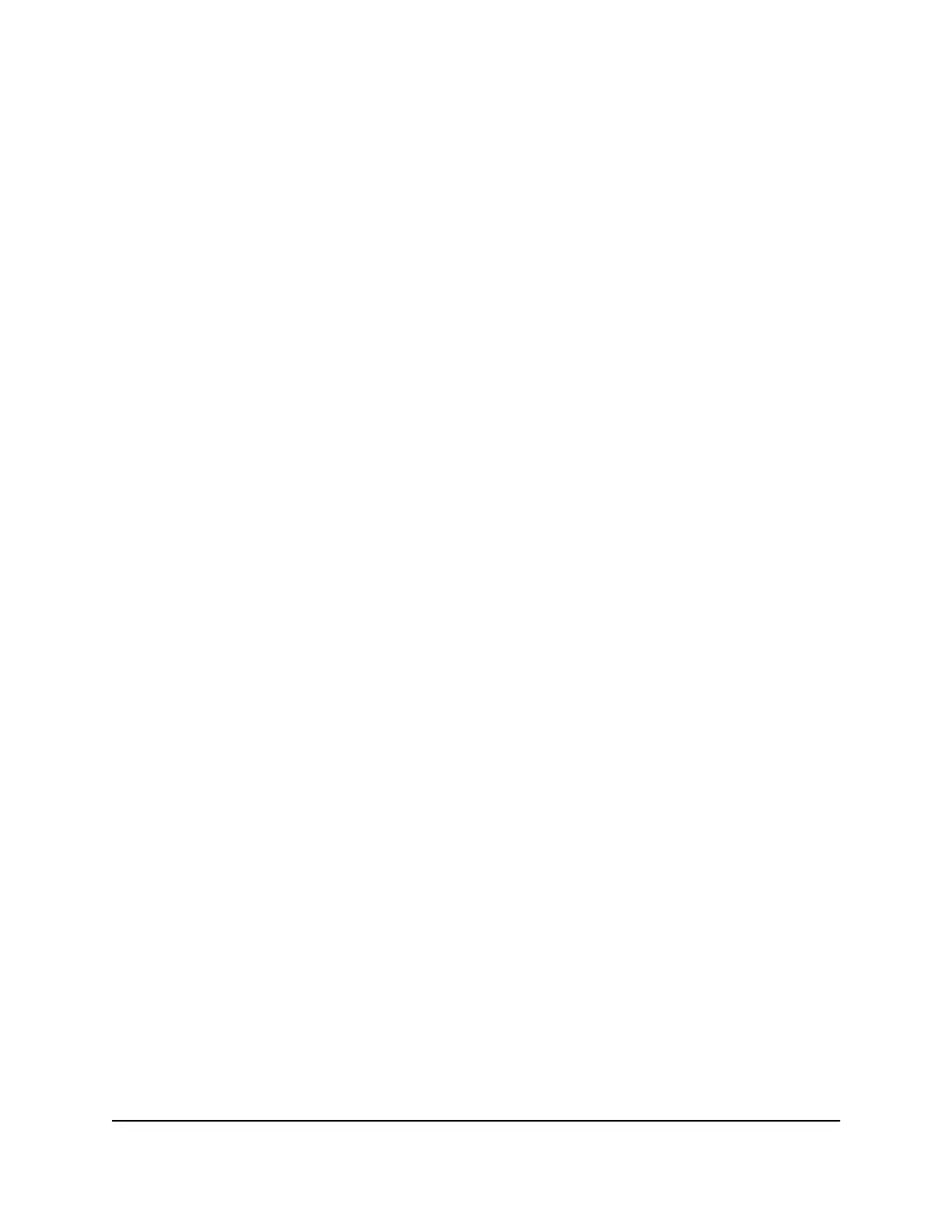5. Click the Add a new period button.
The page adjusts.
6. Use the menus, radio buttons, and check boxes to set up a period during which you
want to turn off the WiFi signal.
7. Click the Apply button.
The Wireless Settings page displays.
8.
Select the Turn off wireless signal by schedule check box to activate the schedule.
9. Click the Apply button.
Your settings are saved.
Set up the router as a WiFi access point
You can set up the router to run as an access point (AP) on the same local network as
another router.
To set up the router as an AP:
1.
Use an Ethernet cable to connect the Internet port of this router to an Ethernet port
on the other router.
2.
Launch a web browser from a computer or mobile device that is connected to the
router network.
3.
Enter http://www.routerlogin.net.
A login window opens.
4. Enter the router admin user name and password.
The user name is admin. The password is the one that you specified the first time
that you logged in. The user name and password are case-sensitive.
The BASIC Home page displays.
5. Select ADVANCED > Advanced Setup > Wireless AP.
The Wireless AP page displays.
6. Select the Enable AP Mode check box.
The page adjusts.
7. Select an IP address setting:
•
Get dynamically from existing router. The other router on the network assigns
an IP address to this router while it is in AP mode.
User Manual71Manage Network Settings
Nighthawk AX6 6-Stream AX5400 WiFi Router
