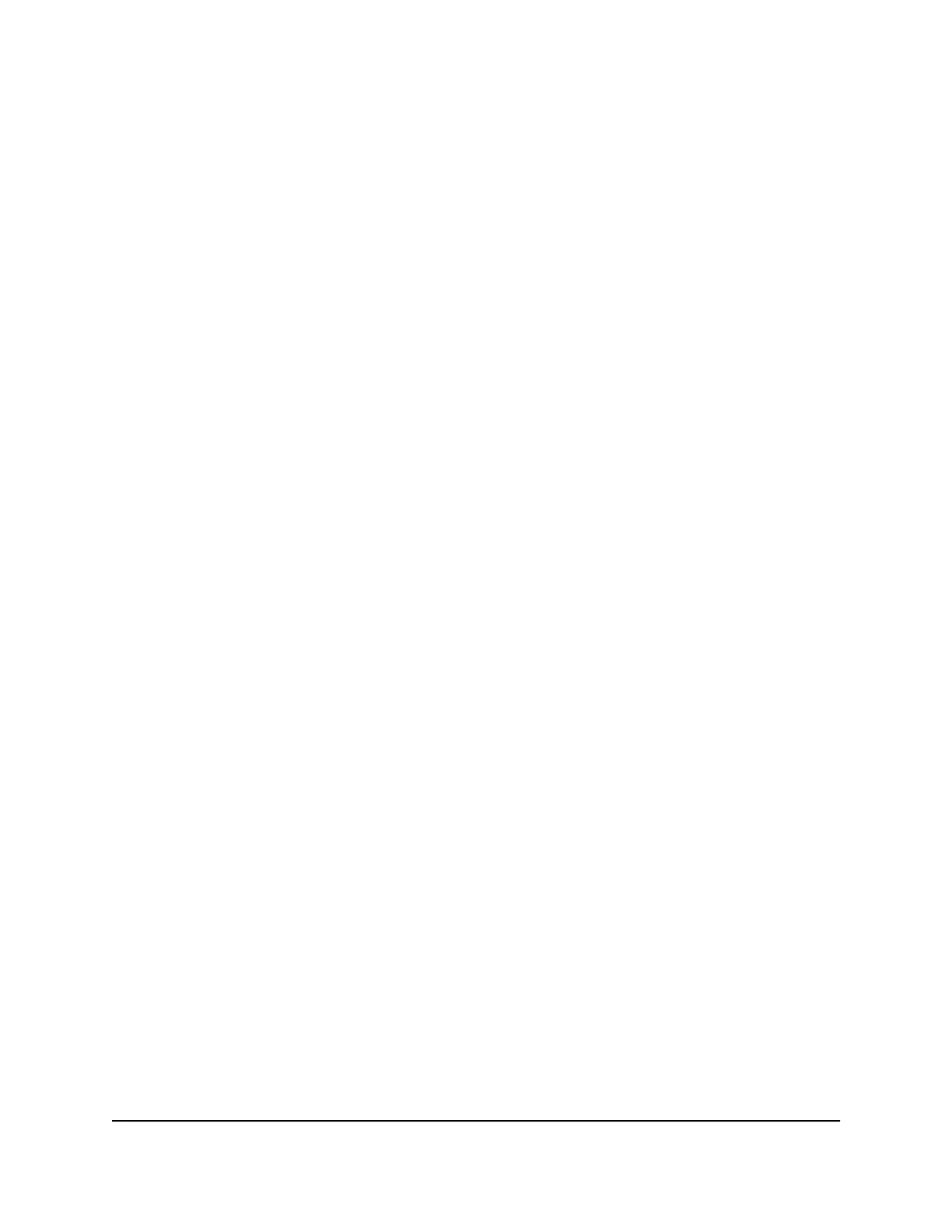4. Select Wireless.
The Wireless Settings page displays.
5. In the Security Options section, select a radio button:
•
WPA2-PSK [AES] + WPA3-Personal [SAE]
•
WPA3-Personal [SAE]
6.
In the Password (Network Key) field, enter the network key (password) that you
want to use.
Enter a text string from 8 to 127 characters.
7.
Write down the new password and keep it in a secure place for future reference.
8. Click the Apply button.
Your settings are saved. The router sends the new settings to the satellite.
Manage 6 GHz WiFi settings
You can enable or disable the 6 GHz WiFi network, change the 6 GHz WiFi network
name, and change the 6 GHz WiFi password.
Enable or disable the 6 GHz WiFi network
To enable or disable the 6 GHz WiFi network:
1.
Launch a web browser from a computer or mobile device that is connected to your
Orbi network.
2. Enter orbilogin.com.
A login window opens.
3. Enter the admin user name and password.
The user name is admin. The password is the one that you specified the first time
that you logged in. The user name and password are case-sensitive.
The BASIC Home page displays.
4. Select Wireless.
The Wireless Setup page displays.
5. In the 6G Wireless Settings section, select or clear the Enable 6G check box.
User Manual55Specify Network Settings
Orbi Quad-Band Mesh WiFi 6E System
