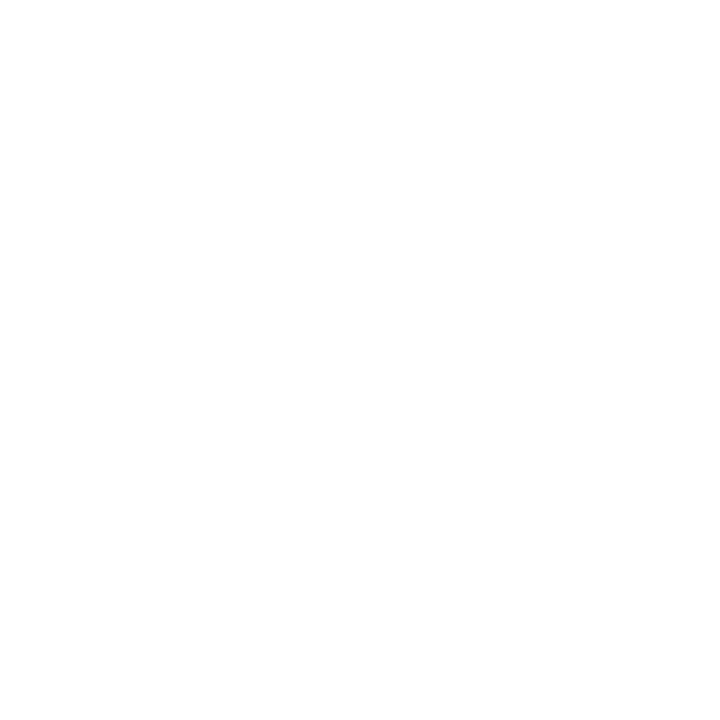11
b. When the status display screen shows the factory default
option, press and release the Reset button.
• If you are using a 6-bay storage system:
a. Scroll through the boot menu options using the arrows on the
touch pad.
b. When the status display screen shows the factory default
option, press the OK button.
The system initiates a short disk test that takes two to five minutes.
At the end of the disk test, the factory default process starts.
The system returns to its factory default settings and reformats all
installed disks for use with ReadyNAS OS 6.
When the factory default process is complete, the reformatted disks are
ready to use with your system.
