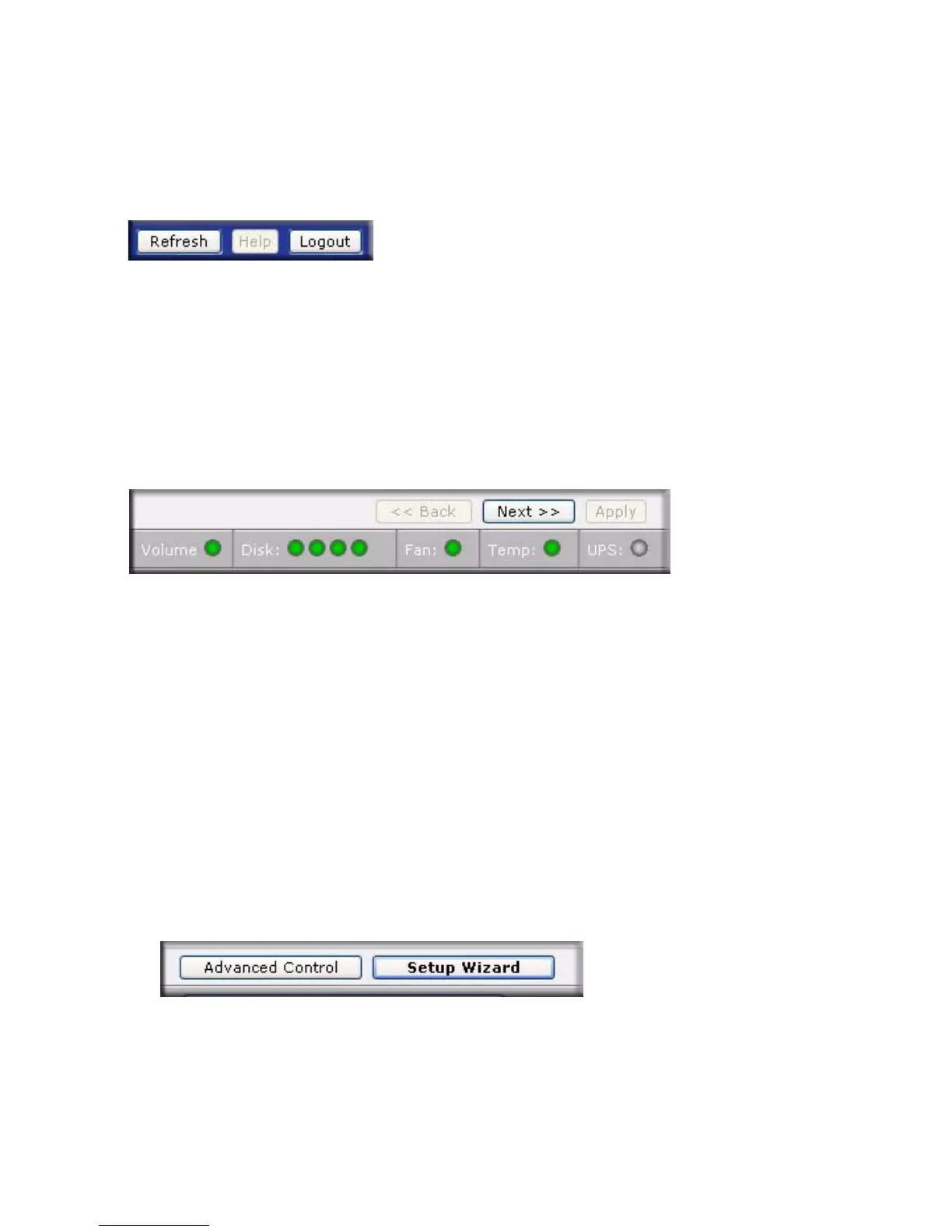Using the FrontView Setup Wizard 7
The command bar typically provides options to refresh the browser window, display help (if
available), and log out, as shown below.
Use the navigation bar to browse through the wizard. Be aware of the following conventions:
• Click Next to accept any changes made in the current window and to apply these changes.
• If a screen has an Apply button, click Apply to save your changes before clicking Next. If
a screen has multiple tabs, clicking Next will allow you to browse through the tabs before
continuing to the next menu screen.
• If you wish to log out of FrontView at any time, click Logout. (You must close your
browser window to securely log out.)
• The status bar right below the navigation bar provides the status of individual devices in
the ReadyNAS.
– The green LED indicates that everything is working normally.
– The amber LED indicates a warning or a failure condition. (See the ReadyNAS User
Guide for information on other LED behavior. A link to the ReadyNAS User Guide is
on the Installation CD).
• The menu bar on the left provides the option to switch between Setup Wizard and
Advanced Control modes. More menus are available once you enter the Advanced Control
Mode.
Figure 6
Figure 7
Figure 8
