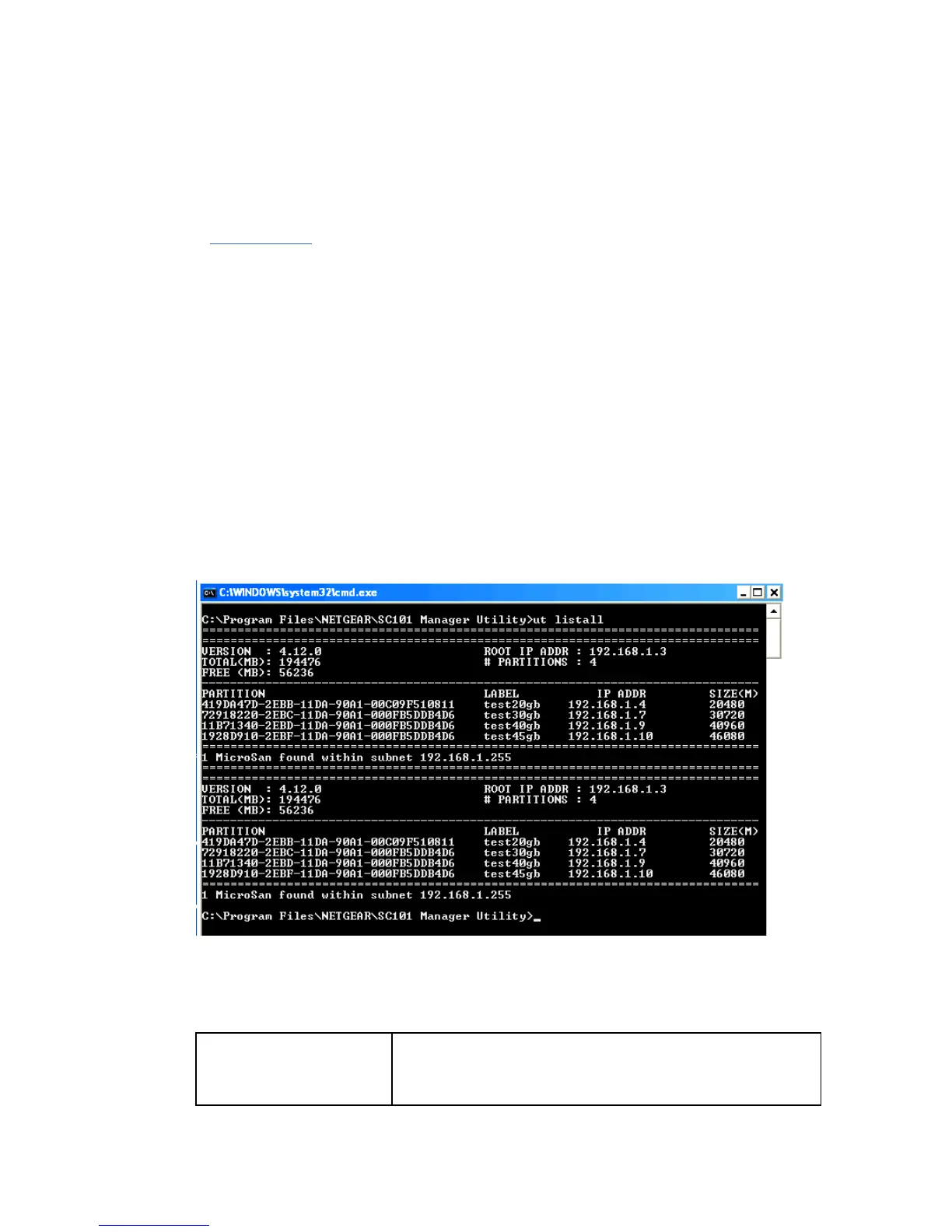SC101 Command Line Interface (CLI) for Advanced
Users
Some SC101 commands and information are available only through the CLI. (For more about
CLIs, see What is a CLI?.) Compared to the Wizard, the CLI is a very fast way to check the basic
status of the SC101.
Using CLI Commands
1. Type Start > Run > command. (In Windows 2000 or Windows XP, Start > Run > cmd).
A black and white window pops up, with a blinking cursor after the prompt (the prompt
ends with a greater than sign ">").
2. Type cd c:\Program Files\NETGEAR\SC101*
This changes the directory. It also changes the prompt, so that you can see what
directory you are in.
3. Type ut listall, then Enter.
The computer responds with a screen of data similar to:
This is an overview of all the disks and partitions in the SC101. The information is divided
above and below the double line of "====", one group for each of the two physical hard
disks placed in this example SC101.
# PARTITIONS Number of partitions created on each hard drive. In this
example, there are four partitions, each with a line of
characters. If you just created one partition, there would be
one line
23
