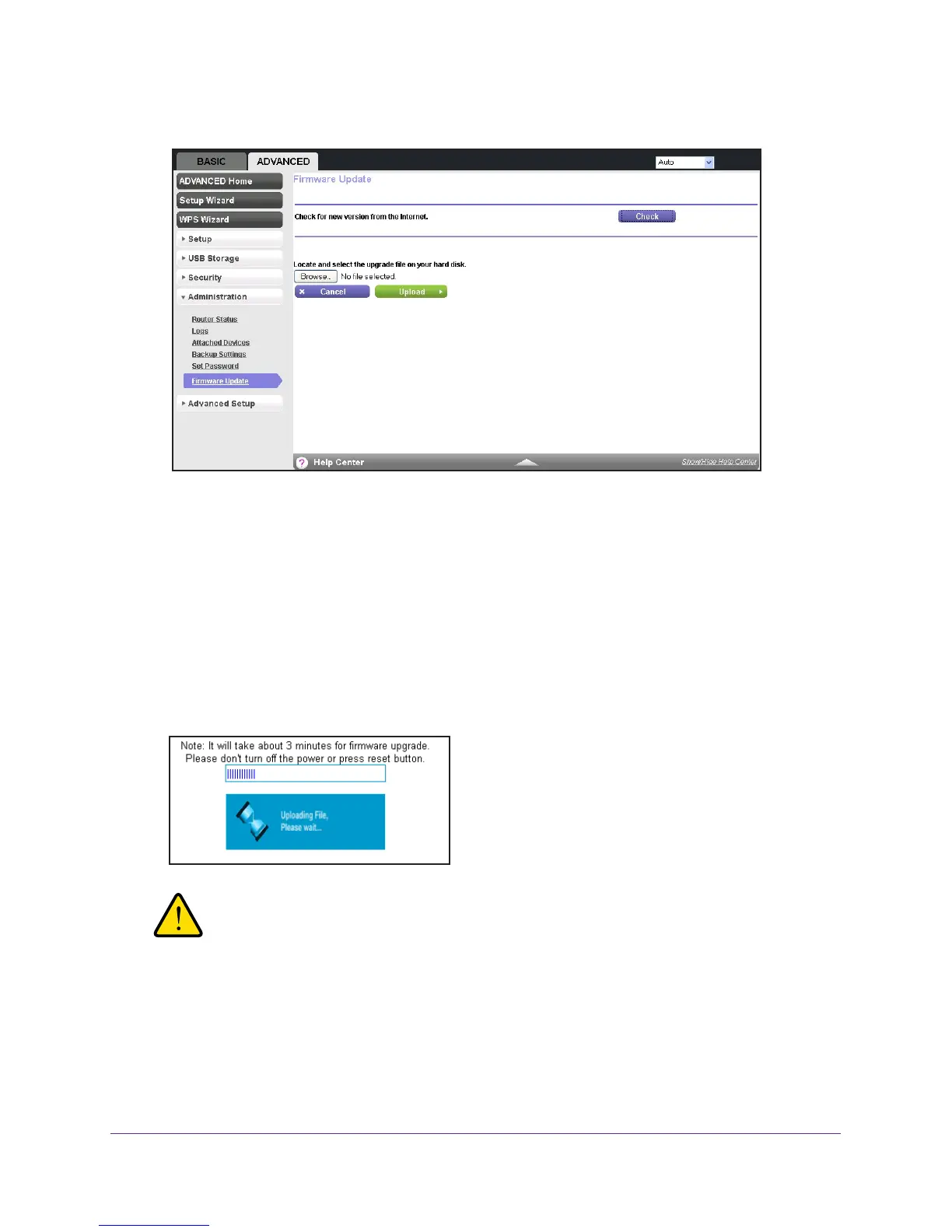Administration
111
Trek N300 Travel Router and Range Extender PR2000
5. Select ADVANCED > Administration > Firmware Update.
6. Click the Check button.
If new firmware is available, the Trek detects it and displays the Firmware Update
Assistant screen.
7. T
o update the Trek to the new firmware, click the Yes button.
8. If you have manually downloaded new firmware from the NETGEAR support website, do the
following:
a. Click Browse, navigate to the firmware file (the file ends in .img), and select the
firmware file.
b. Click the Upload button.
A progress bar shows the progress of the firmware upload process:
WARNING:
When uploading firmware to the Trek, do not interrupt the web
browser by closing the window, clicking a link, or loading a new
page. If the browser is interrupted, the firmware might be corrupted.
When the upload is complete, your Trek restarts. The upload process can take up to
three minutes, and the upgrade process typically takes about one minute.
To determine
whether you need to reconfigure the Trek after upgrading, read the new firmware release
notes.