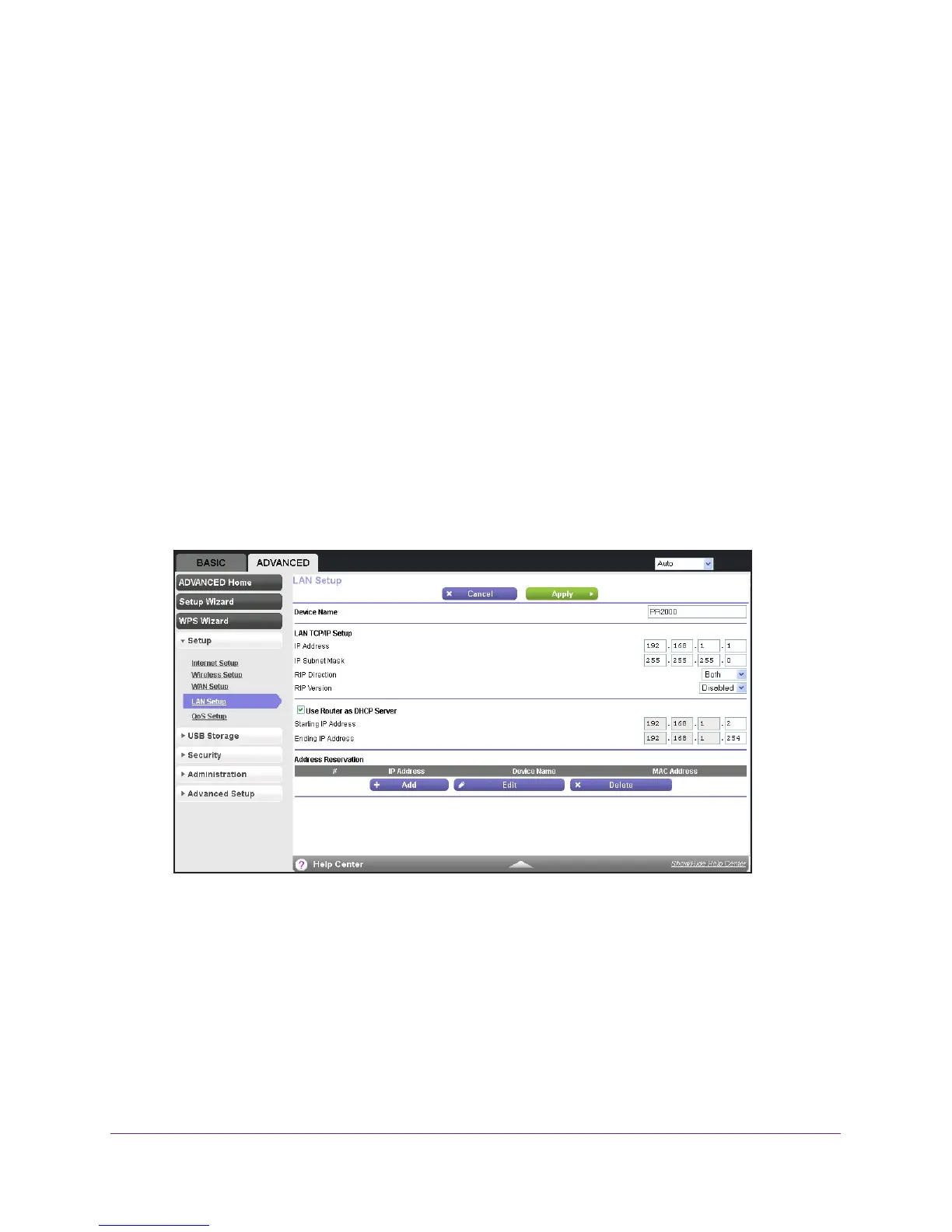genie ADVANCED Home
61
Trek N300 Travel Router and Range Extender PR2000
• Subnet mask
• Gateway IP address (the T
rek’s LAN IP address)
• DNS server address
You can use another device on your network as the DHCP server or you can manually
configure the network settings of all of your computers and devices.
To disable the DHCP server feature:
1. Launch your browser from a computer or wireless device that is connected to the T
rek.
2. Enter www
.routerlogin.net or www.routerlogin.com in the web browser address bar.
The login screen displays.
3. Enter the T
rek user name and password.
The user name is admin.
The default password is password. The user name and
password are case-sensitive.
4. Click the OK button.
The BASIC Home screen displays.
5. Select ADV
ANCED > Setup > LAN Setup.
6. Clear the Use Router as DHCP Server check box.
7. Click the Apply button.
If the DHCP service is not enabled on the Trek and no other DHCP server is available on
your network, you must set your computers’ IP addresses manually or your computers
cannot access the T
rek.