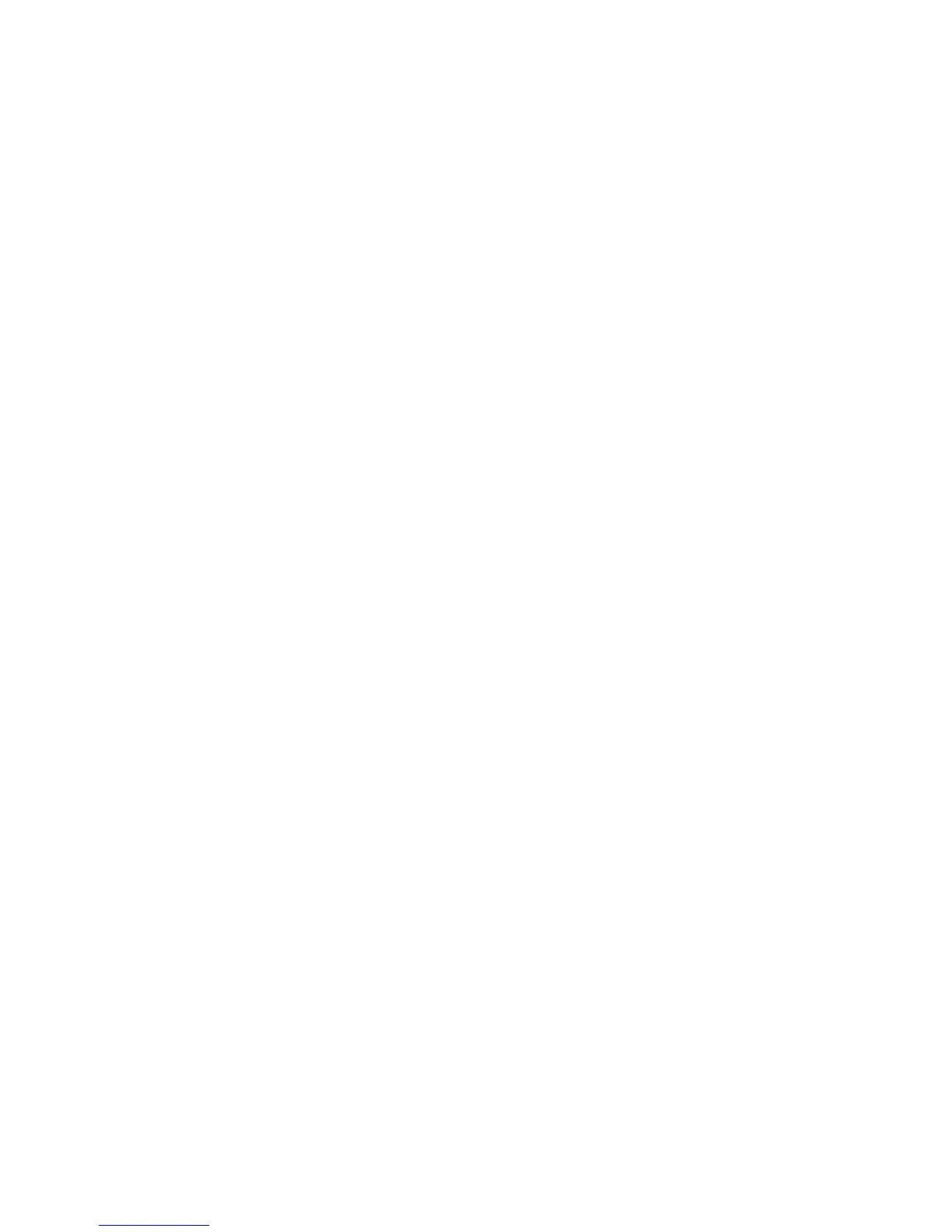15
I am connected to NETGEAR_EXT and launched a browser. Why
can’t I see the web browser setup guide?
Try these troubleshooting steps:
• Make sure that your computer is set up to use DHCP (most are).
• Make sure that the Device to Extender LED is green and that you are
using a valid IP address.
• Relaunch the web browser and enter www.mywifiext.net in the
address field. Type your user name and password and click the LOG IN
button.
• If you are installing the extender as an access point, make sure that
you are connecting your computer or WiFi device to the extender
through a WiFi connection instead of an Ethernet connection.
How do I restore the extender to its factory default settings?
1. Use a sharp object such as a pen or paper clip to press and hold the
Reset button on the bottom of the extender for at least five seconds
until the Device to Extender LED blinks amber.
2. Release the Reset button and wait for the extender to reboot.
The extender resets and returns to the factory default settings.