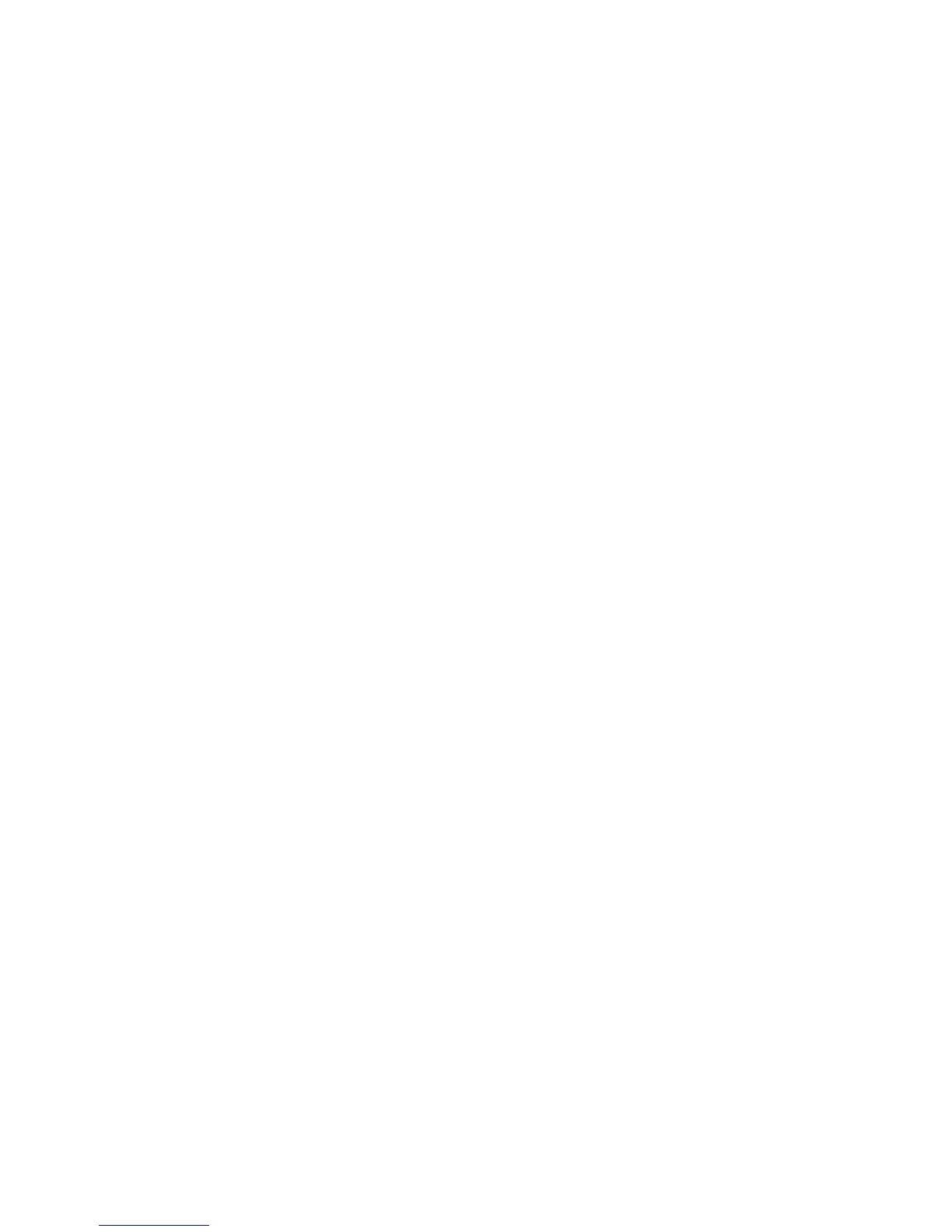8
Share Files Across Your WiFi Network
You can share data that is stored on most common USB storage devices
across your WiFi network with ReadySHARE® USB Storage Access.
¾ To access your USB device from a Windows computer:
1. Insert your USB device into the USB 3.0 port on the extender.
If your USB device includes a power supply, you must use it when you
connect the USB device to the extender.
When you connect the USB device to the extender USB port, it might
take up to two minutes before it is ready for sharing. By default, the
USB device is available to all computers on your local area network
(LAN).
2. Select Start > Run.
3. Enter \\readyshare in the dialog box and click the OK button.
A window automatically opens and displays the files and folders on the
device.
¾ To access your USB device from a Mac:
1. Insert your USB device into the USB 3.0 port on the extender.
If your USB device includes a power supply, you must use it when you
connect the USB device to the extender.
