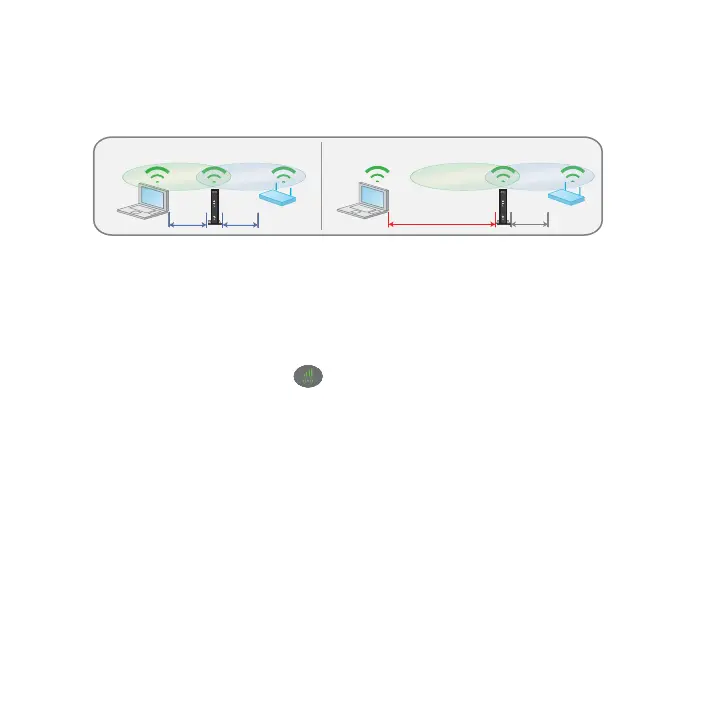7
3. Unplug the power adapter and move the extender to a new location
that is about halfway between your router and the area with a poor
router WiFi signal.
The location that you choose must be within the range of your
existing WiFi router network.
4. Plug the power adapter into an electrical outlet and wait for the
Status LED to light green.
5. Use the Router Link LED on the front panel to help you choose a
spot where the extender-to-router connection is optimal.
6. If the Router Link LED doesn’t light amber or green, plug the extender
into an outlet closer to the router and try again.
Keep moving the extender to outlets closer to the router until the
Router Link LED lights amber or green.
7. On your computer or WiFi device, find and connect to the new
extended WiFi network.
The extender creates a new extended WiFi network. The extender’s
new WiFi network names are based on your existing WiFi network
name, with _EXT at the end of the name.
DO DON’T
