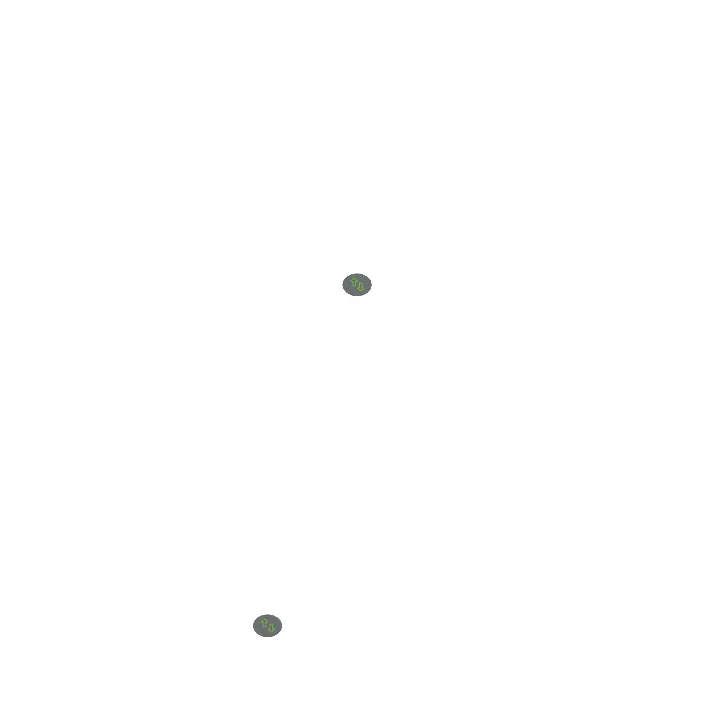8
For example:
• Existing WiFi network name. MyNetworkName
• New extended WiFi network name. MyNetworkName_EXT.
Use the same WiFi password that you use for your WiFi router.
8. Test the extended WiFi range by moving your computer or WiFi device
to the area with a poor router WiFi signal:
a. Leave your computer or WiFi device in the area with a poor router
WiFi signal and return to the extender.
b. Check the Client Link LED on the extender:
• If the Client Link LED is solid green, your extended WiFi
network reaches the area with a poor router WiFi signal and
your network setup is complete.
• If the Client Link LED is red, your extended WiFi network
does not reach the area with a poor router WiFi signal.
You must move the computer or WiFi device closer to the
extender until the Client Link LED turns solid green.
Connect With Web Browser Setup
1. Use a WiFi network manager on a computer or mobile device to find
and connect to the extender WiFi network NETGEAR_EXT.
Aer the connection with the computer or WiFi device is established,
the Client Link LED lights solid green.
2. Launch a web browser.
