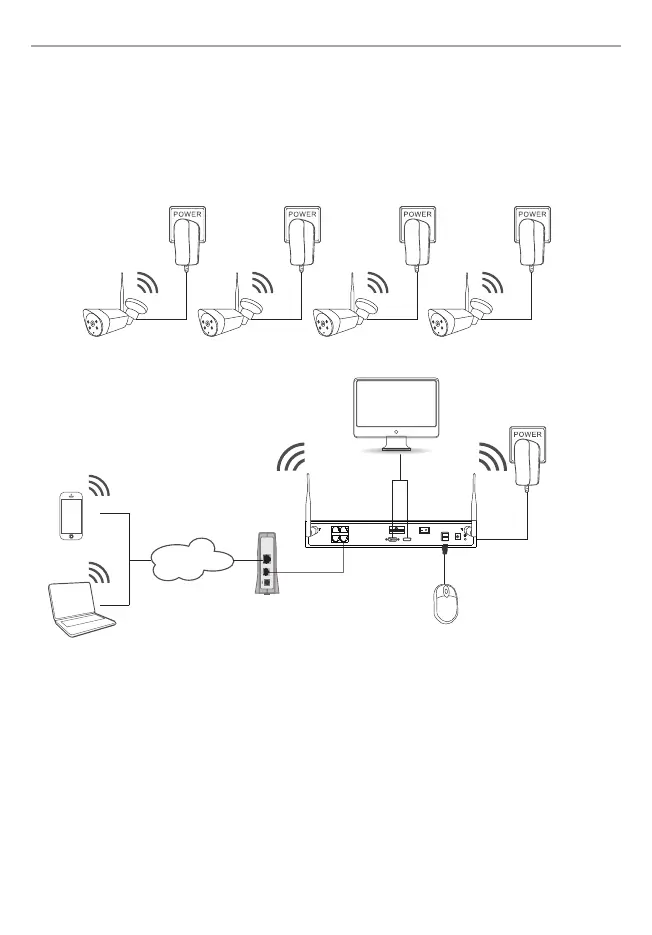ON OFF
Power
4
3. Typical Application
Please check the application according to your network environment, and follow the
corresponding steps for the application.
Typical Application and hardware connection as follows:
1) Connect the provided USB Mouse to the USB Interface.
2) Connect your display device to the VGA/HDMI Interface via VGA/HDMI cable.
3) Connect the WAN port of Wireless NVR to an xDSL/Cable/Fiber modem or uplink
Ethernet port with an Ethernet cable.
Note: There is no need to connect to the Internet for local use, if you want to access
remotely you should connect it.
4) Plug the provided 12V/3A Power Adapter into the PWR port of wireless NVR and
the other end to a stand electrical wall socket.
5) Plug the provided 12V/1A Power Adapter into the PWR port of IP Camera and the
other end to a stand electrical wall socket.
6) Then go to “4. Setup Wizard”, to configure them.
netis 4CH Wireless IP Camera & NVR Security Kit Quick Installation Guide
Internet
Display Device
LAN1 LAN3
LAN2 WAN
CAUTION
VGA
HD OUTPUT
USB DC12V
Computer
Modem
Wireless NVR
USB Mouse
12V/3A Power Adapter,
IP Camera
12V/1A Power Adapter
Smartphone
