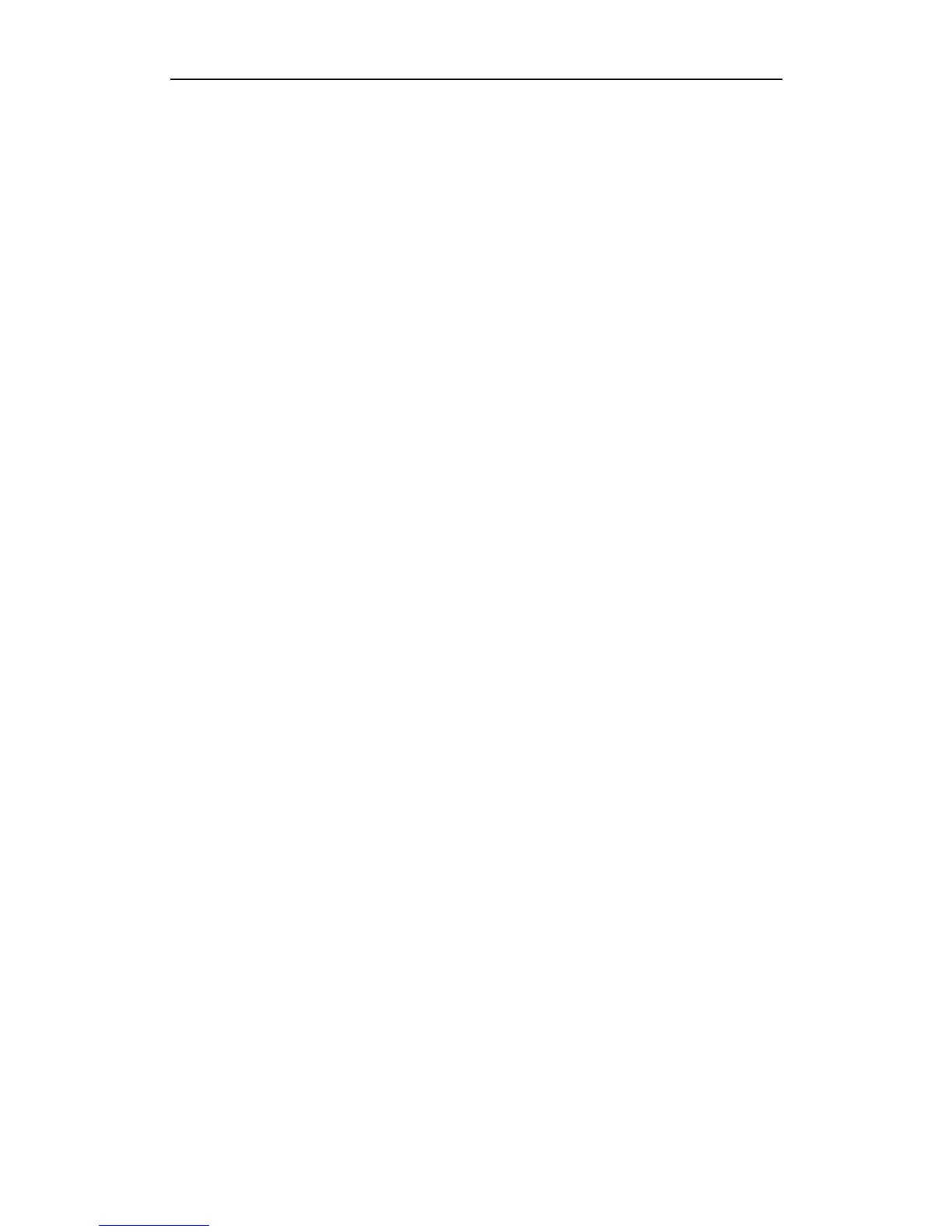WF-2113 User Manual
25
4 FAQ
This chapter provides solutions to problems that may occur during the installation and
operation of the Wireless PCI-E Adapter. Read the descriptions below to solve your problems.
1. I cannot communicate with the other computers linked via Ethernet in the
Infrastructure configuration.
Make sure that the PC to which the Adapter is associated is powered on.
Make sure that your Adapter is configured on the same channel and with the same security
options as with the other computers in the Infrastructure configuration.
2. What should I do when the computer with the Adapter installed is unable to connect
to the wireless network and/or the Internet?
Check that the LED indicators for the broadband modem are indicating normal activity. If not,
there may be a problem with the broadband connection.
Check that the LED indicators on the wireless router are functioning properly. If not, check
that the AC power and Ethernet cables are firmly connected.
Check that the IP address, subnet mask, gateway, and DNS settings are correctly entered for
the network.
In Infrastructure mode, make sure the same Service Set Identifier (SSID) is specified on the
settings for the wireless clients and access points.
In Ad-Hoc mode, both wireless clients will need to have the same SSID. Please note that it
might be necessary to set up one client to establish a BSS (Basic Service Set) and wait briefly
before setting up other clients. This prevents several clients from trying to establish a BSS at
the same time, which can result in multiple singular BSSs being established, rather than a
single BSS with multiple clients associated to it.
Check that the Network Connection for the wireless client is configured properly.
If Security is enabled, make sure that the correct encryption keys are entered on both the
Adapter and the access point.
