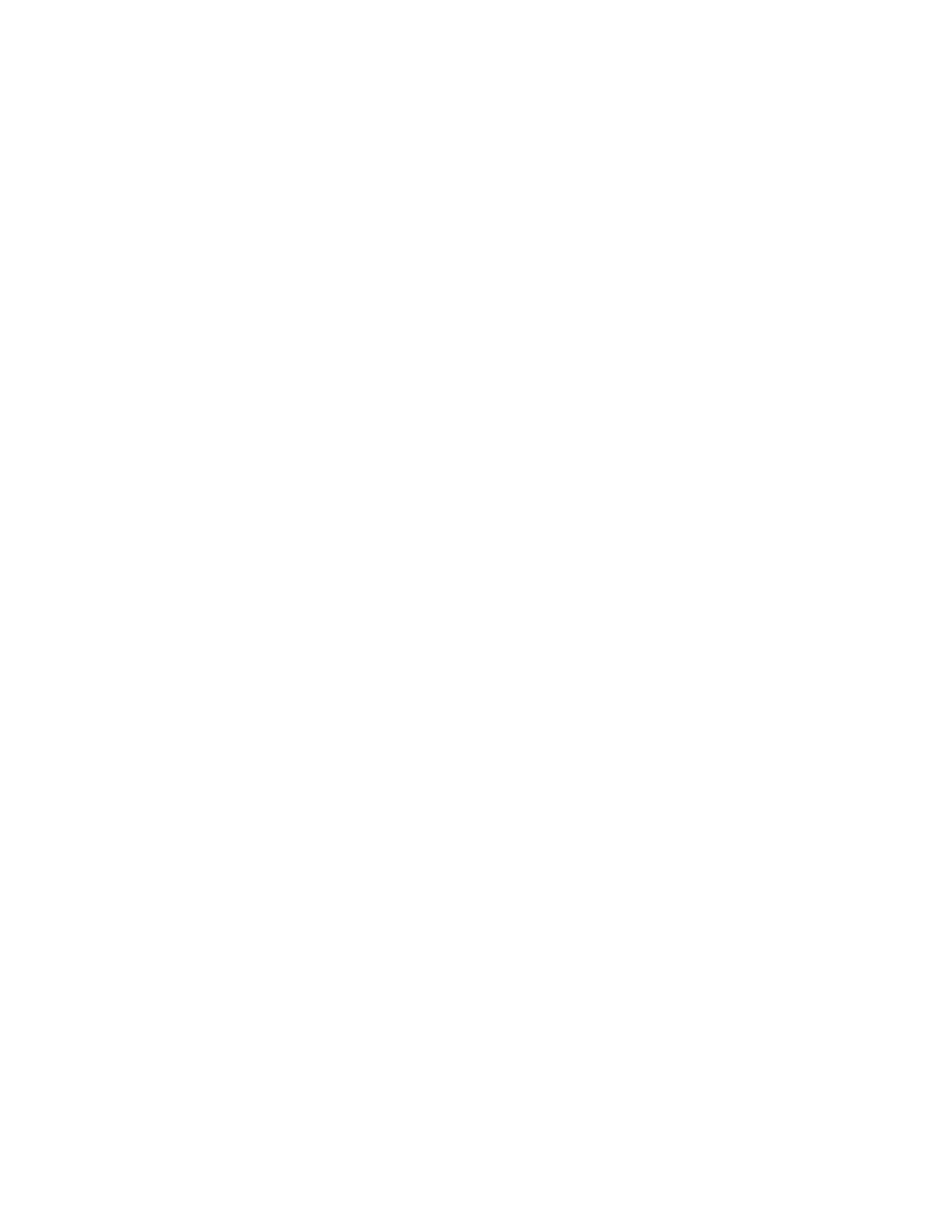Delete a Receiver
Step 1: Turn the control on, insert the System Key Management Overlay and
follow the prompts to enter the “618” model code.
Step 2: Insert the System Key in either hand-held switch socket.
Step 3: Press “Select Rcvr” key, continue to press until desired receiver is
displayed.
Step 4: At the “Ready” prompt press, “Delete Rcvr” key, Display will prompt,
“Delete this Receiver, “Yes or No” Press “Yes” to delete or “No” to
cancel.
Step 5: Confirm that the new receiver(s) is/are now in the proper Group.
Step 6: Save data, Press “Save Changes to System” and Press “Yes” to save, or
“No” to cancel. The Yellow LED on the System Key will illuminate
indicating the data is being saved.
Step 7: Exit the system, Press “Quit” key, Press “Yes”, turn control off and
remove System Key.
Adding or Deleting Groups (without adding new receivers)
Add new group to system
Step 1: Turn the control on, insert the System Key Management Overlay and
follow the prompts to enter the “618” model code.
Step 2: Insert the System Key in either hand-held switch socket.
Step 3: At the “Ready” prompt press “Create Group” and name the new group
and press “Yes”.
Step 4: Press “Select Group” until new group name is displayed.
Step 5: Press “Add Rcvr” until the receiver desired is displayed, press “Yes”, and
continue adding the desired receivers to the new group.
Step 6: Confirm that the new receiver(s) is/are now in the proper Group.
Step 7: Save data, Press “Save Changes to System” and Press “Yes” to save, or
“No” to cancel. The Yellow LED on the System Key will illuminate
indicating the data is being saved.
Step 8: Exit the system, Press “Quit” key, Press “Yes”, turn control off and
remove System Key.
Delete Group(s) from system
Step 1: Turn the control on, insert the System Key Management Overlay and
follow the prompts to enter the “618” model code.
Step 2: Insert the System Key in either hand-held switch socket.
