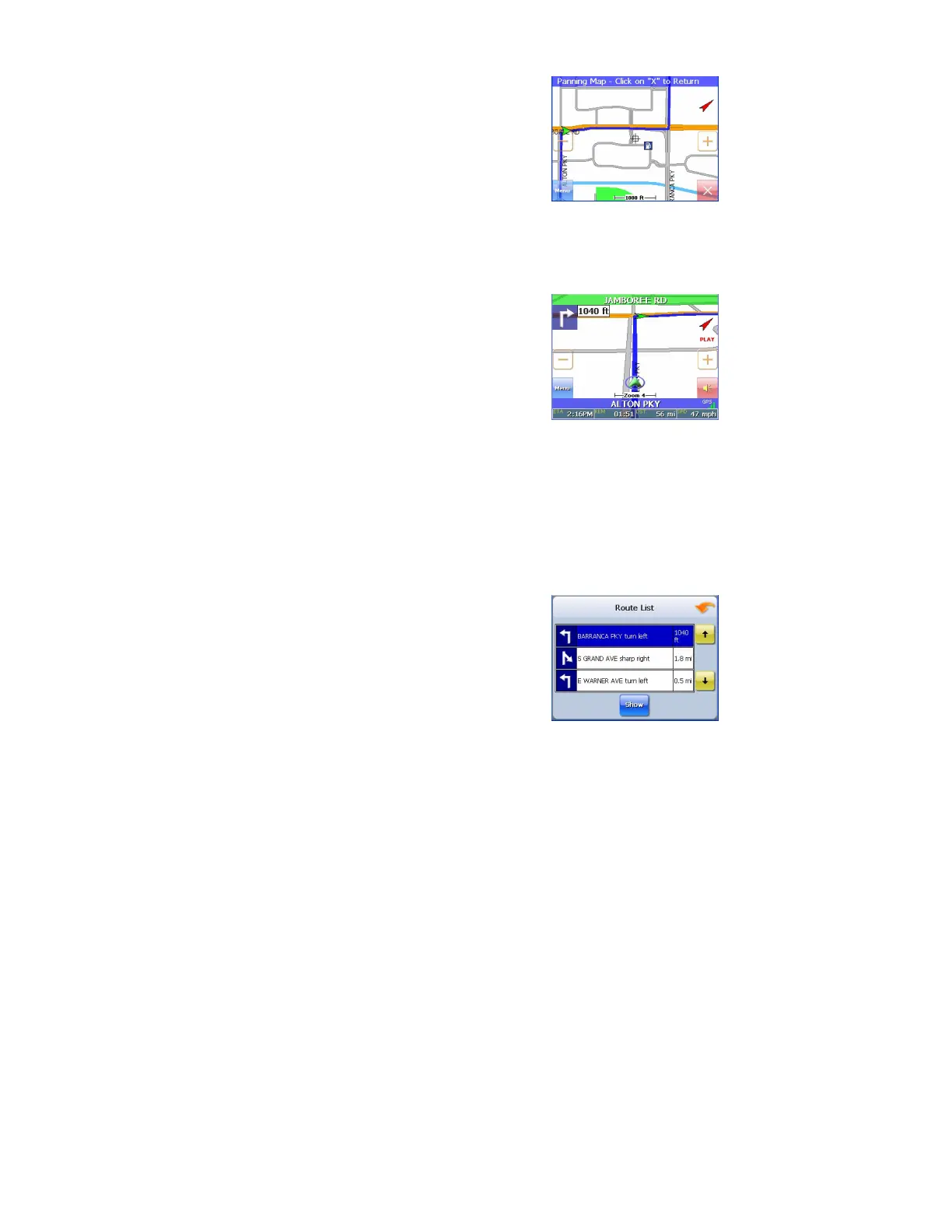- 6 -
Panning the Map
You can pan the map by tapping and dragging the map.
To return to the regular map view, tap the X button.
3D Map View
You can change the perspective of the map display to 3D or bird’s eye view.
To change to 3D view:
1. Tap Menu. The Main Menu appears.
2. Tap Settings. The Settings screen appears.
3. Tap Display Options. The Display Option screen
appears.
4.
Select from 2D, High, Medium and Low, which
represents the inclination of the 3D map display.
Route List
If you have set a destination, you can view a list of the maneuvers that make up your
route.
To view the route list:
1. Tap Menu. The Main Menu appears.
2. Tap Information. The Information screen appears.
3. Tap Route List.
4. Tapping an item on the list and then tapping Show
will display the maneuver on the map.
5.
Alternatively, you may call up the route list by
simply tapping on the next street bar on the top of
the map screen.