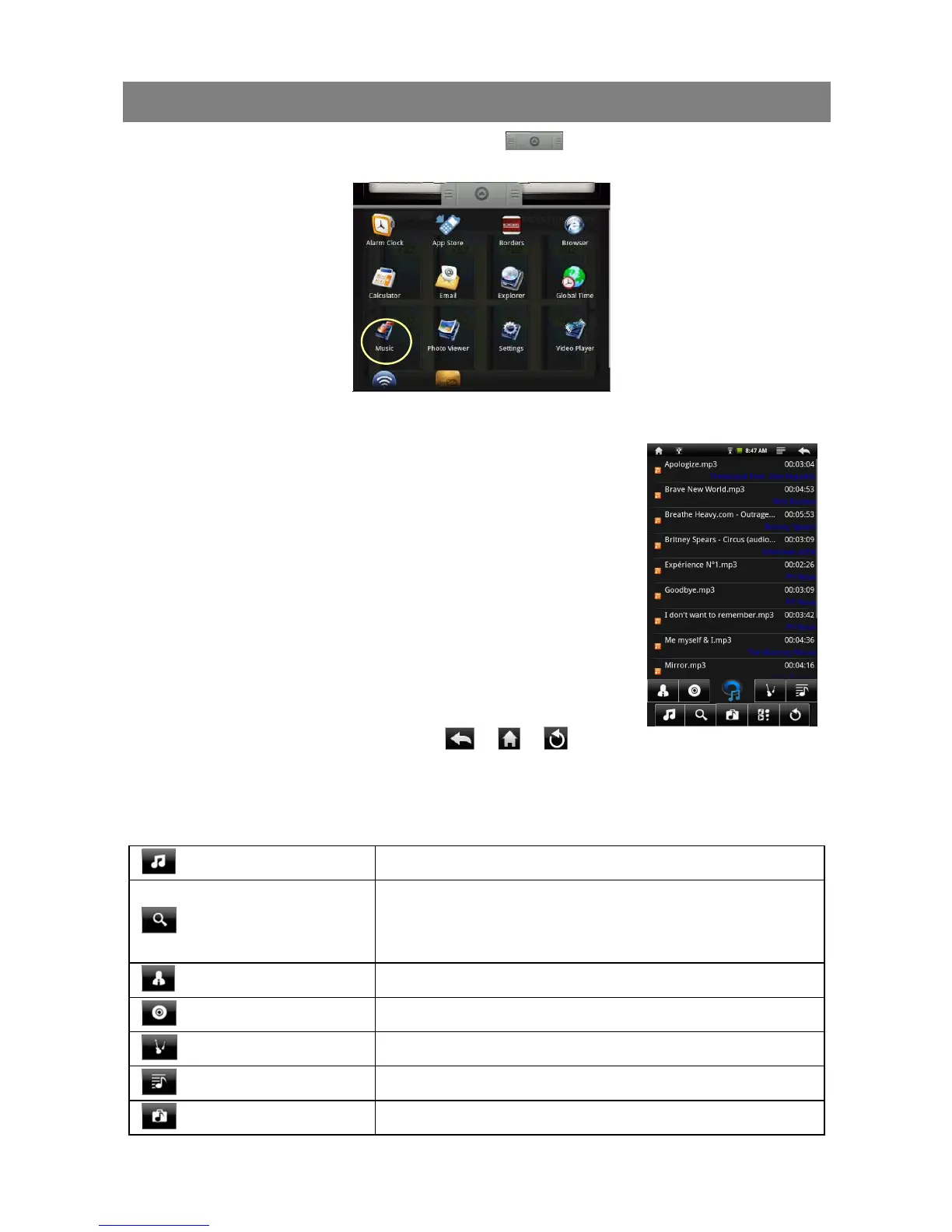18
Playing Music
In the Home Screen, tap the Application Tab to display the applications. Tap
the “Music” icon to enter the music player mode.
Music Library
You should enter the music library once you start the music
player. The Music Library shows your music files sorted by
categories (Artist, Album, Genre, etc.) if your music files
contain these song information tags. If some of your music
files do not contain information tags, they will be classified
as (Unknown) in the Music Library. When new music is
copied to the device, the Music Library will be updated
automatically.
You can drag your finger up and down on the file list to
scroll through the list.
Tap a track to play a track.
To return to the Home Screen, tap / / .
Music Library Menu
Once you enter the music library, you should see the toolbar at the bottom of the
screen. Tap and hold your finger on the icon and you should see its name.
All Music List all music files.
Internet Search
Allows you to search for a specific song on the
Internet by entering a few letters or a word and
download the song from the Internet.
Artist List music files by artist.
Album List music files by album.
Genre List music files by genre.
Playlist Display playlists.
Directory Browsing
