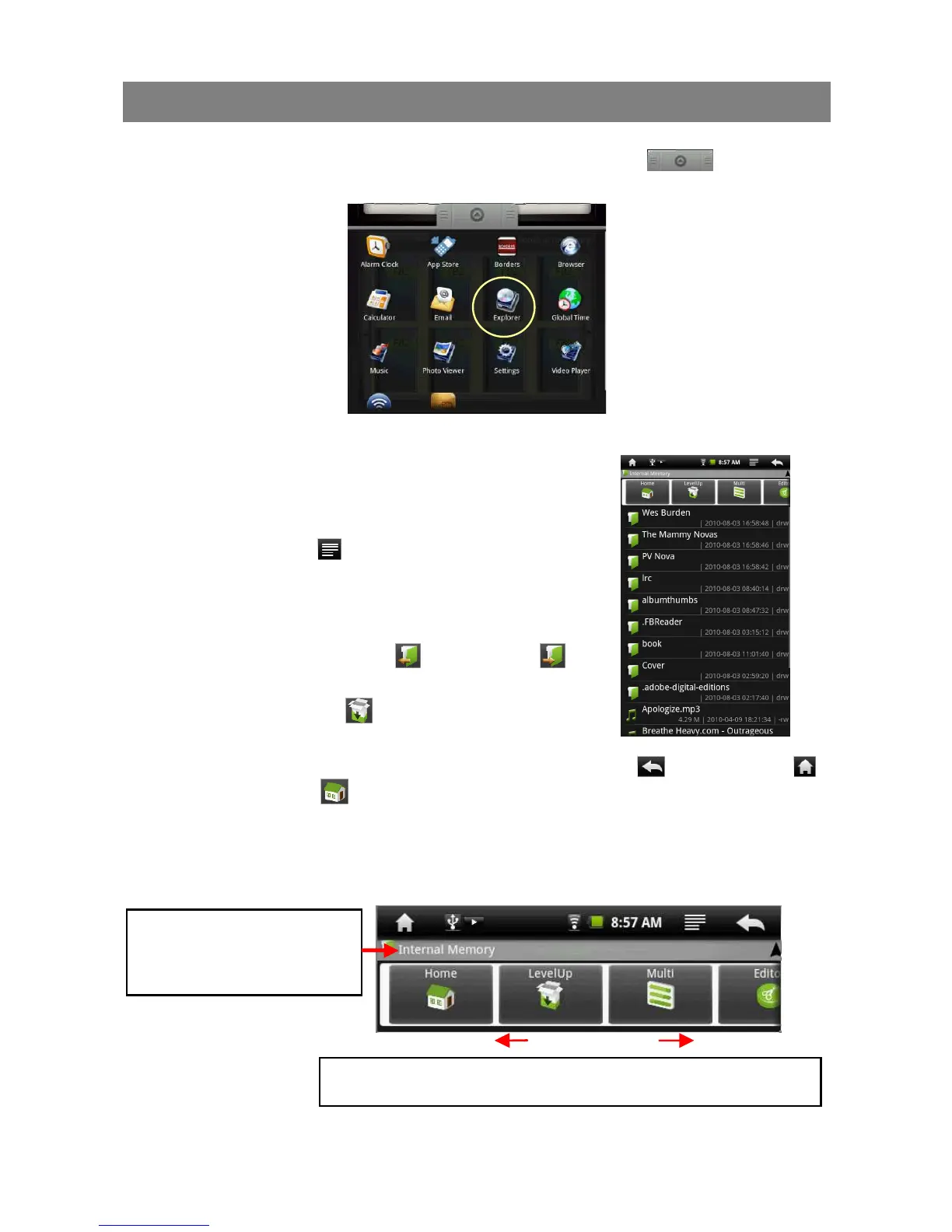24
File Explorer
The file browser gives you the ability to navigate the file system of the device’s
internal memory and memory card. Tap the Application Tab to display all
applications, and then select “Explorer” to enter the file explorer mode.
Navigate through Files and Folders
You can drag your finger up and down to scroll the file
list up and down.
To open a file or folder, tap the file/folder.
Tap the menu icon , you can manage the
applications (see details in the “Manage Application”
section).
You can go back or forward one level in the interface
by tapping on the Back icon or Next icon .
You can go back one level in the directory by tapping
on the LevelUp button .
Wherever you are in the interface, you can go back
directly to the Home screen by tapping on the Return icon or Home icon .
Tap the Home icon to go to the root directory.
Using the Toolbar
You can use the toolbar to navigate through your device’s internal memory/ memory
card and delete or copy files.
Tapping on the grey area
can hide/display the
toolbar.
Sliding your finger on the toolbar can scroll through all tools.
