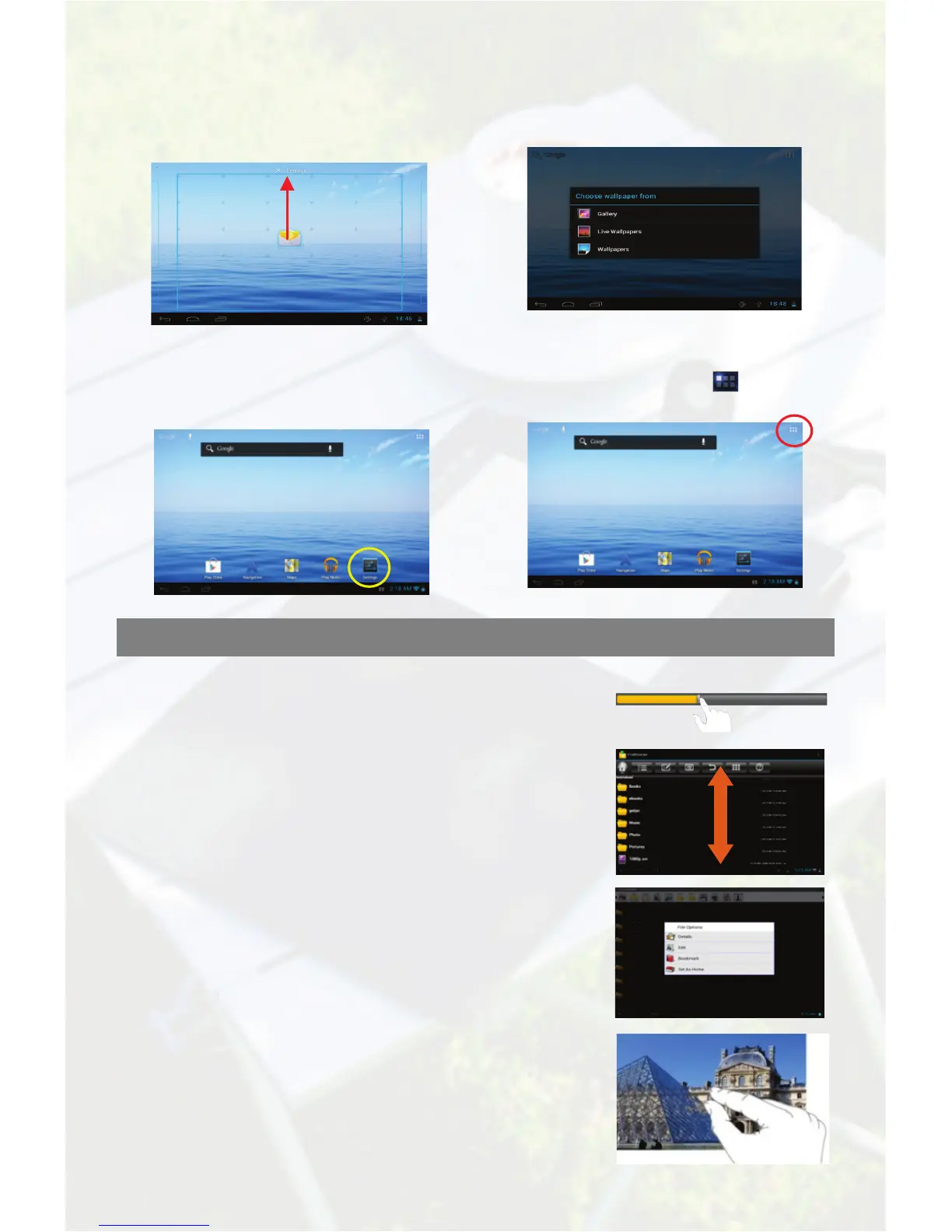3
Tips on touching screen
Click: Briefly click an item can open a file, link, application or page.
Hold your finger onto an item
position. To delete an item, drag it to
“Remove”.
Hold your tap on the Home screen until a
menu appear. Select “Wallpapers”
menu and then choose a picture.
on the home screen to display
all settings, and then change the setting you
Tap the Application icon to dispaly
all applications installed in your device.
Slide finger: In different browsers (File, Music, Video,
Photo, etc.), you can hold your finger on the screen and
then drag up and down to scroll through the file list.
Drag: When watching a video or listening to music, you
can drag the cursor of the progress bar to any other
elapsed time point of the file.
Hold finger: In some browsers (File, Music, Video,
Photo, Web etc.), you can hold your finger on an
Pinch finger: You can zoom the page by pinching
your finger.
