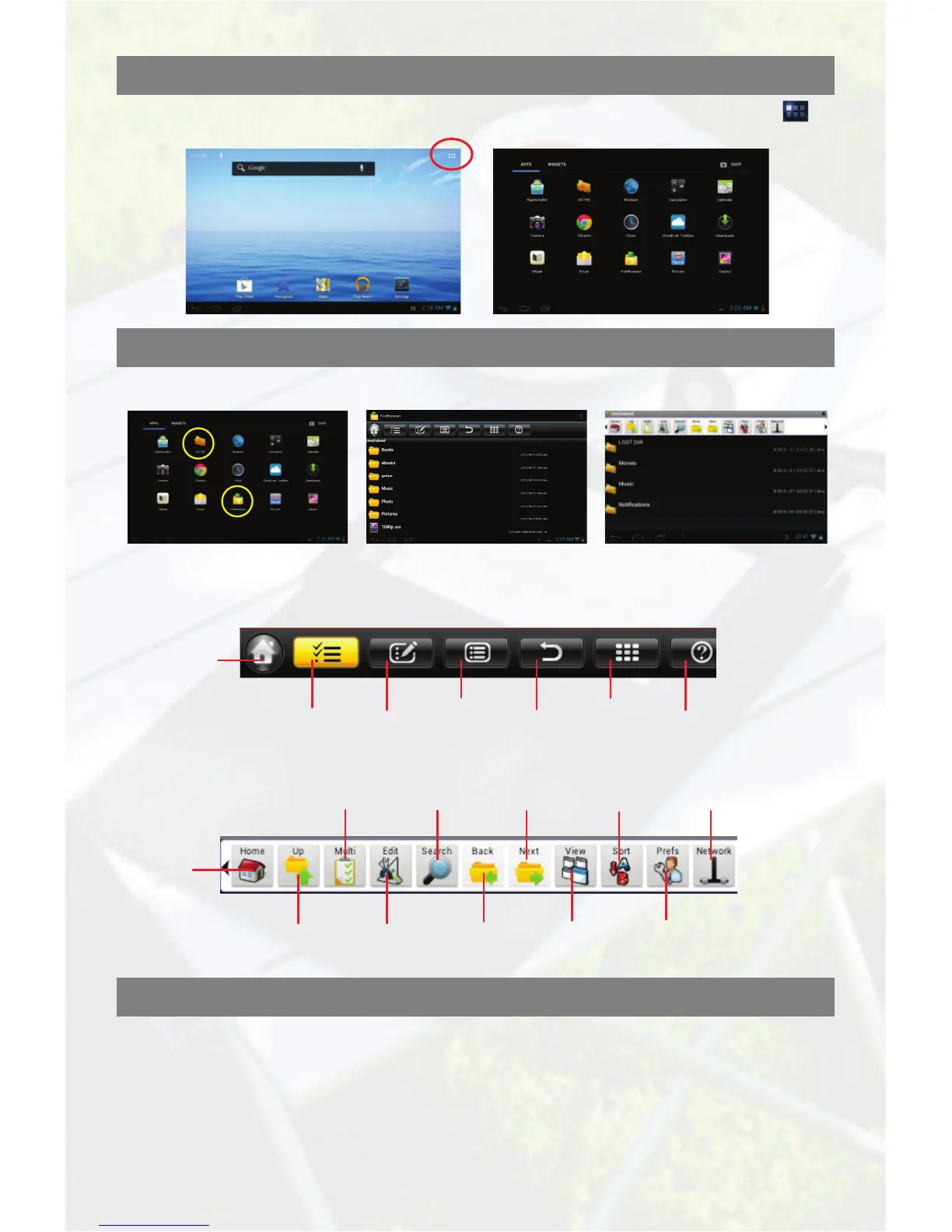4
Pre-installed Applications
The device has many useful applications pre-installed. You can tap the Application icon to
display them.
Exploring Files
You can explore files and folders with the FileBrowser and Astro application.
Tap FileBrowser or ASTRO to enter the file explorer mode.
Toolbar
You can use the toolbar to navigate through your device’s internal memory/ memory card
and delete or copy files.
Managing 3
rd
Party Applications
Install Applications
You can install applications manually following these steps:
(1) Download application directly from application library (e.g. GetJar) or Internet. Make sure the
file is in format of .apk which is supported by the device.
(2) Copy downloaded applications to the device from computer.
(3) Turn on the device, and locate the downloaded applications with Explorer.
