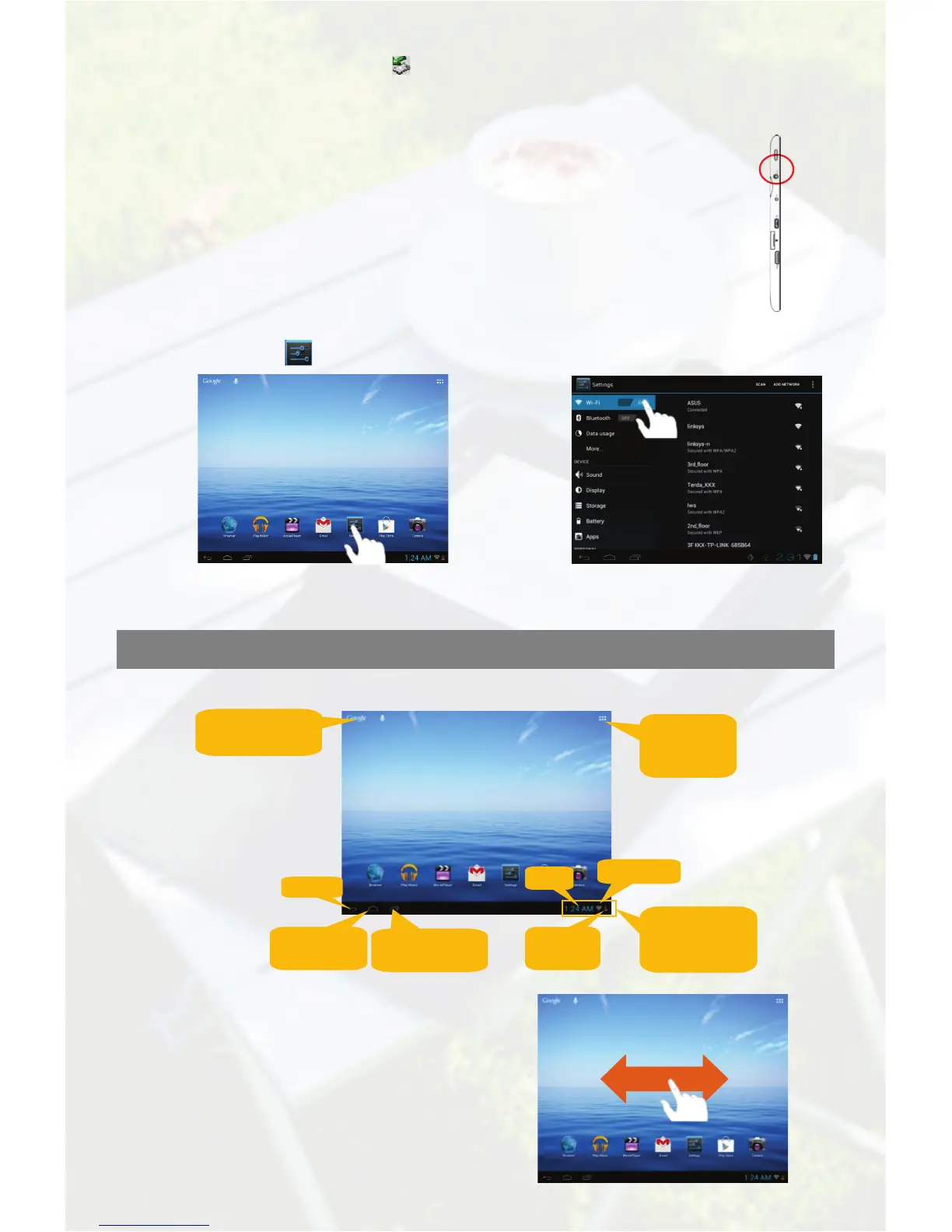2
(4) On your computer, left click the icon at the right bottom corner of the desktop and then
click the pop-up message “Stop the USB Mass Storage Device – Drive (X).” to disconnect
the device from the computer safely.
STEP 3 Turn on the Unit
Press and hold the Power button of the unit until you see the startup screen.
Tip: To turn off the device, press and hold the Power button, then select “Power Off”.
Note: The device may sleep with the screen off when there is no action for a while (depending on
the Screen Timeout setting). When the device sleeps, you can briefly press the Power button to
wake it up.
STEP 4 Make WIFI connection
(3) Select a network from the network list in the right window and then tap “Connect” to
connect it (Some networks may require password. Enter password before connecting.)
Home Screen
Indications
