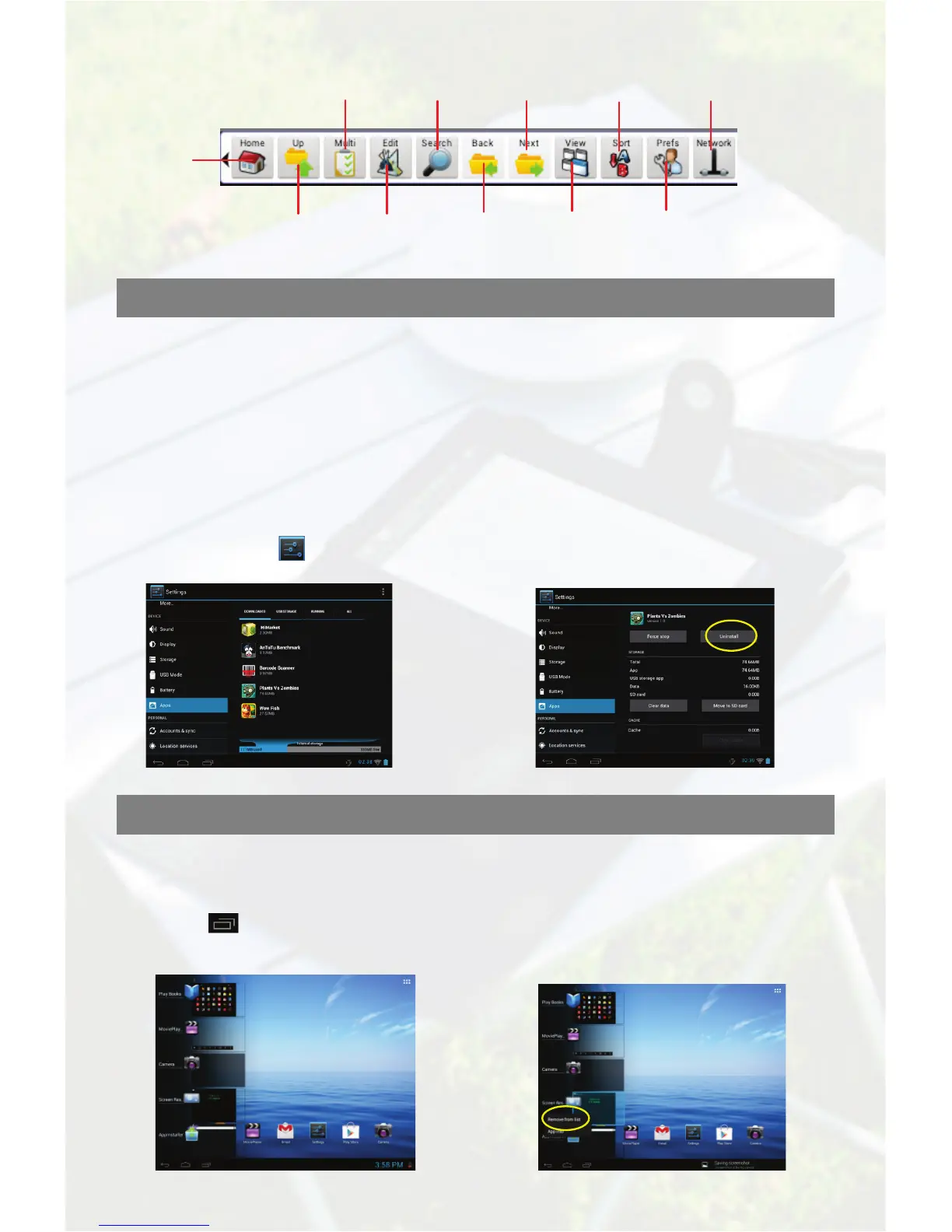5
Managing 3
rd
Party Applications
Install Applications
You can install applications manually following these steps:
(1) Download application directly from application library (e.g. GetJar) or Internet. Make sure the
file is in format of .apk which is supported by the device.
(2) Copy downloaded applications to the device from computer.
(3) Turn on the device, and locate the downloaded applications with Explorer.
(4) Tap the application that you want to install and then follow the wizard to complete installation.
Once installed, the application should appear in Application page.
Uninstall Applications
Close Recent Applications
Your device can remember applications that you used recently. That’s very useful when
you want to go back to a window you opened recently. Also, you can close these
applications to enhance system performance.
(1) Tap Setting icon“ ” on the Home
screen.
(2) Tap “Apps”, and tap the application to be
deleted, and then tap “Uninstall”.
(2) Hold your tap on the application
that you want to stop, and then
select “Remove from list”.
