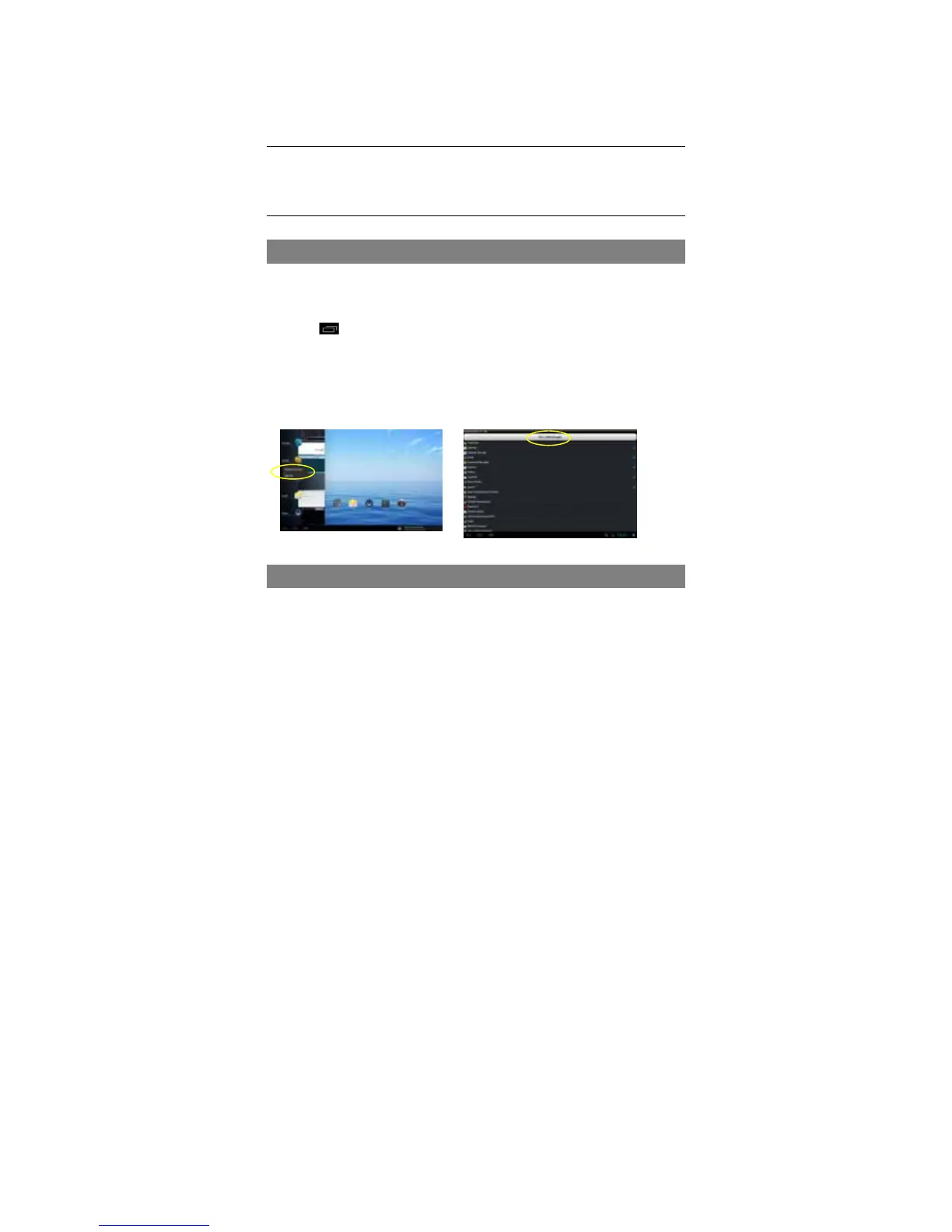20
(1) Tap the Settings shortcut in the Home Screen to display setting menus.
(2) Select “Apps”.
(3) Tab on the application that you want to uninstall.
(4) Tab on “Uninstall” to uninstall the application.
(5) You can simply tap and hold on an app icon to jump to the Home Screen, then
drag it to the dustbin icon to uninstall it.
Note:
y You cannot uninstall the pre-installed applications, but you can deactivate or stop them.
y Make sure all apps you have copied or downloaded to your device are in the .apk format.
y Some applications developed for Android mobile might not run properly in the device. Please consult
the respective software developer for further information.
Managing Tasks
Your device can handle multiple tasks at the same time. For example, you can view
photos while listening to music. Multitasking is helpful but inefficient if too many tasks
are running. In order to save system memory and enhance system performance, you
can end some tasks that you don’t use at the moment.
(1) Tap to display applications that you used recently.
(2) Hold your tap on the application that you want to stop, and then select “Remove
from list”.
(3) You can also run the application Advanced Task Killer (if avaialble) to manage
your tasks(running apps).
Troubleshooting
Reset this device
y In the event that the device freezes, you can press and hold down the Power
button for about 8 seconds to reset it.
