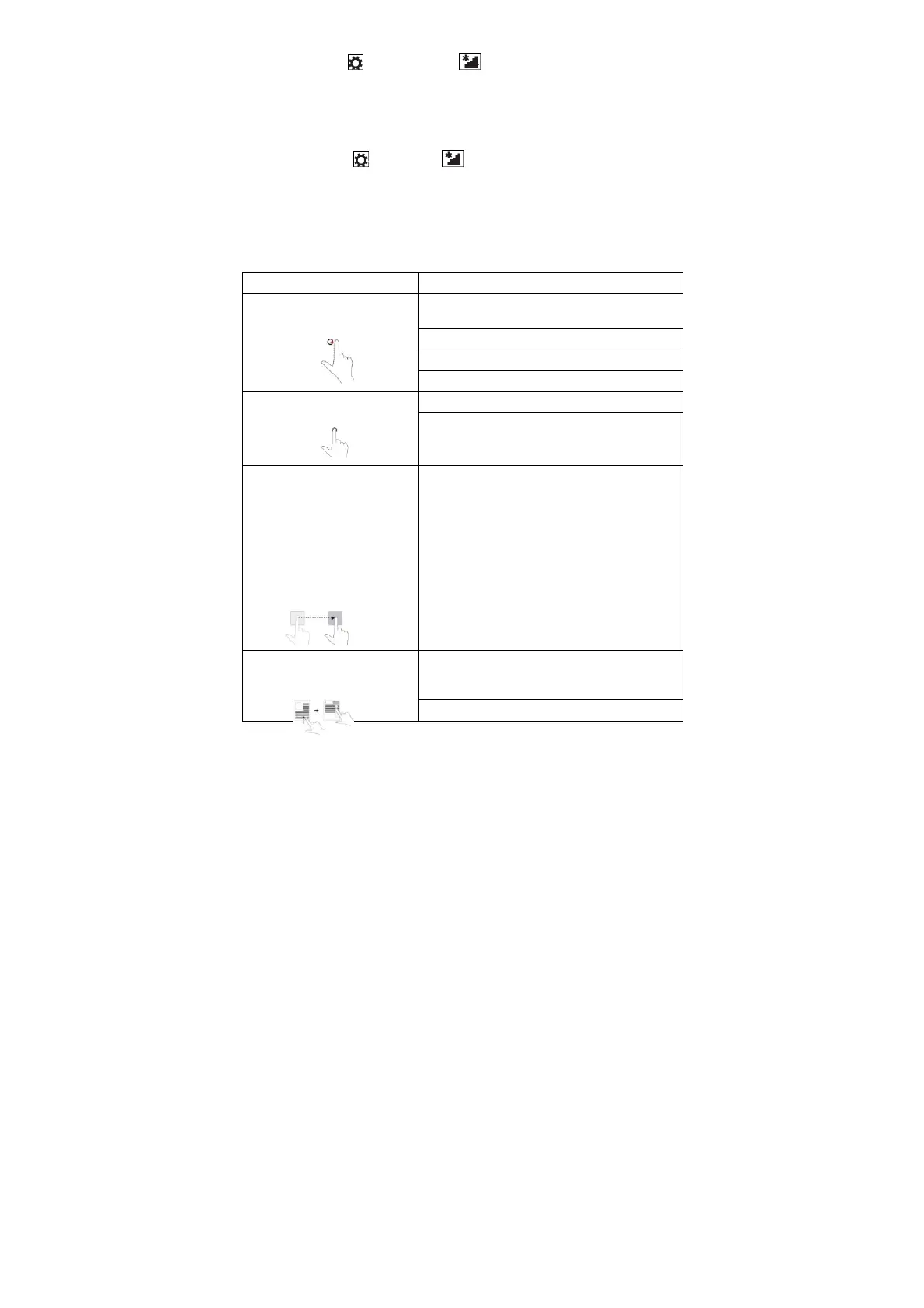10
2. Touch Settings → Network icon .
3. Swipe Wi-Fi icon left or right to turn Wi-Fi on or off.
Connecting to a network:
1. Swipe-in from the right edge of the display to access Charms.
2. Touch Settings → Available .
3. Select an available network from the list and touch Connect.
Gestures
Your tablet has a multi-touch display. You can touch the screen to operate the tablet.
Finger Gesture You can do
Touch
Tap gently on the display with
your fingertip.
Select items on the screen, including options,
entries, images, and icons.
Start apps.
Touch buttons on the screen.
Input text using the on-screen keyboard.
Touch and Hold
Touch and hold your finger on
the display.
Display detailed information about an item.
Open the context menu of an item to perform
further actions.
Drag
1. Touch and hold your finger
on an item on the screen.
2. Keeping your finger in
contact with the display, move
your fingertip to the desired
location.
3. Take your finger off the
display to drop the item in the
desired location.
Move items such as images and icons on the
screen.
Swipe or Slide
Move your finger in a vertical
or horizontal direction on the
display.
Scroll through the Start screen, web pages,
lists, entries, photos, contacts, and so on.
Close an app. (Swipe the app to the bottom of