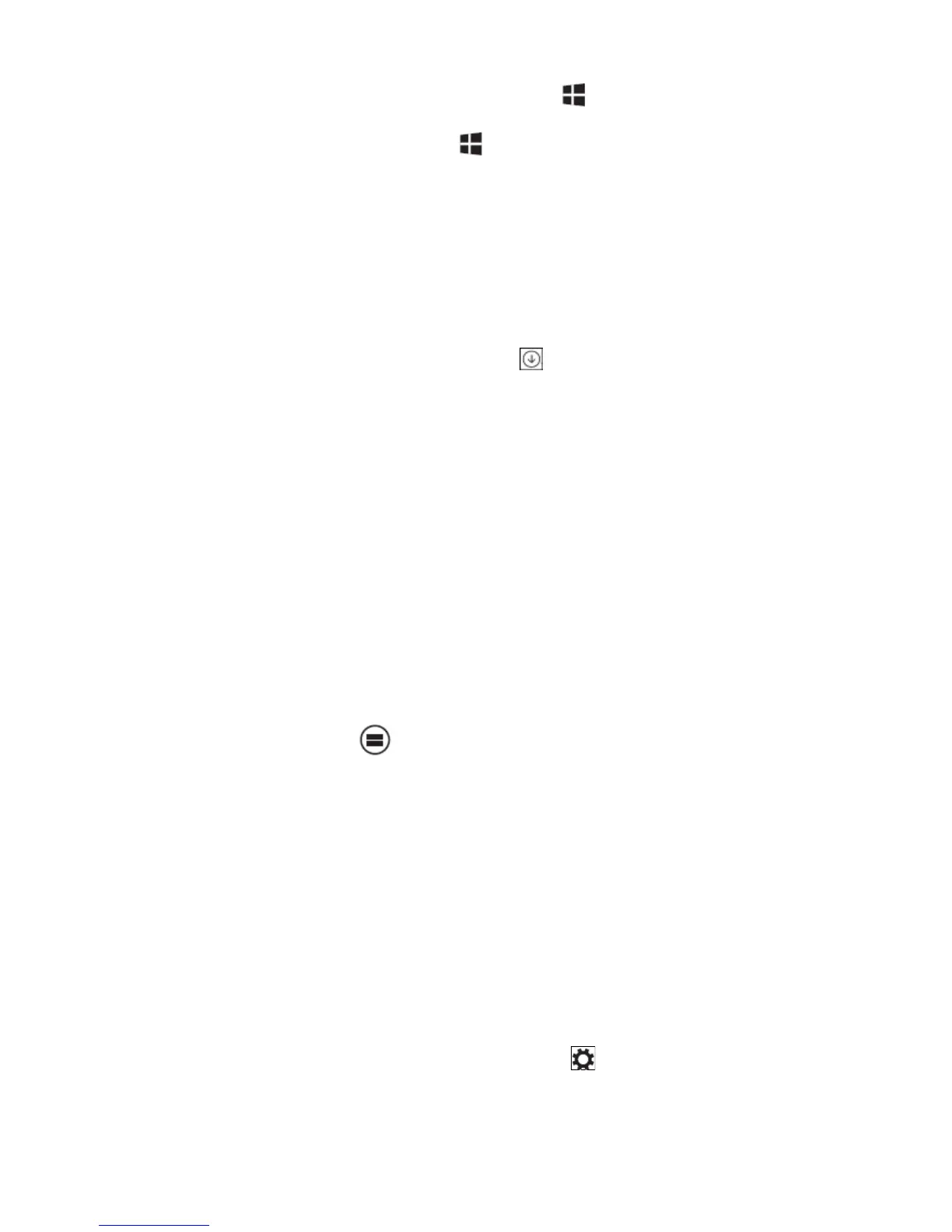12
If you are at the Start screen, pressing the Start icon takes you to the most
recently used app or most recently viewed screen.
Note: The functionality of the Start icon is same as Windows button
Swipe left
1. Swipe-in from the right edge of the display to show the charms. Charms
provide access to the system commands, such as Start, Search, Share,
Devices, and Settings options.
2. From the Start screen, swiping left until you reach the end of the tile view will
bring up the Apps icon. Touch Apps icon to show an alphabetical list of all
apps installed on your tablet.
Swipe right
1. Swipe-in quickly from the left edge of the display to switch the currently running
apps.
2. Swipe-in slowly from the left edge of the display to show thumbnails of open
apps.
3. Swipe-in and out on the left edge of the display to show a list of the most
recently used apps.
Swipe up/down
1. From Start screen, swipe-in from the bottom or top edge of the display to show
the Customize icon . Touch Customize to organize the tiles on your Start
screen.
2. Swipe-in from the top to the bottom of an app to dock or close the app.
Synchronizing Your Tablet
Using a Microsoft account
If your computer has Microsoft Windows 8 installed, you can synchronize user
settings of your tablet with your computer using a Microsoft account. When you sign in
with your Microsoft account on your tablet, your settings, including internet browser
history, app settings, and personal files etc., are synchronized with other Windows 8
PCs and tablets computers.
1. On the tablet, access Charms and click Settings → Change PC Settings →
Accounts → Your account → Connect to a Microsoft Account to switch your
computer local account to your Microsoft account.
