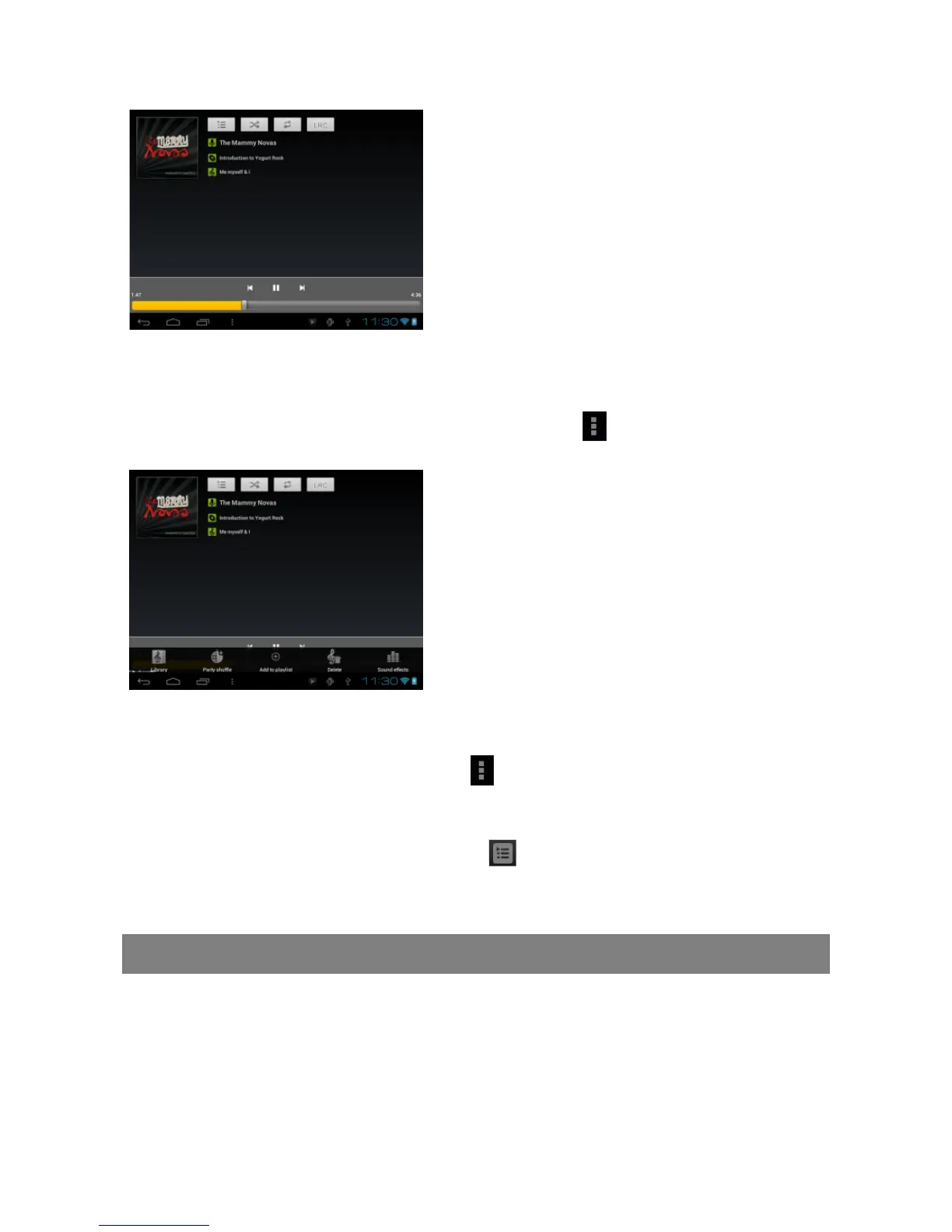15
Playback Screen
Playback menu
During playback of a music file, tap on the MENU icon to bring up a context
menu:
Playlist
The playlist is a list of songs that you have added manually.
To add the current track to a playlist, tap during playback, selelect “Add to
playlist”and then choose a playlist or tap “new”to create a new playlist.
To play a playlist,
(1) In the Music menu, tap the Playlist icon to display all the playlist. All songs
that you have added are listed.
(2) Tap a song to start playing.
Playing Video
Tap the Video icon in the application page to launch the video player.
Navigate through Video Files
You should see the video list when you enter the video player.
You can drag your finger up and down on the video list to scroll the video list up
and down.
Tap a video to start playing.
a. Now Playing List
b. Shuffle songs /Not shuffle
c. Repeat /Not repeat
d. Display lyric
e. Artist Name
f. Album Name
g. Title (holding your tap on the title can search for
information about the track from the Internet.)
h. Previous song/Rewind
i. Play/Pause
j. Next song/Fast Forward
k. Progress bar
k
Library–return to music library menu.
Party Shuffle –select Party Shuffle mode
Add to playlist –add a song to the playlist.
Delete –delete a song.
Sound Effects –Set the sound effects for
the music playback.