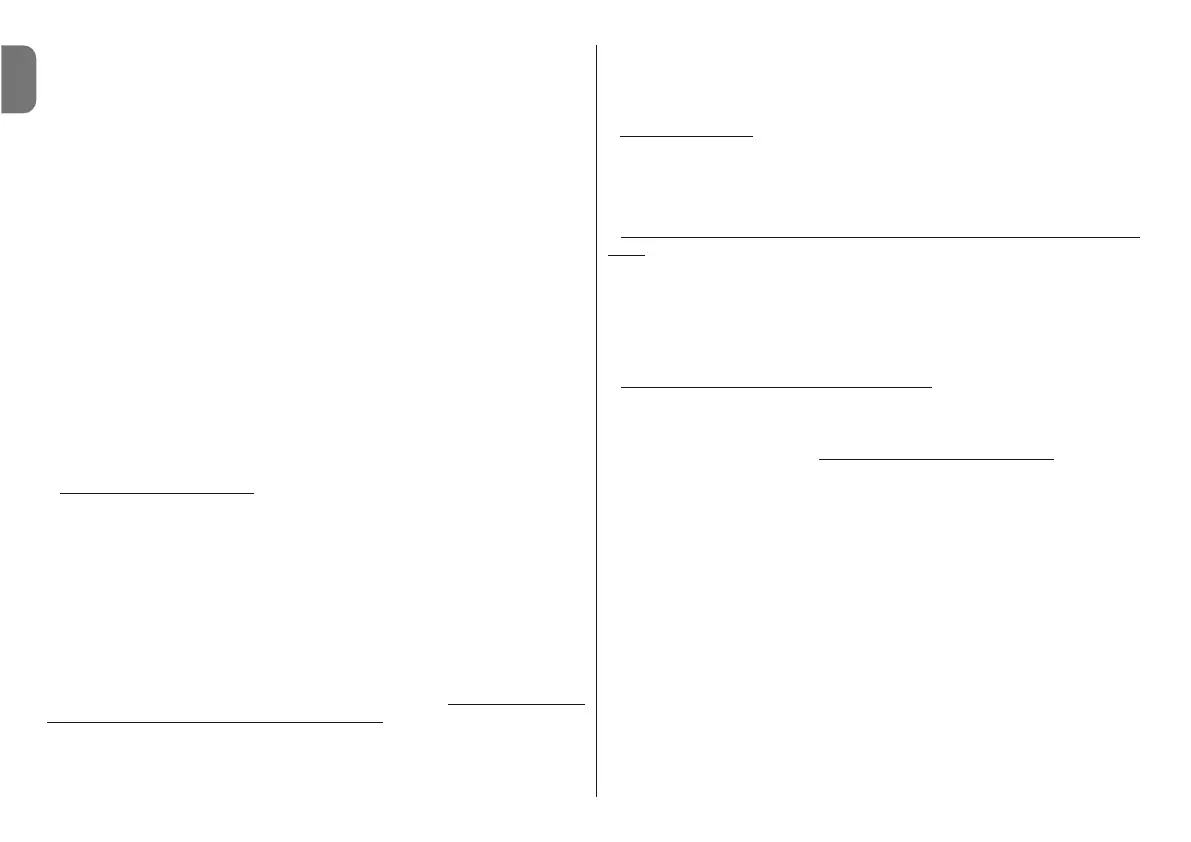value from minimum 0% to maximum 100%. Note – After 30 seconds of in-
activity, the brightness is reduced to the minimum set value;
– installer password: refer to paragraph “Working with passwords”;
– user password: refer to paragraph “Working with passwords”;
– information:used to display the Oview technical data without the option for
modification;
– language: used to set the required language;
– network options: this item contains the parameters “series” and “address”.
These are used to modify the series to which Oview belongs and the personal
address of the latter;
– communication: this item contains the settings of the bluetooth
®
communi-
cation modules.
The “Bluetooth” item contains two functions: “Bluetooth Passkey” and
“Pairing list”.
• “Bluetooth Passkey ”: used to personalise the “Passkey” (password) of
Oview. We recommend personalising the Passkey (the factory setting is 0000)
to avoid unauthorised access to Oview, during connections via Bluetooth®
between Oview and PC or palmtop. Caution! – Do not forget the new
Passkey, or it will no longer be possible to access Oview.
• “Pairing list” used to delete Bluetooth® devices that have been memorised
in Oview following connection of the latter with a PC or palmtop.
• Working with passwords
“NiceOpera” device passwords
All devices in the “NiceOpera” system, including Oview, offer the installer and
user the option of restricting access against unauthorised tampering with sen-
sitive data of the device, by implementing an access password.
If a device is password-protected, the “log in” procedure is compulsory before
programming is enabled, after which the “log out” procedure must be complet-
ed to terminate the work session. Note – the “log out” procedure enables the
user to restrict access by unauthorised personnel, enabling the existing pass-
word for subsequent entry.
Caution! – When programming the password on several devices (for example,
that of Oview, the control unit, receiver etc..), use of the same password is
recommended for all devices including Oview. This avoids the need to per-
form a new log in procedure for each device during the programming procedures.
Oview password
Oview enables the programming of an installer password and/or a user password.
The installer password is used to restrict access by the user to data and func-
tions related to the correct operation of Oview.
The user password is used to restrict access by strangers or children as well as
a number of programmable functions (for example time settings).
– To set a password
: in the home page (fig. 7) select “menu” by means of key
" (8 – fig. 6)and then select “settings”. Then select the function required
(installer password or user password) and enter the password as necessary.
Note – When password is enabled, the Oview functions and parameters can
still be displayed, but remain read-only (not modifiable).
– To perform the “Log In” or “Log Out” procedure on request of a pass
-
word: if Oview is password-protected, perform the “Log In” procedure as fol-
lows to enable subsequent programming operations: in the home page (fig. 7)
select “menu” by means of key " (8 – fig. 6) and then select “log in”. After this
enter the correct password.
After entering the required settings, to close the work session and re-enable the
existing password, repeat the same procedure as above but selecting “log out”
in the “menu” section.
– To modify or delete an existing password
: after performing the “log out”
procedure and the password setting procedure (described above), proceed as
follows in the last window:
- program a new password and save modifications, or,
- delete the existing password leaving the dedicated space blank and save the
changes.
EN
9 – English
